HP Pavilion User Manual
Page 55
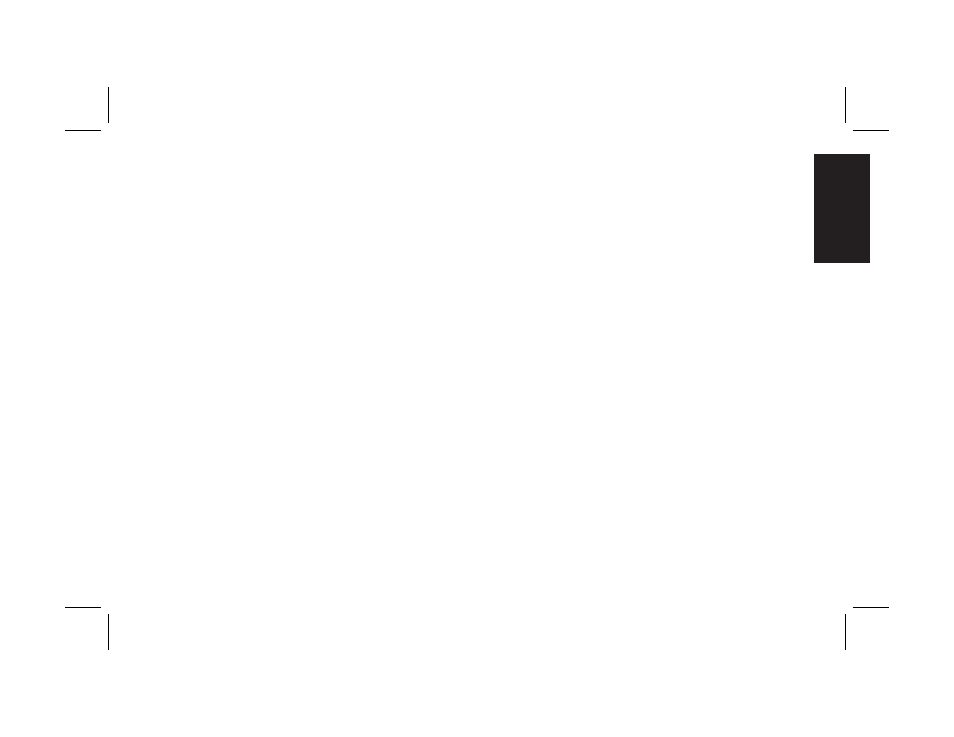
Quick Start Guide
27
Filename: ma2usqs.doc Title: HP-Print2k.dot
Template: HP-Print2K.dot Author: jiml Last Saved By: WASSER, Inc.
Revision #: 85 Page: 27 of 114 Printed: 04/12/02 08:01 AM
Basics
Putting the Computer into
Standby and
Hibernation Mode
As an alternative to shutting down the computer,
you can put the PC in standby mode. To
conserve power, you can automatically put the
computer into standby and then hibernation by
setting the power management timers.
Standby Mode
When the computer is in standby mode, it
goes into a low-power state and the monitor is
blank as if it’s turned off. The next time you
use the computer, any programs, folders, and
documents that were open before you put the
computer in standby will be available. With
standby mode, you can save electricity without
having to wait for the PC to go through the
normal startup routine when you turn it on.
Standby mode also allows faxes to come
through to the computer, and it enables the PC
to automatically retrieve e-mail messages and
download information from the Internet, if you
have programmed the computer to do so.
To manually put the computer in standby:
1 Press the Standby button on the keyboard.
The screen goes dark, and the computer goes
into standby mode.
2 When you want to use the computer again,
press a key on the keyboard, or press the
Standby button. The screen display reappears
just as you left it.
Another way to manually put the computer into
standby is to:
1 Click Start on the taskbar.
2 Click Turn Off Computer.
3 Click Stand By.
