Adjusting speaker volume – HP Pavilion User Manual
Page 51
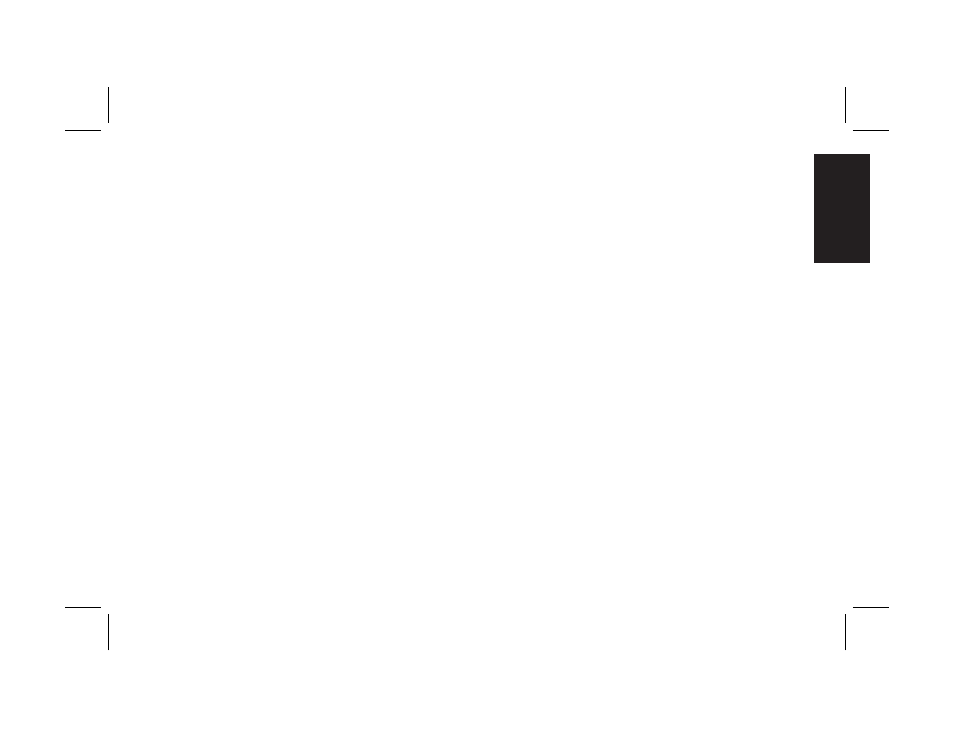
Quick Start Guide
23
Filename: ma2usqs.doc Title: HP-Print2k.dot
Template: HP-Print2K.dot Author: jiml Last Saved By: WASSER, Inc.
Revision #: 85 Page: 23 of 114 Printed: 04/12/02 08:01 AM
Basics
Adjusting Speaker Volume
The HP Pavilion includes a set of stereo speakers
that you can either attach to the monitor (select
models only) or place on the desk. For details on
connecting the speakers to the PC, see the setup
poster.
You can adjust speaker volume by:
3
Using the volume knob or buttons on the
keyboard.
3
Using the volume knob on the speakers (select
models only).
3
Using the Volume icon on the taskbar.
If you do not see this Volume icon, click Start,
Control Panel, Sounds, Speech, and
Audio Devices, if present, and then double-
click Sounds and Audio Devices to open the
Sounds and Audio Devices Properties window.
Select the Place volume icon in the
taskbar check box. Click Apply, and then
click OK. The Volume icon appears in the
taskbar.
Note:
Some applications may result in low volume, even
when the volume knob is turned to its maximum
position. If this is the case, double-click the Volume
icon on the taskbar and increase the Volume
settings in the Volume settings window.
