HP Pavilion User Manual
Page 105
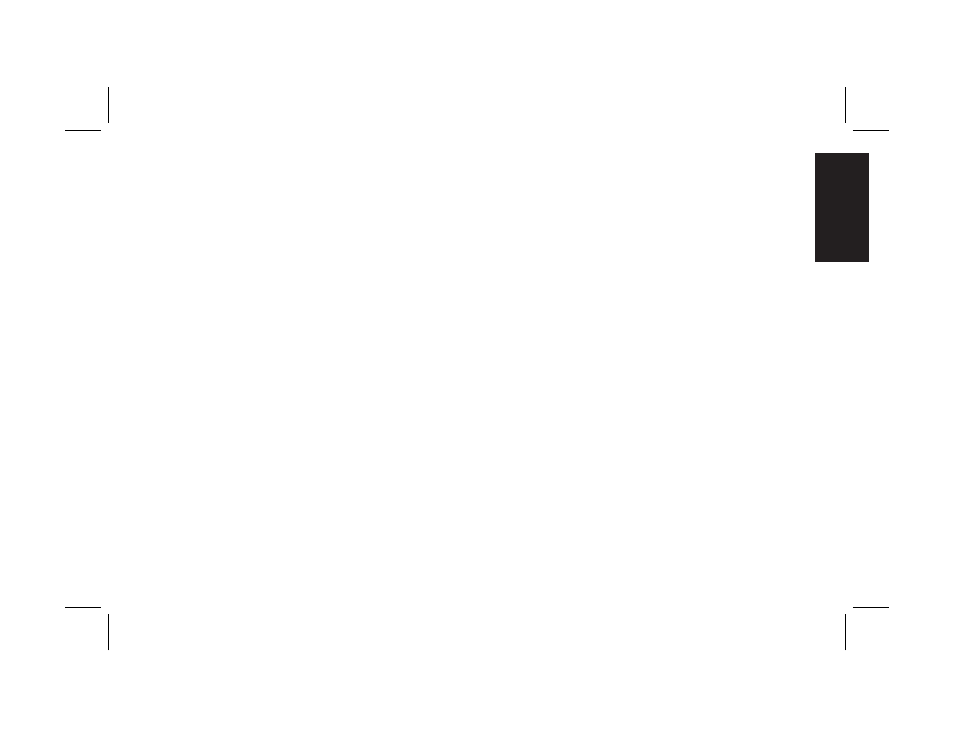
Quick Start Guide
77
Filename: ma2usqs.doc Title: HP-Print2k.dot
Template: HP-Print2K.dot Author: jiml Last Saved By: WASSER, Inc.
Revision #: 85 Page: 77 of 114 Printed: 04/12/02 08:01 AM
Help
The System Recovery program uses a special
recovery partition on the hard disk that stores
an image of the original software. This makes
recovery convenient, without the need to have
or use a System Recovery CD.
Note:
The system recovery image is in a partition area
of the hard drive; this disk space is not available
for your use.
In the unlikely event that you replace the hard
drive, or somehow damage the data in the
special recovery partition on the hard drive,
you must contact HP Support for help.
To contact HP Support, see the
Support Guide,
included in the computer documentation, for
the HP Customer Care telephone number.
To start System Recovery:
1 Disconnect all peripheral devices from the
PC except the monitor, the keyboard, and the
mouse.
2 Do one of the following:
3
If the computer responds: click Start on the
taskbar, choose All Programs, choose
Hewlett-Packard, choose hp pavilion
pc tools, and click hp pc system
recovery. Continue with step 5.
Or
3
If the computer does not respond, press
and hold the On button until the computer
turns off. Continue with step 3.
3 Wait a few seconds and then press the
On button to turn the computer on.
4 During the startup, do the following to enter
the System Recovery program:
When the blue screen with the
HP Invent logo
appears, press the F10 key on the keyboard.
(You have only a few seconds to press the
F10 key before the normal startup process
continues.)
5 Wait until the System Recovery box appears
asking
Do you really want to start HP PC
System Recovery?
