Terminal configuration, Terminal configuration -14 – HP PROCURVE 530 User Manual
Page 32
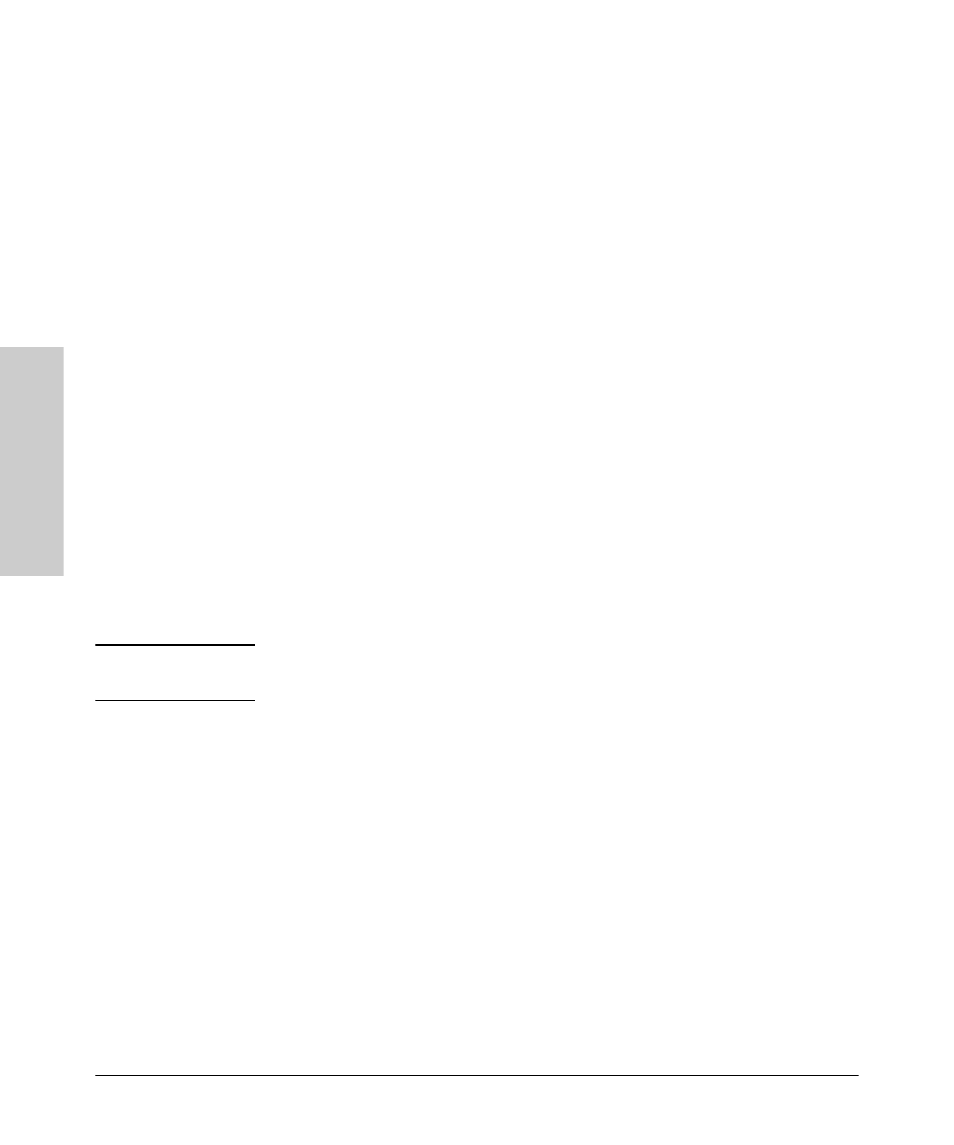
2-14
Installing the Access Point 530
Installation Procedures
In
stal
lin
g the
Access
P
oi
nt
530
7. (Optional) Connect a Console to the Access Point 530
The Access Point 530 has a full-featured, easy to use console interface for
performing access point management tasks, including the following:
■
modify the access point’s configuration to optimize access point perfor-
mance, enhance network traffic control, and improve network security
■
download new software to the access point
■
set a Manager password to control access to the access point from the
console, Web browser interface, and network management stations
The console can be accessed through these methods:
■
Out-of-Band:
Use a serial cable for connecting a PC or VT-100 terminal
to be used as a console directly to the access point.
■
In-Band:
Access the console using Telnet or Secure Shell (SSH) from a
PC on the network, and a VT-100 terminal emulator. This method requires
that you first configure the access point with an IP address and subnet
mask by using either out-of-band console access or through DHCP. For
more information on IP addressing and on starting a Telnet or SSH session,
see chapter 3, “Getting Started With Access Point Configuration”, and the
Management and Configuration Guide
.
The Access Point 530 can simultaneously support one out-of-band console
session through the Console Port and four in-band Telnet or SSH console
sessions.
N o t e
For information on using the Web browser interface to configure the access
point, refer to the Management and Configuration Guide.
Terminal Configuration
To connect a console to the access point, configure the PC terminal emulator
as a DEC VT-100 (ANSI) terminal or use a VT-100 terminal, and configure either
one to operate with these settings:
•
9600 baud
•
8 data bits, 1 stop bit, no parity, and flow control set to None
•
For the Windows Terminal program, also disable (uncheck) the “Use
Function, Arrow, and Ctrl Keys for Windows” option
•
For the Hilgraeve HyperTerminal program, select the “Terminal keys”
option for the “Function, arrow, and ctrl keys act as” parameter
You can only attach to the console using these configuration settings.
