Scanning from other programs, Scanning from, Scanning from other programs" on – HP 5400c Series User Manual
Page 74
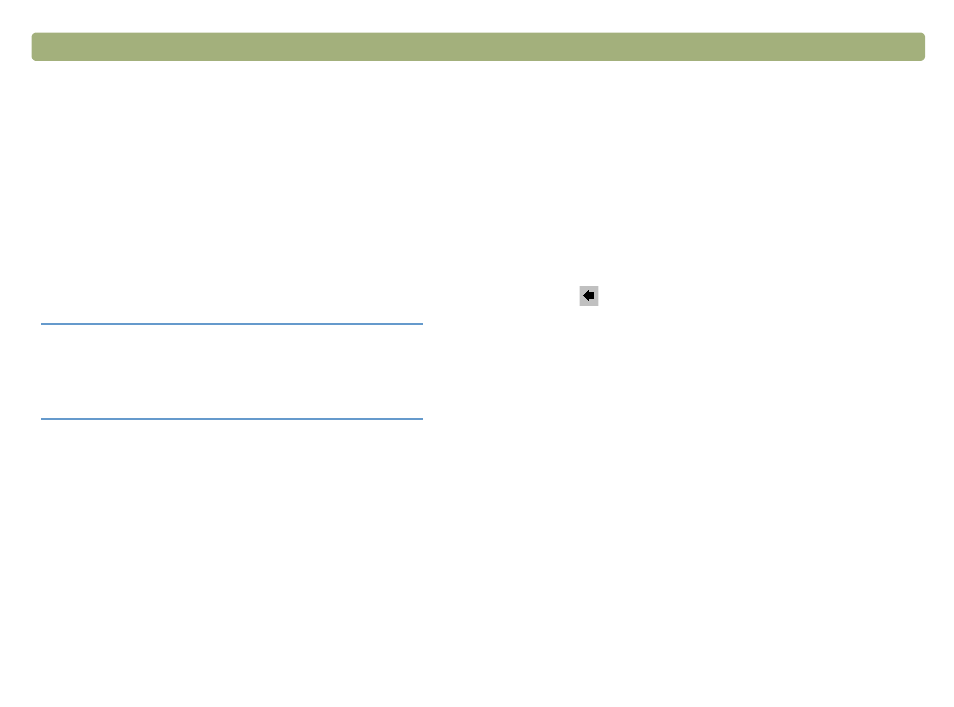
74
Scanning from HP Precisionscan Pro
Back to TOC
Scanning from other programs
You can bring an image directly into an open file in one of your
programs if the program supports TWAIN or the HP Scanjet Plug-in.
Generally, the program is compliant if it has a command such as
Acquire, Scan, or Import New Object. If you are unsure if the
program is compliant or what the command is called, see the
documentation for the program.
When scanning from within a program that supports TWAIN or the
HP Scanjet Plug-in, the HP Precisionscan Pro software may start if the
program allows it. If the HP Precisionscan Pro software starts, you can
make changes to the image as you normally would. If not, the image
returns to the program immediately.
1 Start a scan from within the other program by choosing the
Acquire (or similar) command.
2 If the HP Precisionscan Pro software opens and displays the
preview image, create a selection area. You can crop the scan (if
necessary), select the output type, and make optional adjustments
as you normally would. See the appropriate sections in this chapter
for instructions.
3 When finished making changes to the scanned image, do one of
the following to perform a final scan and place it in the program
from which you started scanning:
l
On the Scan menu, click Return Image To.
l
Click .
The image appears in the open program. You might have to reposition
the image.
If the image does not appear, the program might not accept the
resolution or output type you selected. Rescan the image using the
default settings the software sets for the image.
Tip
If your program does not support TWAIN or the
HP Scanjet Plug-in, you can try to copy and paste or
drag-and-drop the image into the program. Or, save
the image as a file and then place the file in the
program.
