HP 5400c Series User Manual
Page 102
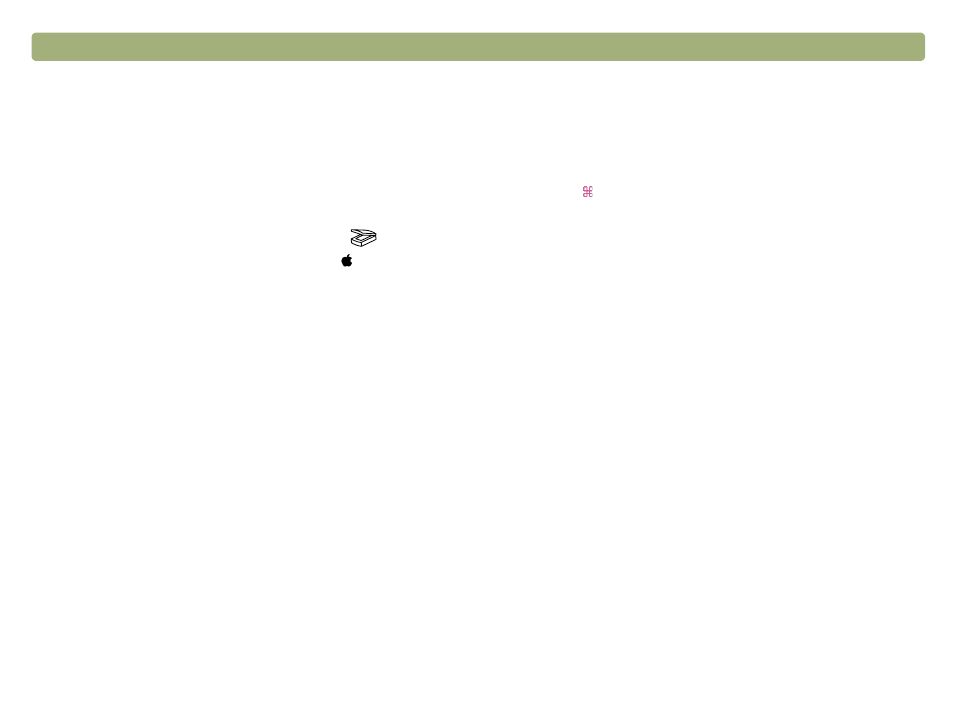
102
Troubleshooting and maintaining
Back to TOC
When I choose the Scan To button on the scanner, the image does
not appear in the software.
l
A cable might be loose. Check that the interface cable is
securely connected.
l
You might have accidentally turned off the preview feature.
Check this setting on the Scanner tab in the Preferences of the
HP Precisionscan Pro software. See
l
Check that the HP Precisionscan Pro software is the program
set to start when you press the Scan To button (
).
1 Choose Control Panels from the Apple ( ) menu, and
then choose HP Scanjet Controls from the submenu.
2 Click the Buttons tab in the HP Scanjet Controls dialog
box, and then click the Scan To tab.
3 Make sure HP Precisionscan Pro is selected in the
Destinations pull-down menu.
I tried to scan an image into an existing file, but the scanned image
appeared in a new file instead.
Some programs only allow scanned images to be placed into new
files. Cut and paste the image into the file you want. Or, save the
scanned image as a file and import it into the other program.
When I try to send a scanned image using the Scan To command on
the Scan menu of the HP Precisionscan Pro software, the program I
want does not appear.
The HP Precisionscan Pro software might not recognize the
program as a destination. Do one of the following:
l
Rebuild the desktop on the computer. To rebuild the desktop,
press
(C
OMMAND
KEY
)+O
PTION
while restarting the computer.
(For more information, see the Mac OS Help on your computer.)
l
Save the scanned image in a file type the other program uses,
and then open the file in the other program.
l
Copy and paste or drag-and-drop the image into the other
program.
l
Reinstall the program that is not being recognized. This might
allow the HP Precisionscan Pro software to recognize it.
