Overview of scanner buttons – HP 5400c Series User Manual
Page 26
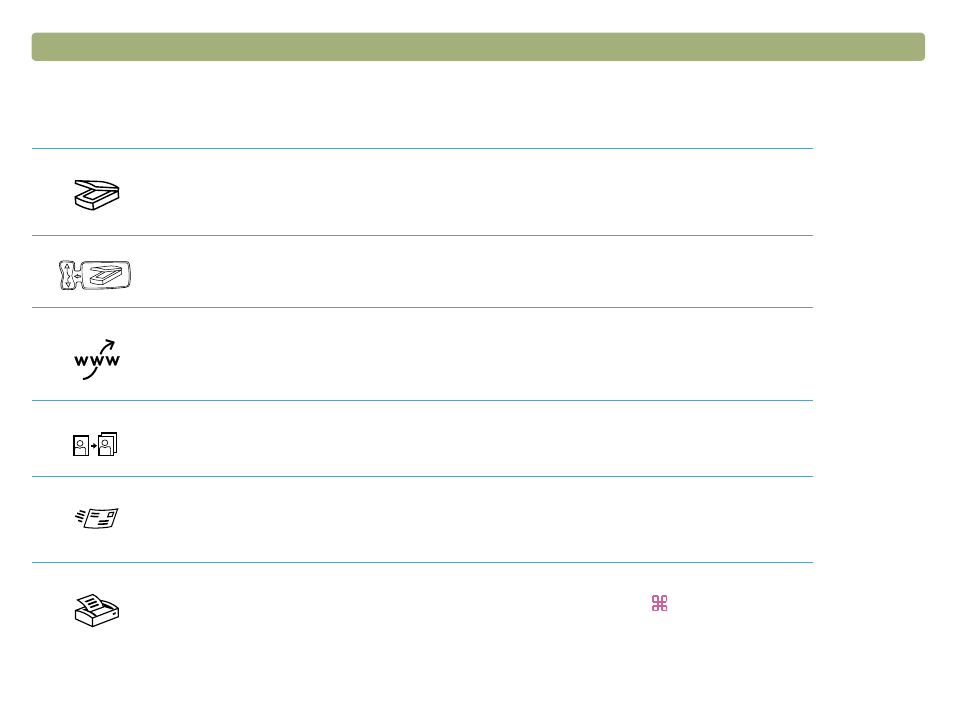
26
Scanning from scanner buttons
Back to TOC
Overview of scanner buttons
For a list of buttons available on your scanner, see
"Front panel and accessories comparisons" on page 3
.
Scan To
Scan to the HP Precisionscan Pro software. View the image or make adjustments, such as changing
resolution or resizing. If your scanner also has a Select Destination button (some models only) next to the
Scan To button, you can select and scan to other programs on your computer.
Select Destination (some models only)
Press this button up or down to choose a program, then press the Scan To button. The Scan To button scans
the item using settings optimized for that destination and sends the scan to that destination.
Share-to-Web (some models only)
Scan a photo and send it to the HP Share-to-Web Wizard on your computer. The HP Share-to-Web Wizard
uploads the image to a website.
Photo Reprint
Scan a photo and send it to the photo printing software for printing multiple photos on one page or for
creating photo album pages.
Scan using settings optimized for e-mail. The e-mail program window automatically launches so you can
compose your message. The scanned image becomes a file attachment in the new e-mail message. If you
do not have a supported e-mail program, this button allows you to save the scanned image as a file.
Copy
Print copies using settings optimized for printing. At the computer, you can press
+.
(C
OMMAND KEY
+
PERIOD
)
to cancel the scan.
