Changing the hue, Changing the saturation, Changing the hue changing the saturation – HP 5400c Series User Manual
Page 56
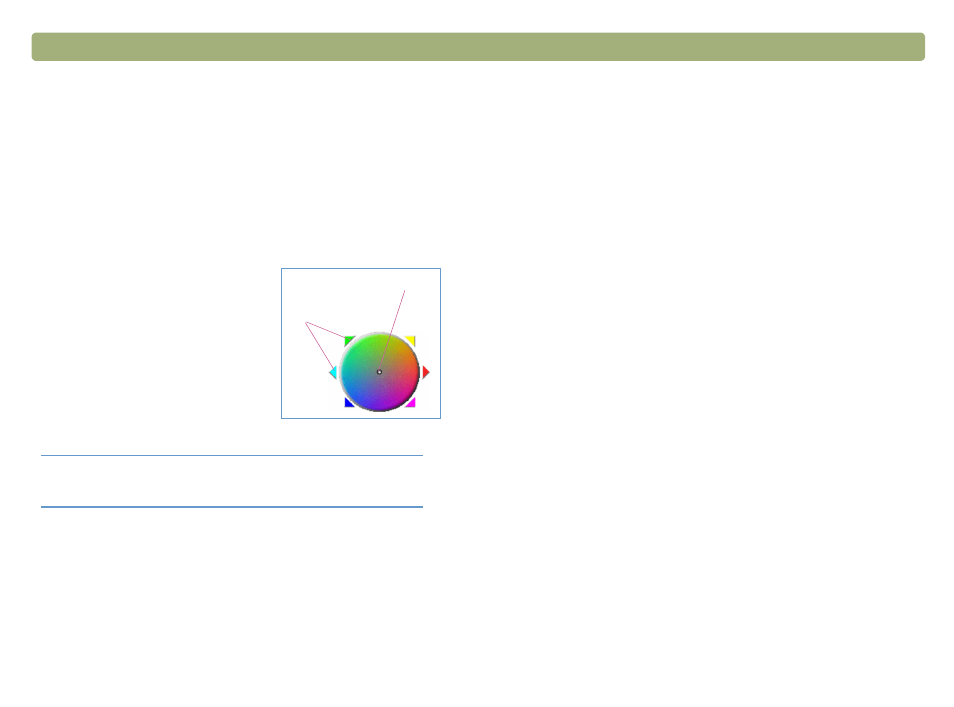
56
Scanning from HP Precisionscan Pro
Back to TOC
Changing the hue
Color in an image consists of its hue and the saturation. Hue refers to
the overall color cast of the image.
The software sets the hue for an image, but you can change it. You
might want to change it if the image has too much of one color, or if you
want to create a special effect.
1 On the Advanced menu, click Adjust Color.
Change the overall color of the image by
doing one of the following on the color
wheel.
l
Drag the indicator circle to a new
area.
l
Click the arrow for a color on the
outer edge of the wheel.
The result of the change can be seen in
the image.
1 On the Advanced menu, click Adjust Color.
2 Click Auto to return to the default hue and saturation settings for
this scanned image.
Changing the saturation
Color in an image consists of its hue and the saturation. Saturation
refers to the intensity of the colors.
The software sets the saturation for an image, but you can change it.
You might want to change it to make colors in the image more or less
vivid, or to create a special effect. The range in the Saturation field is
0 to 150.
1 On the Advanced menu, click Adjust Color.
2 Make colors more vivid by doing one of the following:
l
Click to the right of the slider.
l
Type a higher number in the Saturation field and press
E
NTER
.
l
Click the Up arrow next to the Saturation field.
1 On the Advanced menu, click Adjust Color.
2 Make colors less vivid by doing one of the following:
l
Click to the left of the slider.
l
Type a lower number in the Saturation field and press
E
NTER
.
l
Click the Down arrow next to the Saturation field.
1 On the Advanced menu, click Adjust Color.
2 Click Auto to return to the default hue and saturation settings for
this scanned image.
Tip
If the image has too much of one color, move the
indicator circle away from that color.
Indicator circle
Arrows
