Changing the black and white threshold – HP 5400c Series User Manual
Page 57
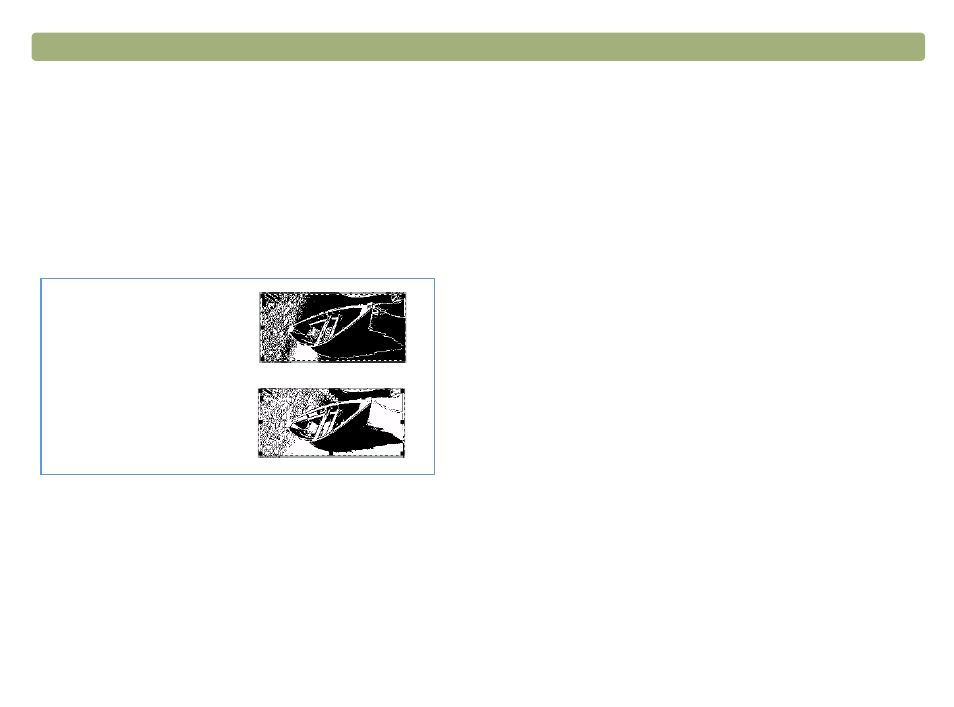
Back to TOC
Scanning from HP Precisionscan Pro
57
Changing the black and white threshold
Changing the black and white threshold only applies to images using
the Black & White Bitmap output type. The threshold is a value in the
image that represents the border between black and white. All values
in the image that are lighter than the threshold appear as white, and all
values darker appear as black.
The image has a default threshold value. Choosing a number closer to
zero makes more values appear as white. Choosing a higher number
makes more values appear as black.
1 Make sure that Black & White Bitmap is selected on the Output
Type menu. The selection should have a dot beside it.
2 On the Advanced menu, click Adjust Black & White.
3 Do one of the following:
l
Drag the slider.
l
Type a new value in the field and press
E
NTER
.
l
Click the Up or Down arrow next to the field.
1 On the Advanced menu, click Adjust Black & White.
2 Click Auto.
Threshold at 127
(the default for this image)
Threshold at 45
