Replying to or forwarding an email message, Getting help, Mail – HTC Wildfire S EN User Manual
Page 120: About the mail app
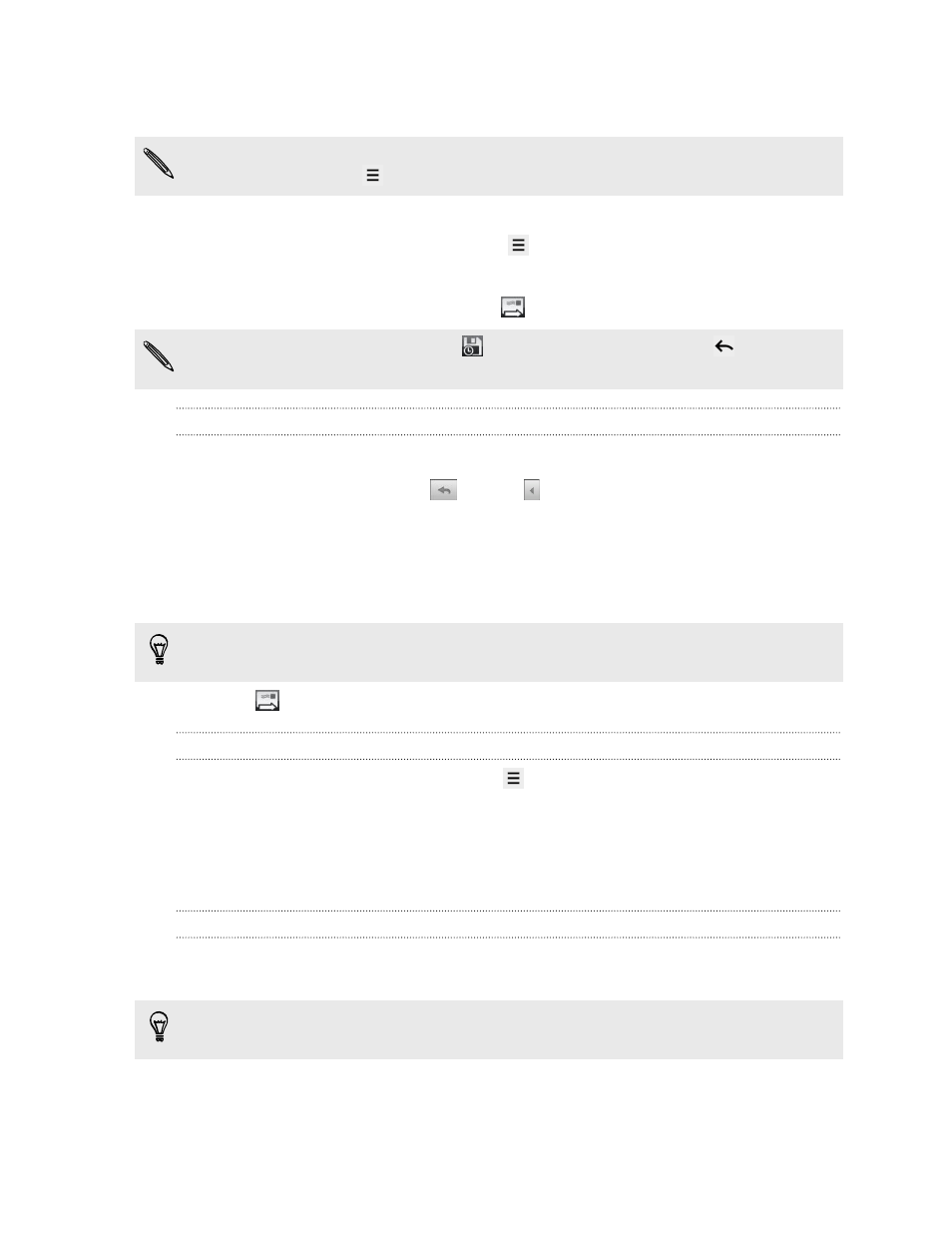
3. Enter the message recipient’s email address in the To field. If you are sending
the email to several recipients, separate the email addresses with a comma.
If you want to send a carbon copy (Cc) or a blind carbon copy (Bcc) of the email to
other recipients, press
and then tap Add Cc/Bcc.
4. Enter the email subject, and then compose your email.
5. If you want to attach a picture, press
and then tap Attach.
6. Locate and then tap the picture you want to attach.
7. After composing your message, tap
.
While composing the message, tap
to save it as a draft. Or press
to discard
the message.
Replying to or forwarding an email message
1. In the Gmail inbox, tap the email message or conversation.
2. To reply to the sender, tap
. Or, tap and choose whether to Reply all or
Forward.
3. Do one of the following:
§
If you selected Reply or Reply all, enter your reply message.
§
If you selected Forward, specify the message recipients.
Tap Respond inline if you want to interleave your new message with the received
email. But this removes any attachments or formatting in the original email.
4. Tap
.
Getting help
To find out more about using Gmail, press
, and then tap More > Help. The web
browser will take you to the Google Mobile Help site.
About the Mail app
Use the Mail app to add your webmail and other POP3 or IMAP email accounts. You
can also set up and use your Exchange ActiveSync email on HTC Wildfire S.
You can add the Mail widget to view your POP3/IMAP or Exchange ActiveSync
emails on the Home screen.
120
