Sharing a voice clip, Setting a voice clip as a ringtone – HTC Wildfire S EN User Manual
Page 109
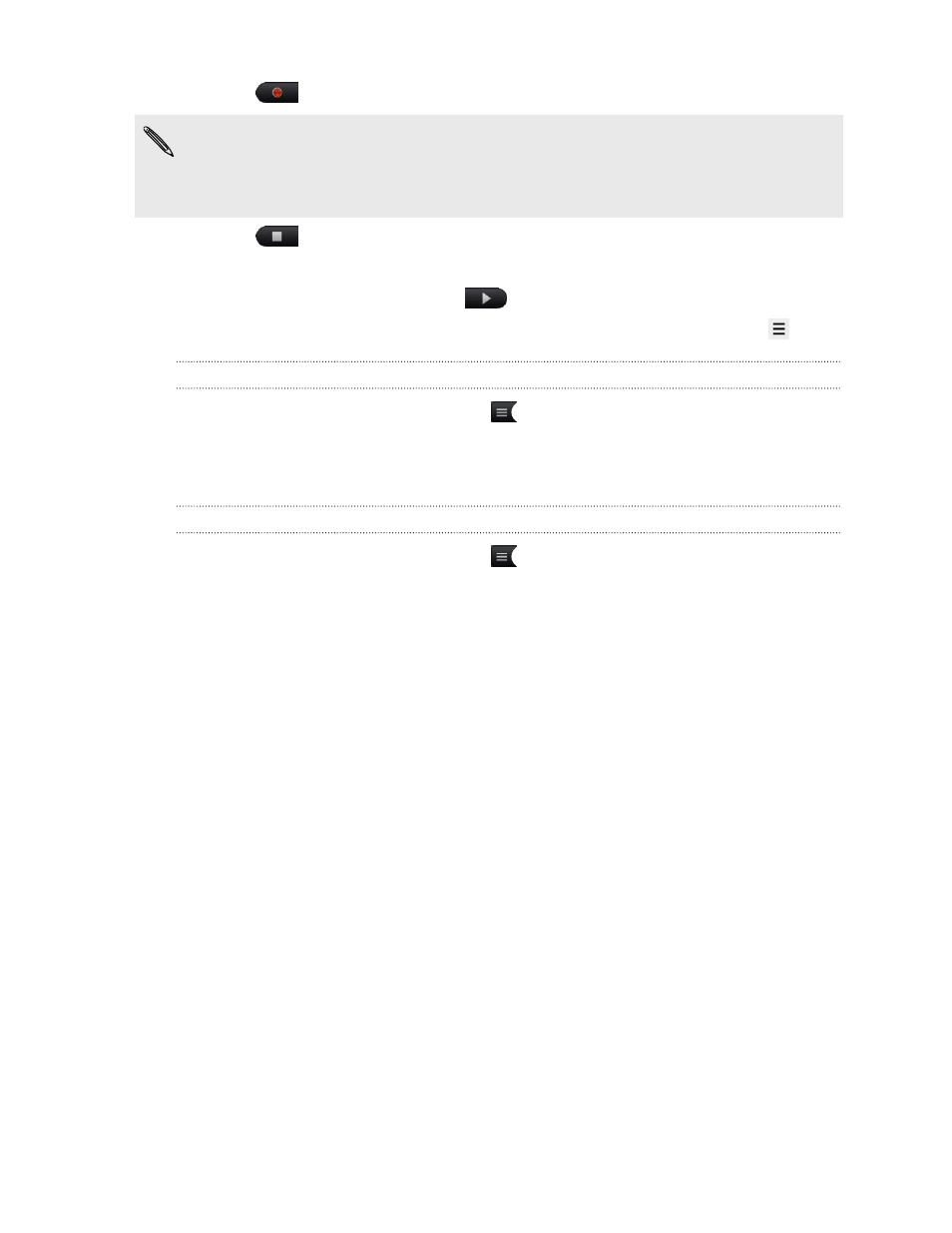
3. Tap
to start recording a voice clip.
Voice Recorder can run on the background while you do other things on
HTC Wildfire S, except when you open other apps that also use audio functions. To
go back to the Voice Recorder screen, slide open the Notifications panel, and then
tap Voice Recorder.
4. Tap
to stop recording.
5. Type a name for the voice clip and tap Save.
6. To play back the voice clip, tap
.
7. To show options for sharing, deleting, or renaming the voice clip, press
.
Sharing a voice clip
1. On the Voice Recorder screen, tap
.
2. Press and hold the voice clip you want to share, and then tap Share.
3. From the available options, choose how you want to share the voice clip.
Setting a voice clip as a ringtone
1. On the Voice Recorder screen, tap
.
2. Press and hold the voice clip you want to set as a ringtone, and then tap Set as
ringtone.
109
Market and other apps
- EVO 4G (197 pages)
- Inspire 4G (206 pages)
- 8500 (212 pages)
- Ozone CEDA100 (102 pages)
- Dash (158 pages)
- S621 (172 pages)
- 91H0XXXX-XXM (2 pages)
- 3100 (169 pages)
- Touch HS S00 (135 pages)
- EMC220 (172 pages)
- Tilt 8900 (240 pages)
- 8X (97 pages)
- Surround (79 pages)
- DVB-H (2 pages)
- 7 (74 pages)
- Dash 3G MAPL100 (192 pages)
- DROID Incredible (308 pages)
- 8125 (192 pages)
- KII0160 (212 pages)
- WIZA100 (192 pages)
- Dash 3G TM1634 (33 pages)
- Dash EXCA160 (202 pages)
- Pro2 (234 pages)
- Diamond DIAM500 (158 pages)
- SAPPHIRE SM-TP008-1125 (91 pages)
- Touch Pro2 TM1630 (31 pages)
- Jetstream (174 pages)
- X+ (193 pages)
- DROID Eris PB00100 (238 pages)
- G1 (141 pages)
- IRIS100 (114 pages)
- One M9 (197 pages)
- One M9 (304 pages)
- One M8 for Windows (204 pages)
- One Remix (285 pages)
- Butterfly 2 (216 pages)
- Butterfly 2 (2 pages)
- Butterfly (211 pages)
- One E8 (262 pages)
- One E8 (188 pages)
- One E8 (185 pages)
- One M8 (201 pages)
- 10 Sprint (260 pages)
- U Play (161 pages)
