Viewing the display panel, Verifying and uploading fixture software, Viewing the display panel -10 – High End Systems DL1 User Manual
Page 30: Verifying and uploading fixture software -10
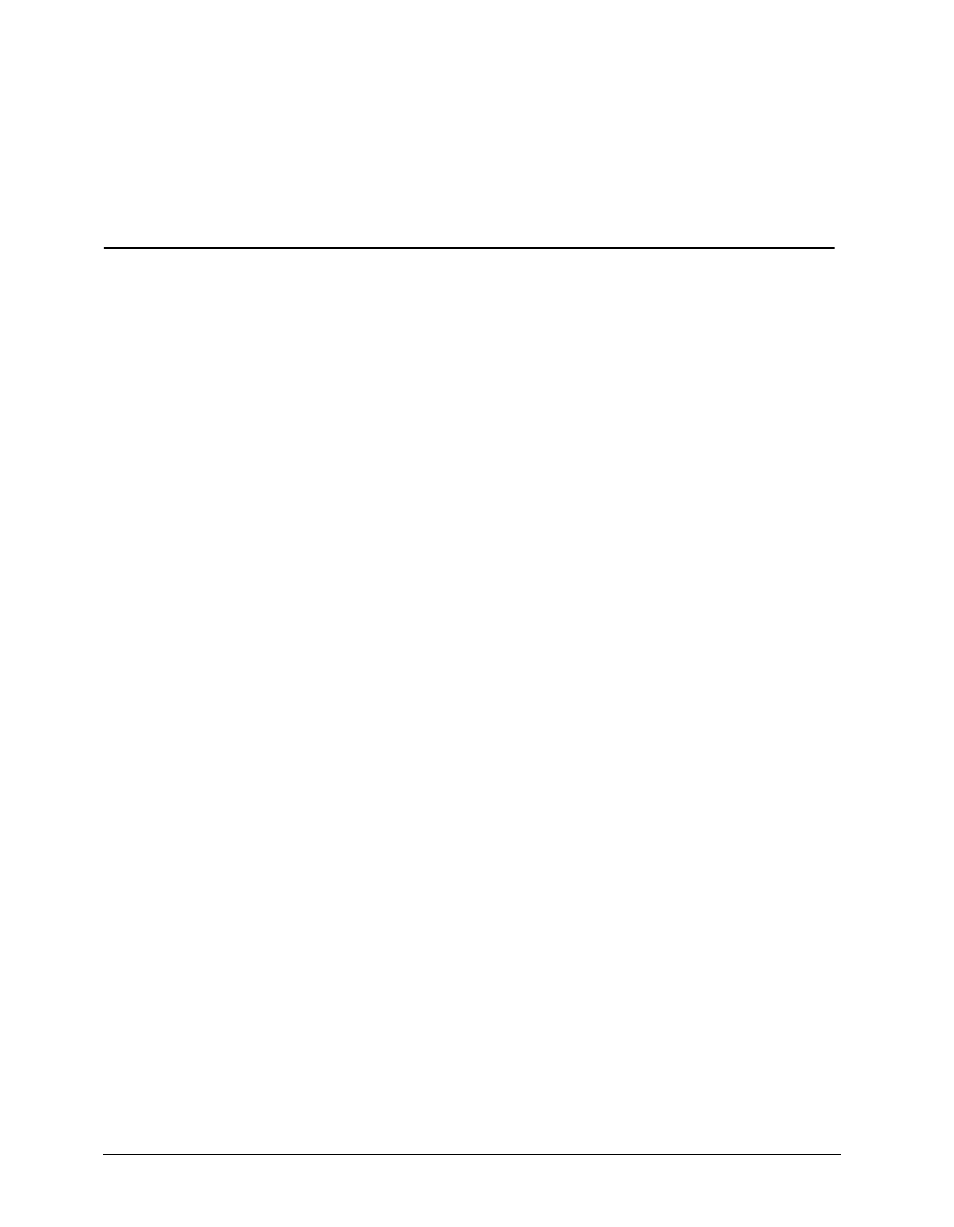
2-10 Setup and Configuration
DL.1 User Manual
Viewing the Display Panel
The DL.1 display panel gives access to the fixture’s onboard menu system. “The DL.1
fixture’s on-board menu system allows the user to:” on page 3-1 describes the menu
system in detail.
Verifying and Uploading Fixture Software
Check the display in the Menu Locked mode to identify the Software version loaded
on the fixture. Verify that the version displayed by the fixture is the latest available.
The latest software for DL.1 fixtures is available in the support section of the High
End Systems web site (www.highend.com). If a software upgrade is required, there
are three ways to upload new software to DL.1 fixtures:
1. Attach a High End Systems Upload Dongle to the computer and upload the
software to the DL.1 fixture.
A High End Systems Upload Dongle requires a 386-based (or faster) computer,
MS DOS
®
version 3.3 (or later) or Windows 95/98/ME, and one MB of free disk
space. To obtain an Upload Dongle (with installation and operation instructions),
contact your High End Systems dealer/distributor (see “Contacting High End
Systems®” on page ii).
2. Crossload software from one fixture that contains the new software to all other
DL.1 fixtures on the link.
3. Upload the new software to all DL.1 fixtures on the link using a HandShake™
handheld controller from High End Systems.
Note: Before uploading new software, disconnect any controllers, bypass any
serial data distributors and/or data line optoisolators, and bypass or make
sure that any fixtures using RS-422 communications (such as Dataflash
®
AF1000 xenon strobes, and Intellabeam
®
fixtures) are located after all the
DL.1 fixtures on the link. These devices will block communication with
any other DL.1 fixtures on the link
