Physical media, Avaya g250 and g350 support, Media modules necessary for each wan line – HP Media Gateways G250 User Manual
Page 48
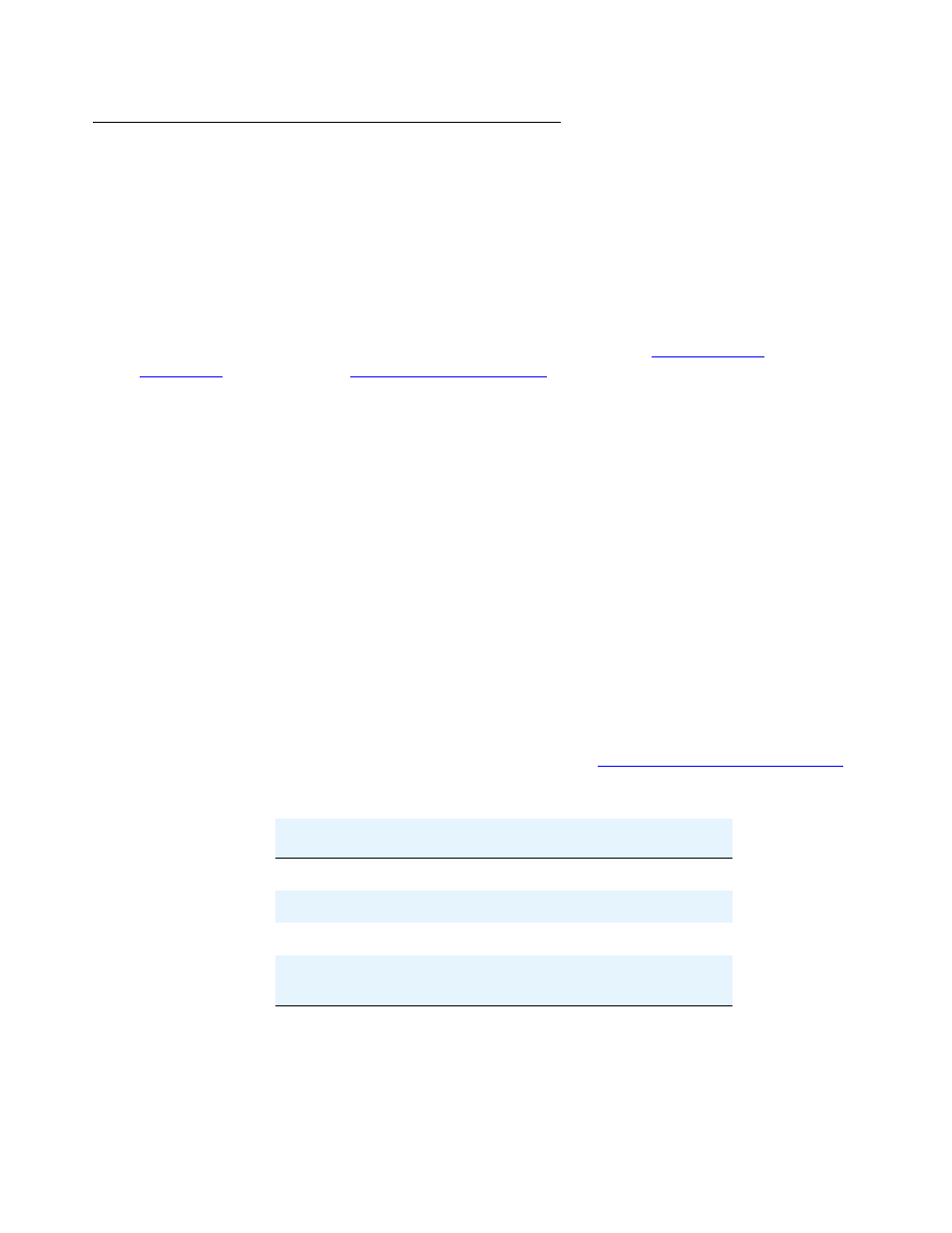
Summary of services
48 Overview for the Avaya G250 and Avaya G350 Media Gateways
Physical media
To use the G250/G350 as the endpoint device for a WAN, install a WAN media module and
connect the WAN line to a port on the media module. When you connect a WAN line to a media
module, the G250/G350 serves as the router for the WAN line.
You can also use the fixed ETH WAN Fast Ethernet port as a WAN endpoint by configuring the
port’s interface for PPPoE encapsulation (ADSL modem) or Ethernet-DHCP/static IP (cable
modem).
To use the G250/G350 as a router, connect the external endpoint device to the fixed WAN port
on the G250/G350 front panel using a standard network cable. See
on page 19 for the location of the WAN
port on the G250 and G350 front panels.
You can also use the fixed WAN port to connect a computer or other endpoint data device to the
G250/G350.
Avaya G250 and G350 support
The G250/G350 supports the following types of data WAN line:
●
E1/T1
●
Universal Serial Port
●
PPPoE (ADSL modem)
●
Ethernet-DHCP/static IP (cable modem)
Media modules necessary for each WAN line
The table below lists which media modules to install to connect each type of outside WAN line.
For more information about each type of media module, see
Chapter 2: Optional components
.
Table 12: Outside WAN lines supported and matching media modules
WAN line
Media modules
Universal Serial Port
MM342
E1/T1 data lines
MM340
PPPoE (ADSL modem)
Chassis
Ethernet (DHCP/static IP)
(cable modem)
Chassis
