You find a hardware problem – HP ZX6000 User Manual
Page 35
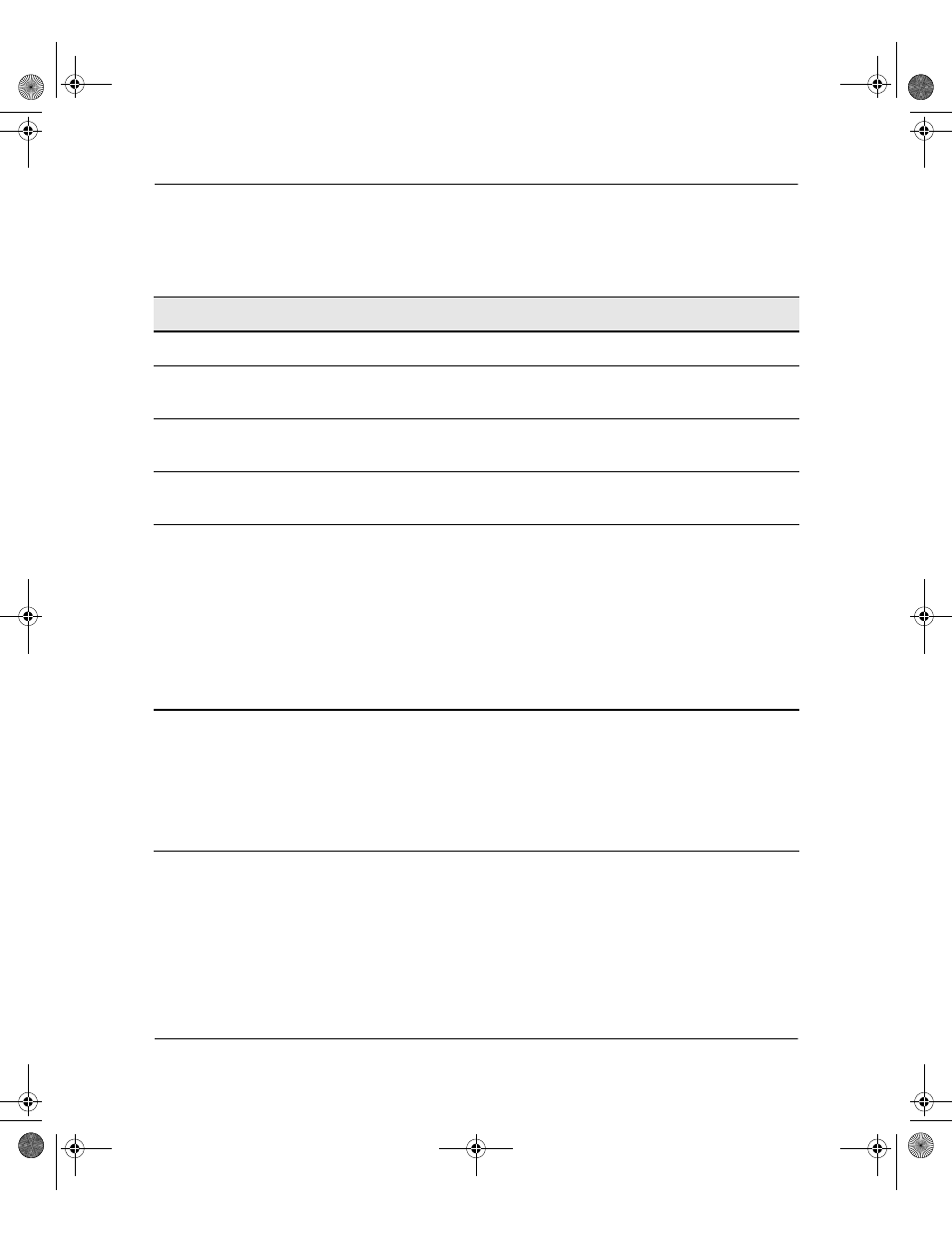
HP Integrity rx2600 server and HP workstation zx6000 Getting Started Guide
2–3
Troubleshooting
you find a hardware problem
keyboard problems
The keyboard doesn’t work.
Make sure...
How
The keyboard cable is correctly
connected.
Plug the cable into the correct connector on the back of the
system. (Keyboard port is labelled.)
The keyboard is free of debris.
Check all keys are at the same height, and none are stuck
down.
The keyboard itself is not
defective.
Either replace the keyboard by a known working unit or try
the keyboard with another system.
You are using the correct driver.
Download and install the latest driver.
• For workstations: go to the “Software and Drivers”
section of the HP support site:
www.hp.com/go/bizsupport
•
For servers: go to
www.hp.com/support/itaniumservers
• Refer to your OS documentation for instructions on
installing drivers.
You are using the latest firmware. Download and install the latest firmware.
• For workstations: go to the “Software and Drivers”
section of the HP support site:
www.hp.com/go/bizsupport
•
For servers: go to
www.hp.com/support/itaniumservers
lp0103gs.book Page 3 Tuesday, June 8, 2004 4:42 PM
