HP ZX6000 User Manual
Page 15
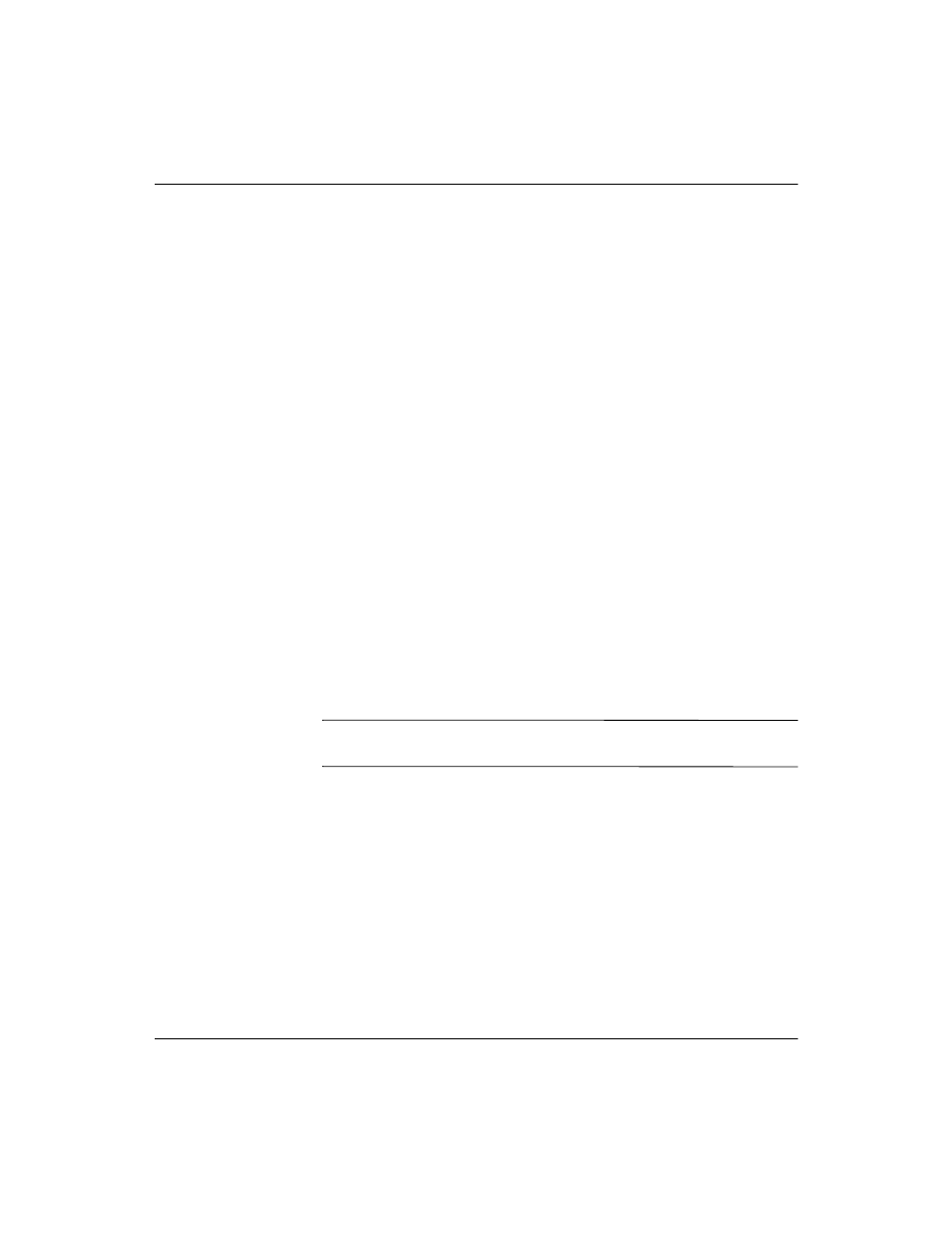
HP Integrity rx2600 server and HP workstation zx6000 Getting Started Guide
1–9
Setting Up and Using Your System
graphics cards and monitors
Integrity rx2600 servers and workstation zx6000s with Management
Processor (MP) cards support a VGA monitor connected to the VGA
port on the MP card.
workstation zx6000s with no MP cards are available with a range of
AGP graphics cards.
■
Graphics cards may include an 15-pin connector, an 18-pin
connector, or both. Only one connecting cable is needed for each
monitor.
■
Some video cards are pre-installed in the system, while others are
packaged separately and shipped with the system. If your
workstation did not ship with a pre-installed graphics card, you
must install the card and load the drivers. Refer to the
documentation included with your graphics card for instructions.
■
Frequencies of 85Hz and higher provide flicker-free viewing.
■
If the monitor you select is DDC-2B or DDC-2B+ compliant, the
graphics card automatically limits itself to those resolutions and
frequencies supported by that monitor. In this case, you do not
need to use the tables to select your monitor.
■
For a complete and current list of supported cards with supported
display resolutions and frequencies, see:
❏ http://partsurfer.hp.com
Ä
CAUTION: To prevent possible damage to your monitor, make sure you select
a monitor that supports the resolutions and frequencies you wish to use.
■
For more detailed information about your graphics card, see the
manufacturer’s web site:
❏
ATI:
www.ati.com
❏
NVIDIA:
www.NVIDIA.com
