Tv/display setup wizard – HP z558 User Manual
Page 9
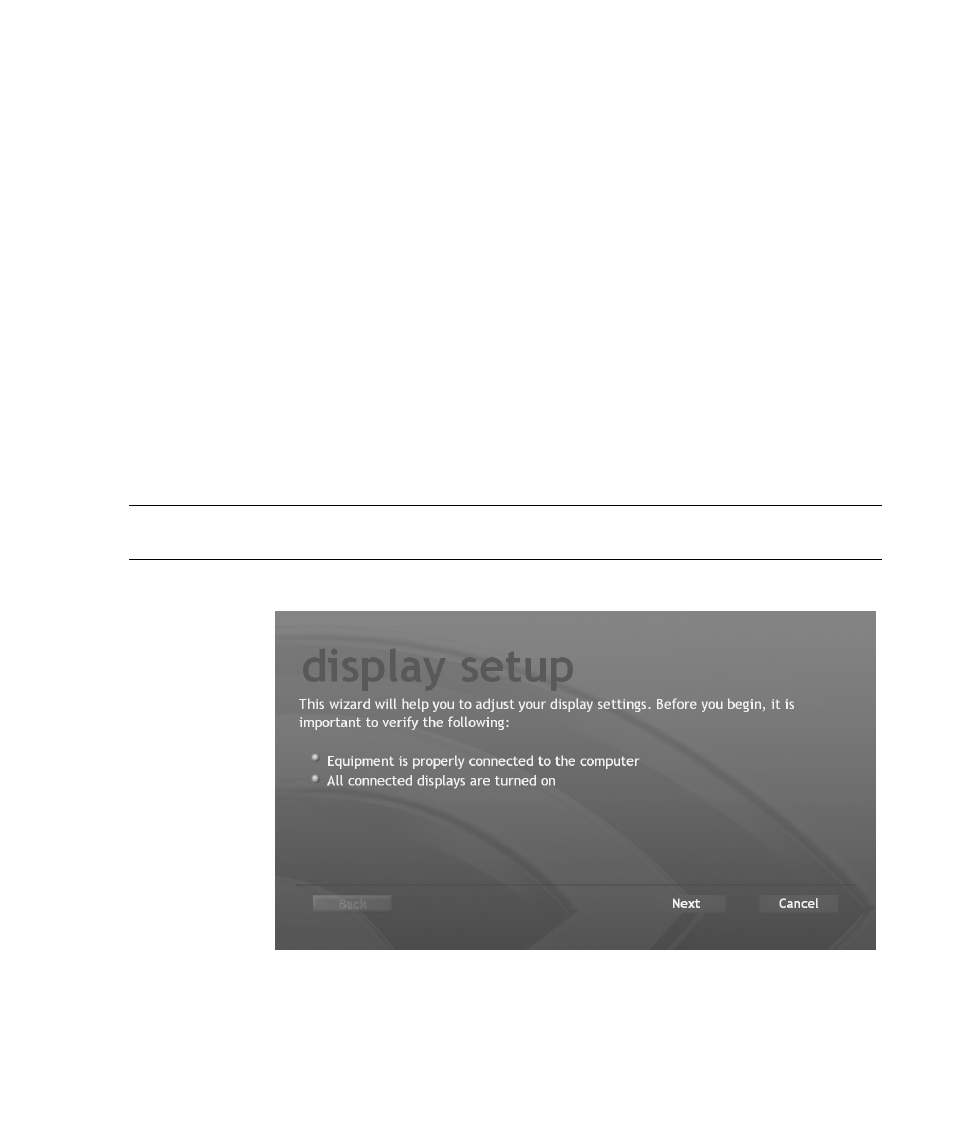
HP Digital Entertainment Center TV/Display Setup Guide
5
TV/Display Setup Wizard
Use this wizard to adjust your display settings. This procedure is an example only and may vary depending on
your TV/Display type, supported formats, and Video Out connections. You may have to perform the procedure
more than once to optimize the image. The wizard runs automatically, after you first turn on the HP Digital
Entertainment Center, and after you complete the initial Windows setup wizard.
Some tasks on the HP Digital Entertainment Center require that you leave Media Center and use the Windows XP
desktop. Some messages and dialogs on the desktop may be difficult to read on some TVs. Lowering the display
resolution can make messages and dialogs easier to read by enlarging the text.
To optimize the HP Digital Entertainment Center video image on your TV/Display using the TV/Display Setup
Wizard, do the following:
1 Before you begin, verify that the TV/Display is:
•
Properly connected to the HP Digital Entertainment Center.
•
Turned on.
•
Set to input connected to the HP Digital Entertainment Center.
•
Set to normal mode (not letter-box, wide, or re-sized).
2 Press the Media Center button on the remote control or keyboard.
3 Click More Programs, HP Settings, and then Video Settings.
NOTE: You can also double-click the nVidia Display Wizard icon on the desktop. For additional ways to start
the display setup, see “Starting the TV/Display Setup Wizard” on page 4.
4 Click Display/Connection Wizard. The TV/Display Setup Wizard appears.
Follow the
onscreen
instructions.
