Display image size, Overscan, Cropping – HP z558 User Manual
Page 38: Panning
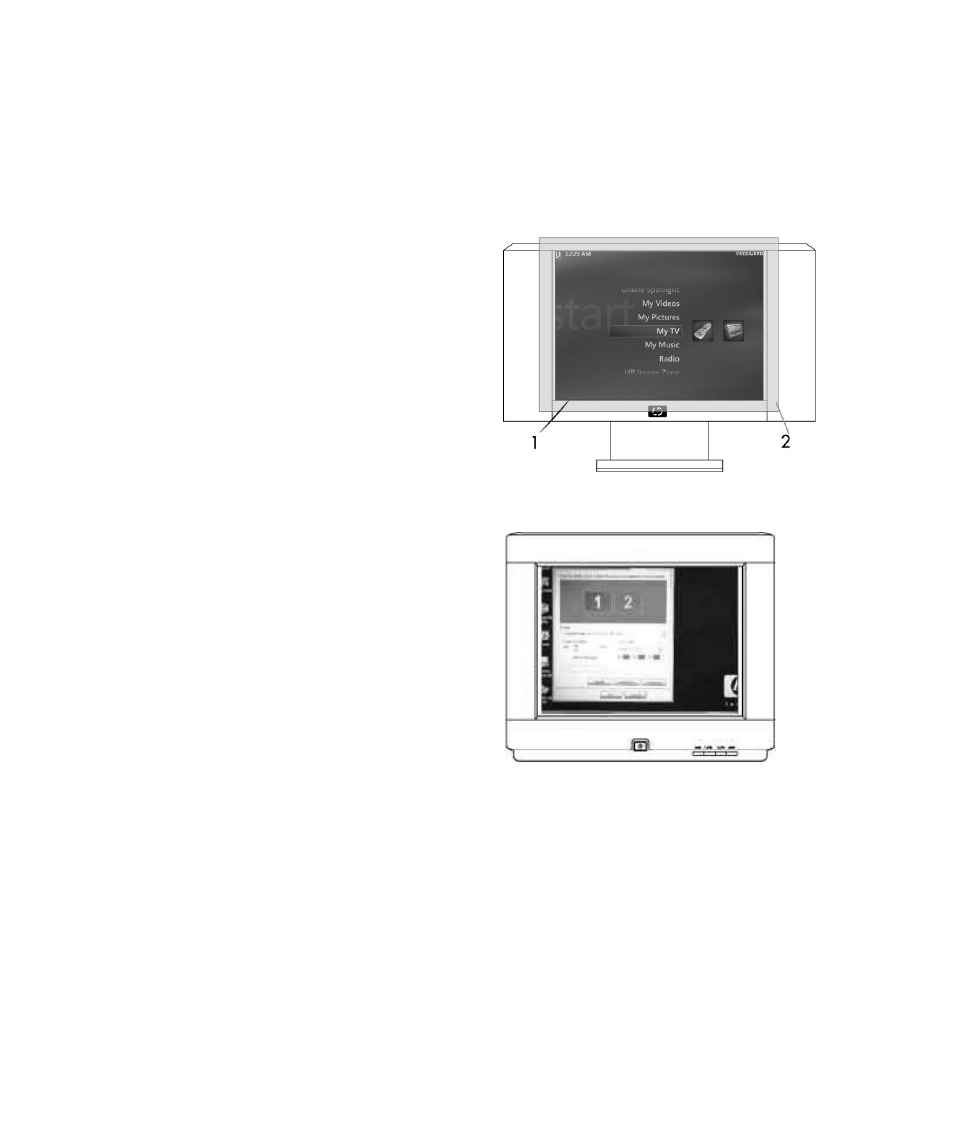
34
HP Digital Entertainment Center TV/Display Setup Guide
Display Image Size
Your screen may show a larger image (Overscan), which may Pan when you move the cursor past the edge of
the screen. The large screen size may Crop the video image so the edges appear to be missing. This condition is
common when connecting a computer to a TV because most TVs introduce an overscan of five to fifteen percent.
To optimize the HP Digital Entertainment Center video image so it fits your TV screen, use the TV/Display Setup
Wizard. See “TV/Display Setup Wizard” on page 5. Follow the onscreen instructions.
Overscan
In this illustration, “2” shows the (light blue) edges of the
Media Center video image that are not visible on the
TV/Display screen. The text above the screen is cropped.
Cropping
Cropping is the condition when the edges of the video image
are not visible on the TV/Display screen. The screen cursor
disappears when moved past the edge of the screen, if
panning is not enabled.
The drawback of the 640 x 480 (Low) resolution setting is that
desktop pop-up windows may be cropped in 480i and 480p
resolutions. Pop-up windows may not be able to display the
bottom portion of the window, depending on the height of the
window, where the OK, Cancel, and Apply buttons are
located.
Panning
Panning allows you to see hidden areas of the video image by moving the cursor to the edges of the screen.
Move the cursor to the edges of the screen to reveal the hidden areas. When you move the cursor, the screen
image moves. Media Center may not allow panning to access the hidden screen areas. The Windows desktop
allows panning. The screen cursor disappears when moved past the edge of the screen, if panning is not
enabled.
1 TV viewing area 2 Full video image
Pop-up window showing lower buttons
