Blank screen – HP z558 User Manual
Page 21
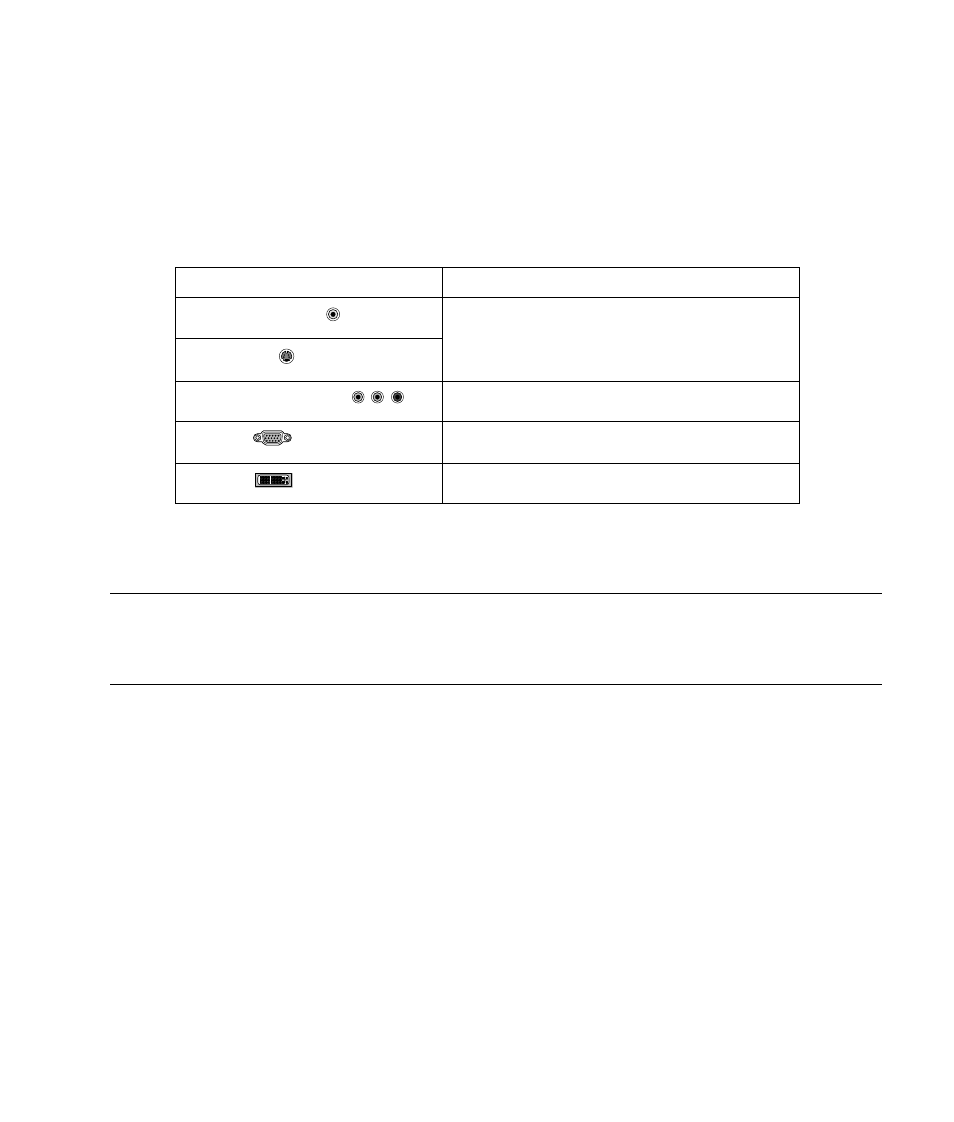
HP Digital Entertainment Center TV/Display Setup Guide
17
Blank screen
Problem: Your TV/Display screen is blue or black after you turn on the HP Digital Entertainment Center for an
extended time.
Solution: To see an image of the HP Digital Entertainment Center video on your TV screen:
1 Check the video setup. See “Check video” on page 15.
2 If you still can’t see an image of the HP Digital Entertainment Center video on your TV screen, check your
video connection type:
Connector Problem:
See
Video (composite)
S-video
“Troubleshooting Composite and S-video” on page 21.
Component (Y, Pb, Pr)
“Troubleshooting Component Video” on page 23.
VGA
“Check video” on page 15.
DVI
“Troubleshooting DVI” on page 30.
Problem: Your TV/Display screen is off after the HP Digital Entertainment Center resumes from Standby.
Solution: Turn on the TV. Select the correct TV input.
IMPORTANT:
Turn on the TV/Display and make sure you have connected a video cable before powering on the
HP Digital Entertainment Center. If you do not see a picture, turn on the TV/Display, connect a video cable, and
then turn off and start the HP Digital Entertainment Center. You must do this because the HP Digital Entertainment
Center detects the video out cable connections at turn on only.
