Screen flickers, Unreadable screen text, Dtv channel has audio but no video – HP z558 User Manual
Page 24: Sleep mode
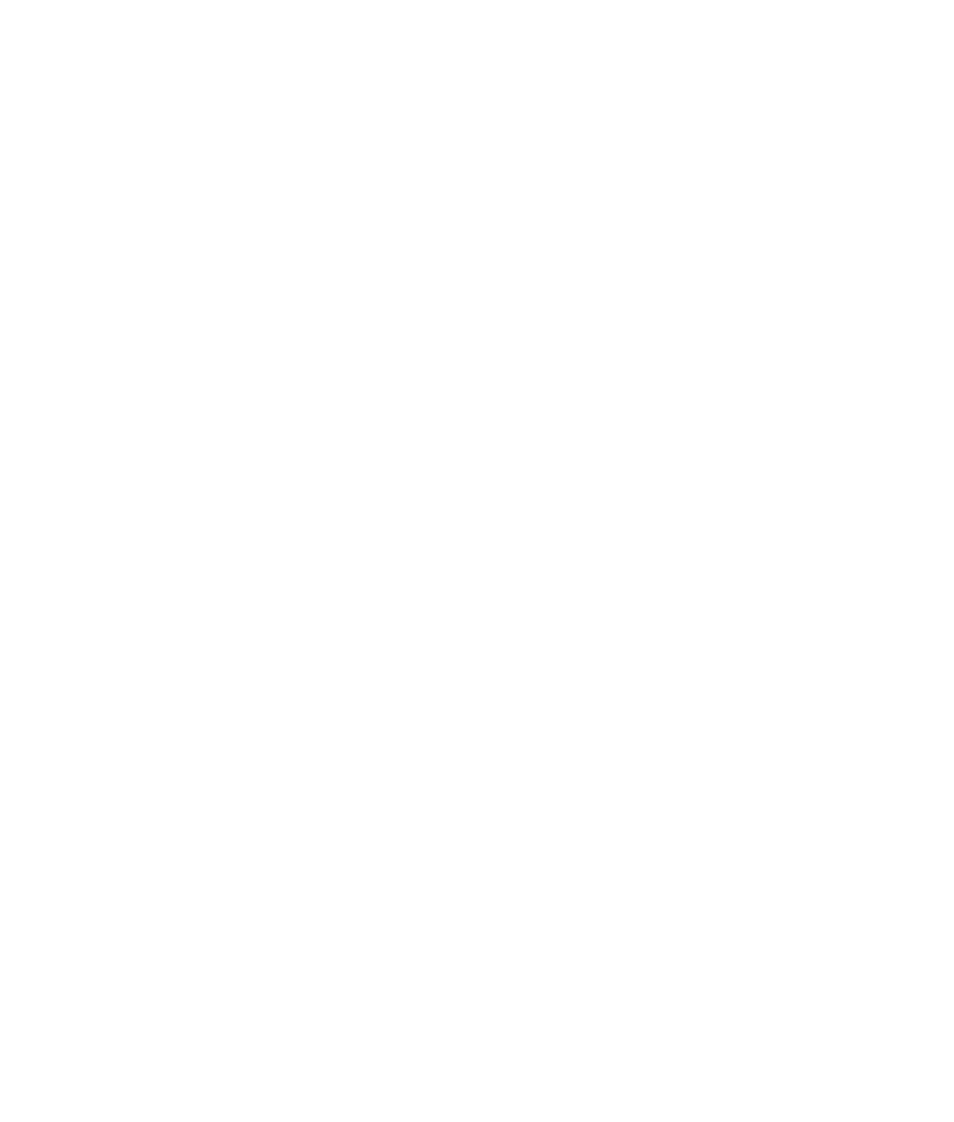
20
HP Digital Entertainment Center TV/Display Setup Guide
Screen flickers
Problem: You see a slight flicker of white text and borders and your system is set to a 480i or a 1080i
(interlaced) format. See “Scanning system” on page 33 for more information.
Solution: Change to a progressive scan format, such as 480p or 720p using the TV/Display Setup Wizard.
See “TV/Display Setup Wizard” on page 5. Follow the onscreen instructions.
Unreadable screen text
Problem: You have trouble reading the text.
Solution: Modify the desktop text to a larger size for easier reading on the screen with one of the following
procedures.
Enlarging screen text
If the desktop text size is too small, adjust the desktop icon text size on the HP Digital Entertainment Center:
1 Right-click with the mouse cursor in the Windows desktop.
2 Click Properties.
3 Click the Appearance tab.
4 Select Large or Extra Large fonts from the Font size drop-down menu.
5 Click Apply.
6 Click OK if you can read the text better.
Magnifying screen text
If you cannot read the text on the screen:
1 Press Ctrl and Esc together, press R, type magnify, and then press Enter.
2 A separate window displays a magnified portion of your screen. The magnified image is centered on your
cursor. Move your cursor to view screen areas.
3 Click on the Microsoft
®
Magnifier window to change the magnification level and size of the magnification
window size, as required, in the dialog box.
4 Press the Alt+X keys to exit.
DTV channel has audio but no video
Problem: Some DTV channels may display a black screen, but still play audio.
Solution: If the RF signal is low, the signal strength of the channel is probably weak. Adjust the antenna position
or change to another channel.
Sleep mode
Problem: The HP Digital Entertainment Center may sometimes not wake up from Standby mode to record
programs.
Solution: Make sure that the HP Digital Entertainment Center is set to go into Standby and not turn off. Click
Start, Control Panel, Performance and Maintenance, and then Power Options. Enable System
standby mode. The HP Digital Entertainment Center wakes from standby to record.
