HP z558 User Manual
Page 32
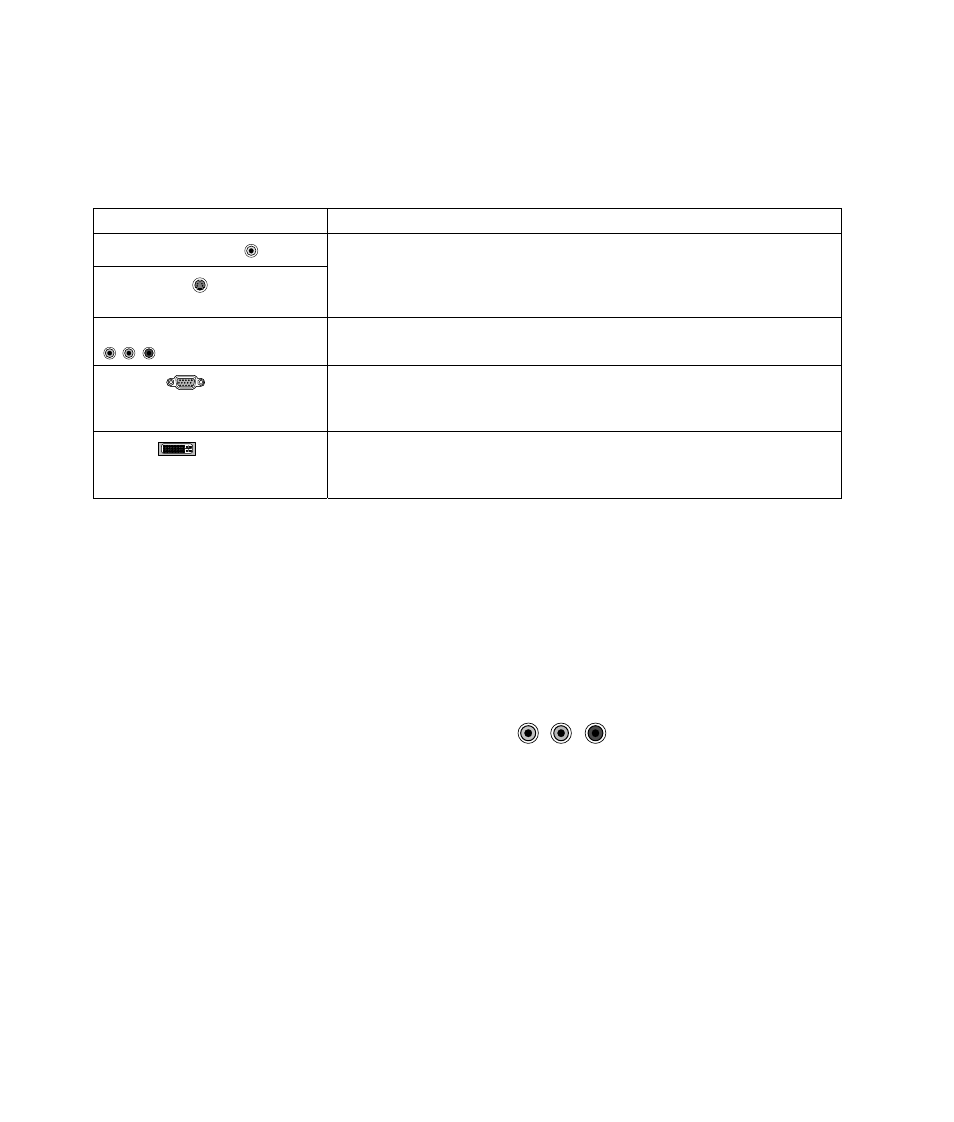
28
HP Digital Entertainment Center TV/Display Setup Guide
Adjust the video image
To adjust the video settings:
1 Optimize the video image so it fits your TV screen. Use the TV/Display Setup Wizard. See “TV/Display Setup
Wizard” on page 5. Follow the onscreen instructions.
2 Select one of the following for your permanent Video Out connection:
Video Out
Options
Video (composite)
S-video
Stop here.
Or
See the next section to reconnect to component video, and then adjust the
video image.
Component (Y, Pb, Pr)
See the next section to reconnect to component video, and then adjust the
video image.
VGA
Stop here.
Or
Use VGA video to start up your system and leave it connected.
DVI
Stop here.
Or
Use DVI video to start up your system and leave it connected.
Reconnect to component video
To reconnect to component video:
1 Turn off the TV/Display.
2 Turn off the HP Digital Entertainment Center.
•
In Media Center, click the Shut Down icon and select Shut Down.
Or
•
On the desktop, click Start on the taskbar, click Turn Off Computer, and click Turn Off.
The On/Standby button should be dark and not lit amber or blue.
3 Remove the temporary Video Out cable.
4 Reconnect Component Video Out. Green: Y, Blue: Pb, Red: Pr
5 Turn on the TV/Display.
6 Switch the TV/Display input to the component video input. For example “Component 1.”
7 Turn on the HP Digital Entertainment Center by pressing the On/Standby power button. Wait 1 to 2 minutes.
The video image reappears.
8 Check the screen.
•
If you can see the video image, optimize the HP Digital Entertainment Center video image so it fits your TV
screen, see “TV/Display Setup Wizard” on page 5. Follow the onscreen instructions.
Or
•
If you cannot see the video image, re-connect the most recent video input that worked, and use it for your
permanent video connection. You may have to reload the NVIDIA GeForce 6600 Driver software to
continue to use component video. To uninstall and reinstall the driver application, see the next section
“Reload the graphics driver.”
