The mobile favorites folder, Favorite links, Mobile favorites – HP 560 Series User Manual
Page 70
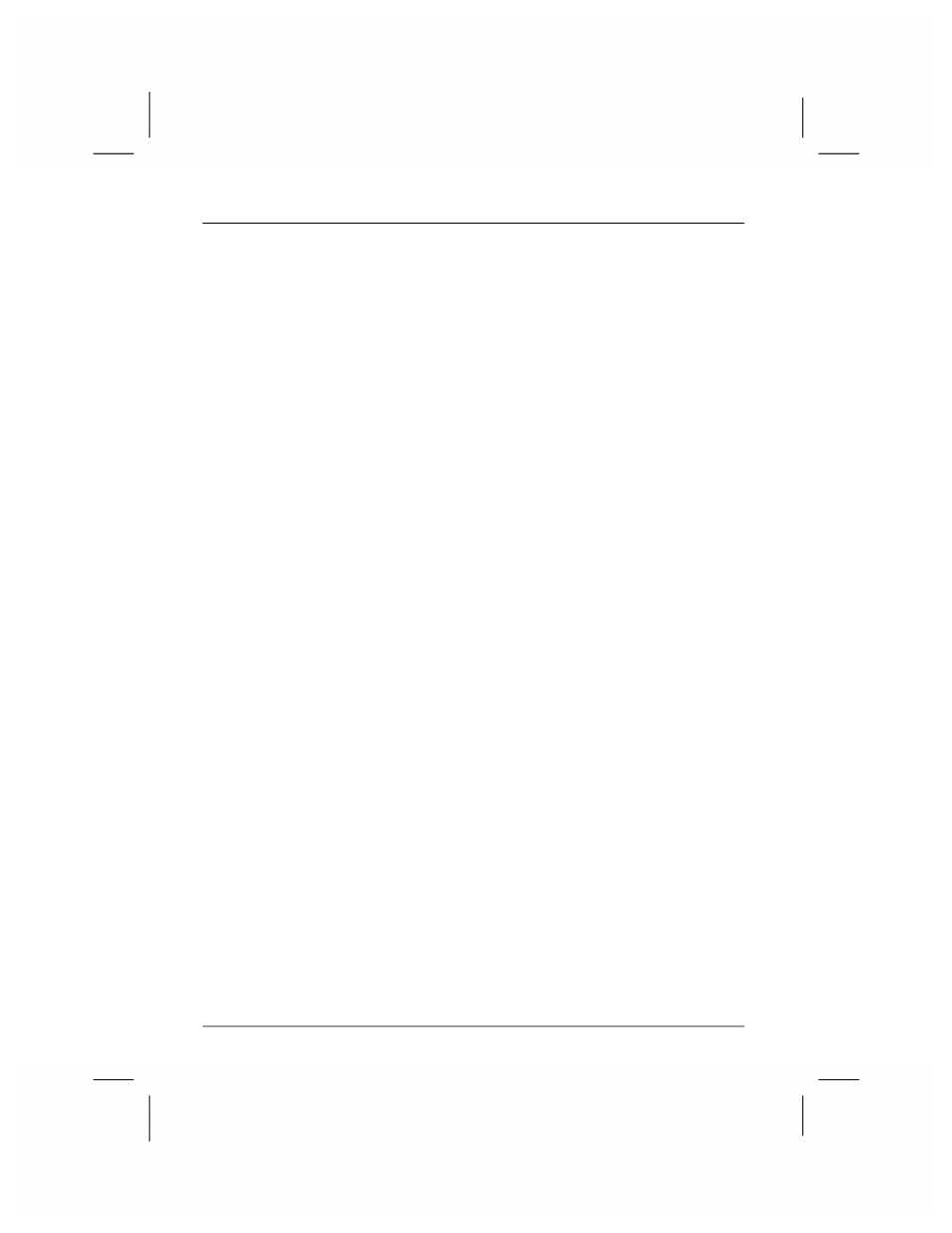
66
|
hp Jornada 560 series personal digital assistant User’s Guide
•
Tap the Favorites button, and then tap the favorite you want
to view.
•
Tap View, and then tap Address Bar. In the address bar
that appears at the top of the screen, enter the Web address
you want to visit and then tap Go. Tap the arrow to choose
from previously entered addresses.
The Mobile Favorites Folder
Only items stored in the Mobile Favorites subfolder in the Favorites folder
in Internet Explorer on your desktop PC will be synchronized with your hp
Jornada. This folder is created automatically when you install ActiveSync.
Favorite Links
During synchronization, the list of favorite links in the Mobile Favorites
folder on your desktop PC is synchronized with Pocket Internet Explorer on
your hp Jornada. Both computers are updated with changes made to either
list each time you synchronize. Unless you mark the favorite link as a
mobile favorite, only the link (and not the page) will be downloaded to
your hp Jornada, and you must connect to your ISP or network to view the
content. For more information on synchronization, see ActiveSync Help on
your desktop PC.
Mobile Favorites
If you are using Microsoft Internet Explorer 5 or later on your desktop PC,
you can download mobile favorites to your hp Jornada. When you
synchronize your desktop PC and hp Jornada, the content of your mobile
favorites is downloaded to your hp Jornada so that you can view pages
while you are not connected to your ISP or your network.
Use the Internet Explorer plug-in installed with ActiveSync to create mobile
favorites quickly.
To create a mobile favorite
1. In Internet Explorer on your desktop PC, click Tools, and then
click Create Mobile Favorite.
