Creating an isp or network connection – HP 560 Series User Manual
Page 64
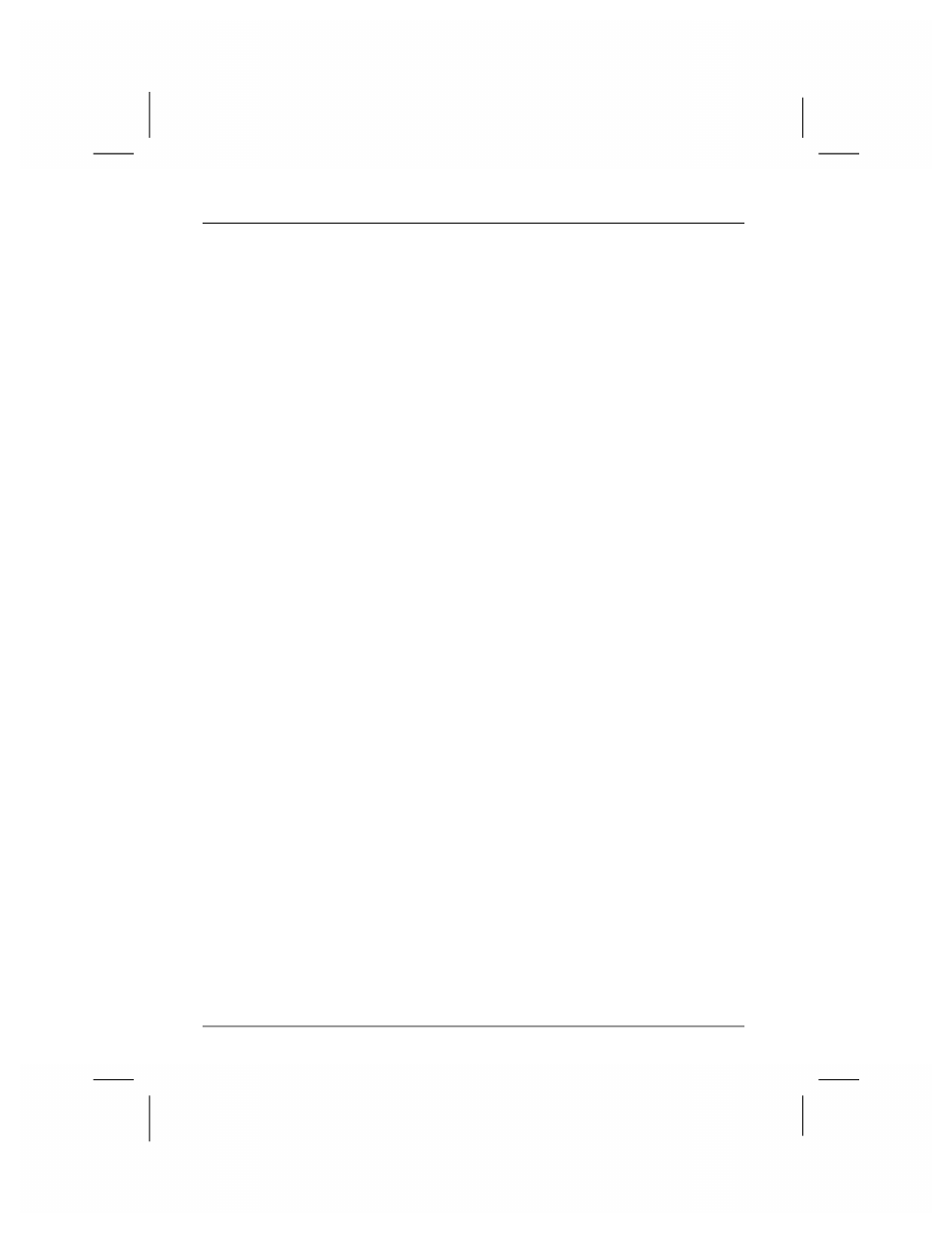
60
|
hp Jornada 560 series personal digital assistant User’s Guide
Creating an ISP or Network Connection
To connect to a network or the Internet, you need an account with an ISP,
an account on your corporate network, or access permission to dial in to a
specific computer.
For each account, you will need a user name and password provided by
the ISP or account administrator. If you are connecting to a commercial
ISP, you will also need to know the dial-up telephone number, and IP and
DNS addresses (if required).
If you plan to use the account to send or receive e-mail messages directly
from your hp Jornada, you must also obtain the following information from
your ISP or account administrator:
•
A user name and password for your e-mail account. (These may be
different from the user name and password you use to connect.)
•
The name of the POP3 or IMAP4 server (for incoming messages).
•
The name of the SMTP server (for outgoing messages).
Before you can use a modem to connect to an ISP or to dial in to a specific
desktop PC, you must create a connection for that service on your hp
Jornada. If you use an NIC to connect to a corporate network, you must
configure your network connection. Your hp Jornada will recognize the
connection after you attach the network cable to the NIC.
To create a modem connection to an ISP
1. Get the following information from your ISP: ISP dial-up access
telephone number, user name, password, and TCP/IP settings.
2. On
the
Start menu, tap Settings. On the Connections tab, tap
Connections.
3. In the automatic Internet connection options, select Internet
Settings, and then tap Modify.
4. On
the
Modem tab, tap New.
5. Enter a name for the connection, such as “ISP Connection.”
6. In
the
Select a modem list, select your modem type.
7. You should not need to change any advanced settings. Most ISPs
assign IP addresses dynamically. If the ISP you are connecting to
does not use a dynamically assigned IP address, tap Advanced,
