HP 560 Series User Manual
Page 53
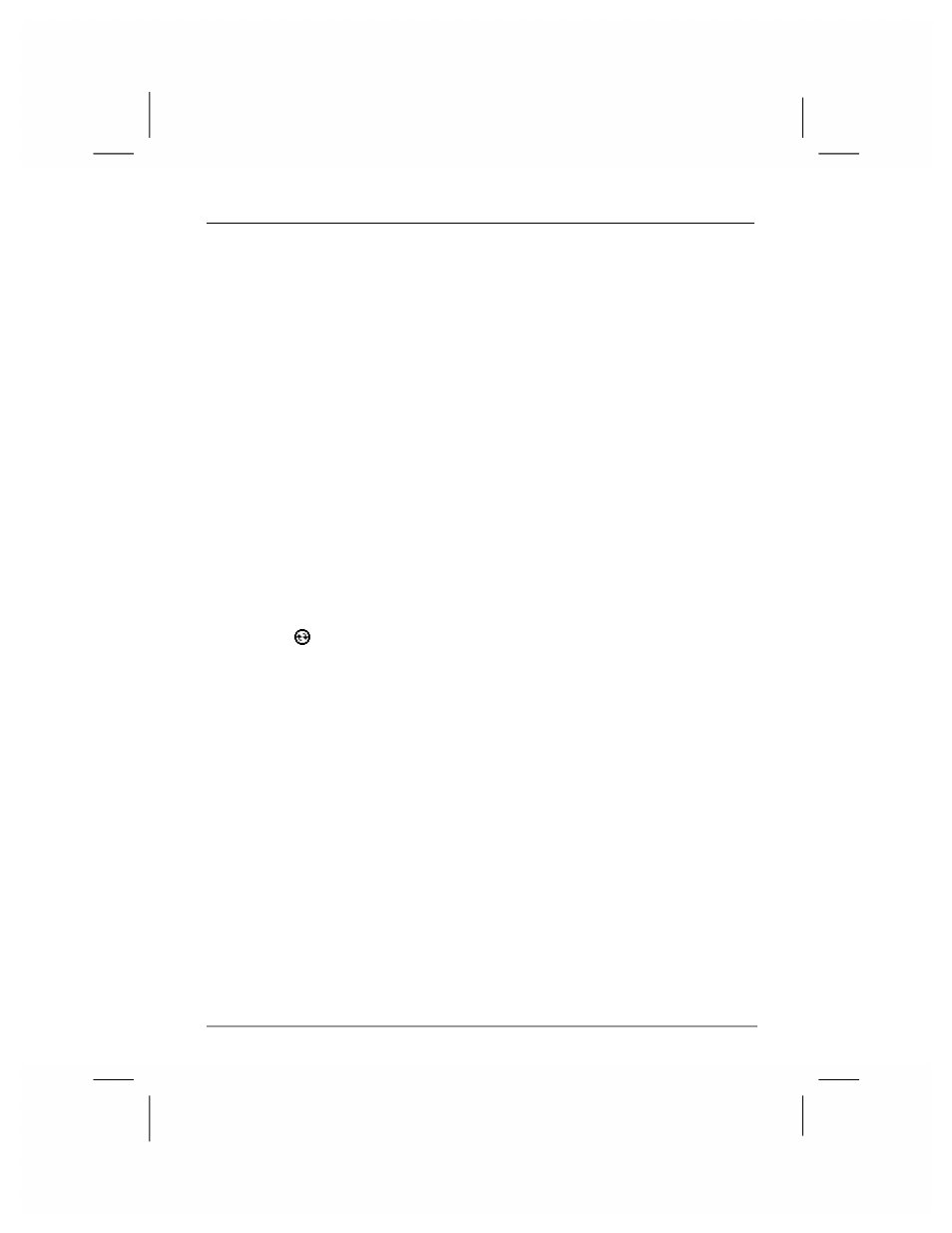
Chapter 4
|
Connecting to Your Desktop PC
|
49
After you synchronize, the information you have stored on your desktop PC
is copied to your hp Jornada so you can take it with you when you go.
Use ActiveSync options to select which information types are synchronized
and to control how much data is synchronized. For example, if you choose
to synchronize Calendar data, you can specify how many weeks of past
appointments you want synchronized. By default, ActiveSync does not
automatically synchronize all types of information. Use ActiveSync options
to turn synchronization on and off for specific information types.
After you have set up ActiveSync and completed the first synchronization,
you can control when synchronization occurs by selecting a
synchronization mode. For example, you can synchronize continually
while your hp Jornada is in the cradle, or only when you choose the
Synchronize command.
To start synchronization from your hp Jornada
1. Connect your hp Jornada to your desktop PC. For more
information, see “Connecting Your hp Jornada,” below.
2. On
the
Start menu, tap ActiveSync.
3. Tap
to begin synchronization.
