Appendix: character recognition, Appendix character recognition – HP 560 Series User Manual
Page 163
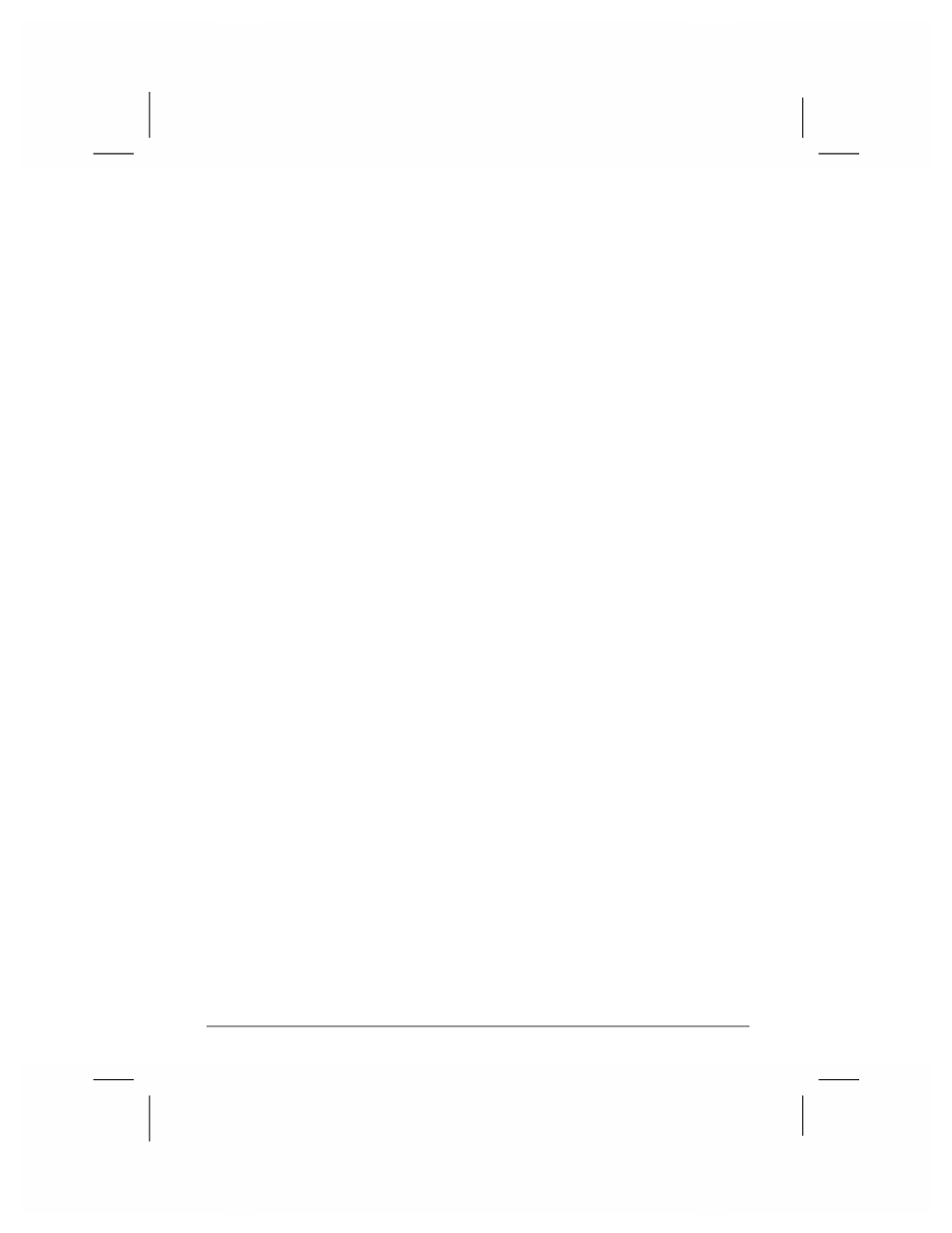
|
159
Appendix
Character Recognition
Using Character Recognizer, you can write characters directly on your hp
Jornada screen with your stylus, just as you would on a piece of paper.
The characters you write are translated into typed text. Use Character
Recognizer anywhere you want to enter text; for example, to write a note
or to fill in fields in a dialog box.
The default writing mode for Character Recognizer is lowercase (Jot-
compatible) mode. In this mode, you write characters in lowercase. The
chart at the end of this appendix contains examples of how to write
characters in lowercase mode. You can also choose to write in uppercase
(Graffiti-compatible) mode. In this mode, you write characters in
uppercase. If you prefer to write in uppercase mode, tap Uppercase
Mode in Options on the input method menu. Whether a letter appears
in uppercase or lowercase when it is converted to typed text depends on
where in the Input panel you write it, not on the mode you have selected.
The Character Recognizer Input panel is divided into three writing areas.
Letters written in the left area (labeled ABC) create uppercase letters, and
letters written in the middle area (labeled abc) create lowercase letters.
Use the right area (labeled 123) for writing numbers, symbols, special
characters, and punctuation.
