Leds, Leds -5 – HP 6400CL User Manual
Page 13
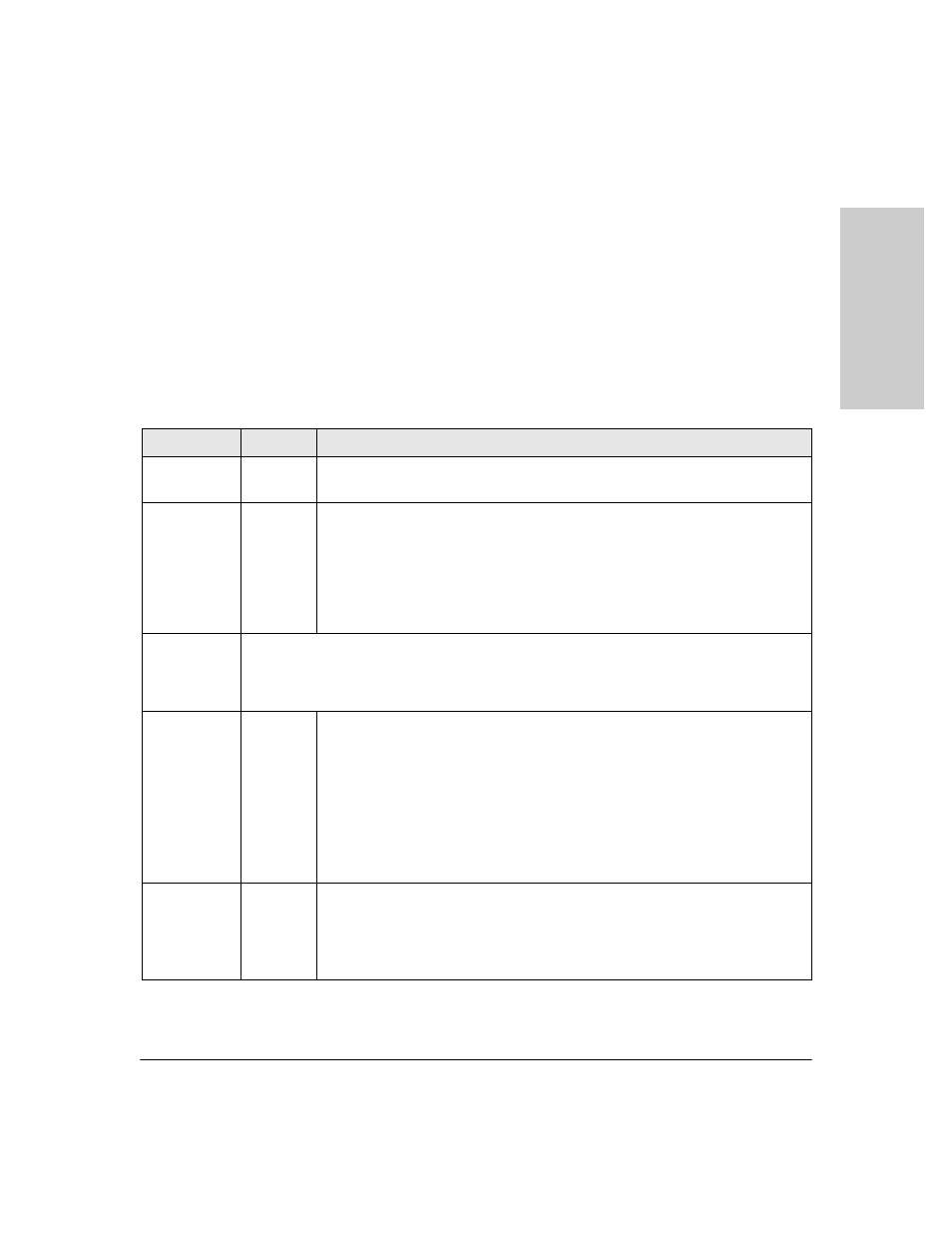
1-5
Introducing the Switch
Front of the Switch
In
trodu
cin
g
the
Sw
it
ch
■
Restoring Factory Default Configuration
- When pressed with the
Reset button in a specific pattern, any configuration changes you may
have made through the switch console, the web browser interface, and
SNMP management are removed, and the factory default configuration is
restored to the switch. For the specific method to restore the factory
default configuration, see
“Restoring the Factory Default Configuration”
, in chapter 4, “Troubleshooting” of this manual.
LEDs
Table 1-1.
Switch LEDs
Switch LEDs
State
Meaning
Power
(green)
On
Off
The switch is receiving power.
The switch is NOT receiving power.
Fault
(orange)
Off
The normal state; indicates there are no fault conditions on the switch.
Blinking*
A fault has occurred on the switch, one of the switch ports, or the fan. The Status LED
for the component with the fault will blink simultaneously.
On
On briefly after the switch is powered on or reset, at the beginning of switch self test.
If this LED is on for a prolonged time, the switch has encountered a fatal hardware
failure, or has failed its self test. See chapter 4, “Troubleshooting” for more information.
Port LEDs
(green – over-
laid with the
port number)
Displays port link information and network activity information.
(2 green LEDs)
Link
Indicates the port LEDs are displaying link information:
• if the port LED is on, the port is enabled and receiving a link indication from the
connected device.
• if the port LED is off, the port has no active network cable connected, or is not
receiving link beat or sufficient light. Otherwise, the port may have been disabled
through the switch console, the web browser interface, or ProCurve Manager.
• if the port LED is blinking* simultaneously with the Fault LED, the corresponding port
has failed its self test.
Activity
Indicates the port LEDs are displaying network activity information.
Mdl (Module
Status, green)
On
Blinking
Off
Expansion module is plugged into expansion slot and operating correctly
Expansion module is plugged into expansion slot but has experienced a fault
Expansion module is not plugged into expansion slot
