2 getting in and out of gdb, 1 invoking gdb – HP gnu source-level debugger 5992-4701 User Manual
Page 25
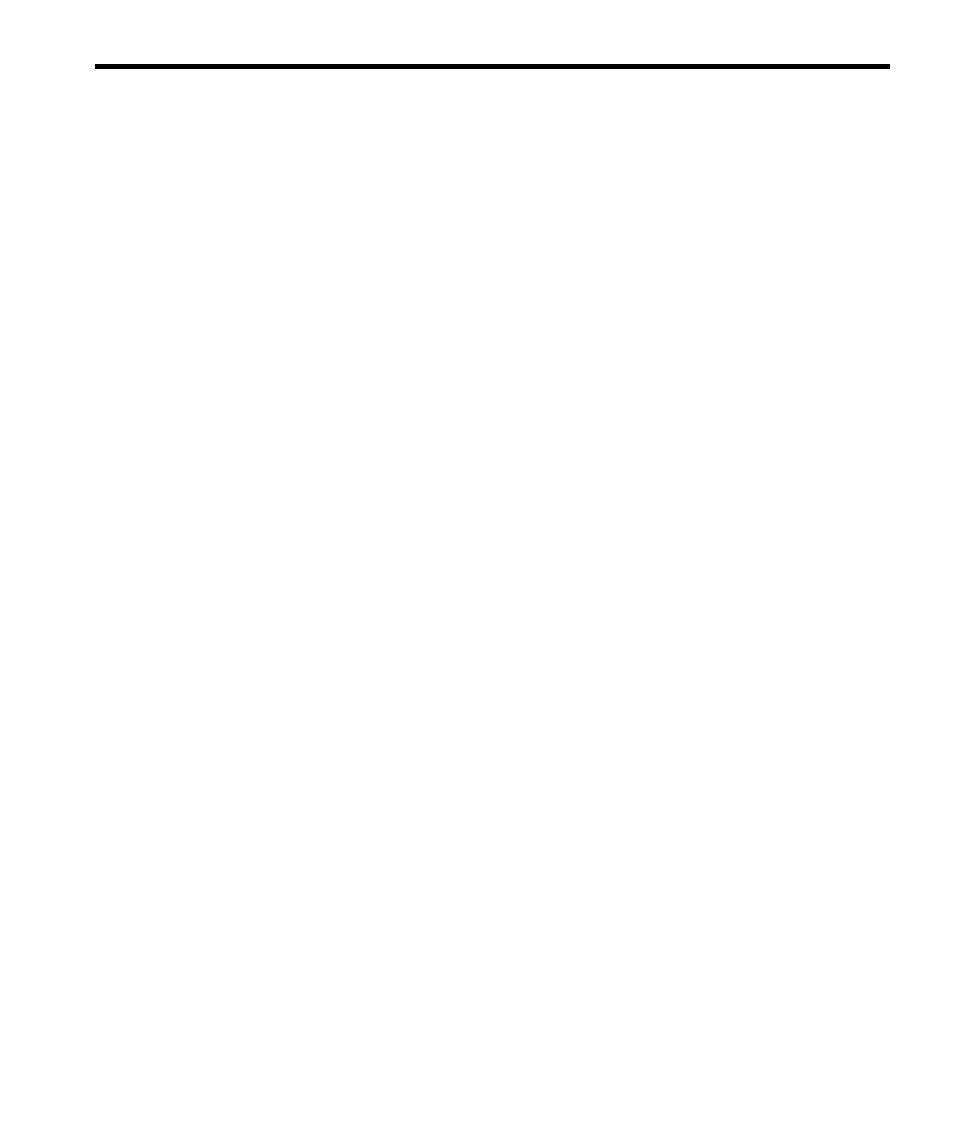
2 Getting In and Out of GDB
This chapter discusses how to start GDB, and exit out of it. The essentials are:
•
type '(gdb)' to start GDB.
•
type quit or C-d to exit.
2.1 Invoking GDB
Invoke GDB by running the program (gdb). Once started, GDB reads commands from
the terminal until you tell it to exit.
You can also run (gdb) with a variety of arguments and options, to specify more of
your debugging environment at the outset.
The command-line options described here are designed to cover a variety of situations;
in some environments, some of these options may effectively be unavailable.
The most usual way to start GDB is with one argument, specifying an executable
program:
(gdb) program
You can also start with both an executable program and a core file specified:
(gdb) program core
You can, instead, specify a process ID as a second argument, if you want to debug a
running process:
(gdb) program 1234
would attach GDB to process 1234 (unless you also have a file named '1234'; GDB
does check for a core file first).
Taking advantage of the second command-line argument requires a fairly complete
operating system; when you use GDB as a remote debugger attached to a bare board,
there may not be any notion of “process”, and there is often no way to get a core dump.
GDB will warn you if it is unable to attach or to read core dumps.
You can run (gdb) without printing the front material, which describes GDB's
non-warranty, by specifying -silent:
gdb -silent
You can further control how GDB starts up by using command-line options. GDB itself
can remind you of the options available.
Type
(gdb) -help
to display all available options and briefly describe their use ('(gdb)-h' is a shorter
equivalent).
2.1 Invoking GDB
25
