Displaying images on a tv using the dock, Displaying images on a tv, Using the dock – HP 850 User Manual
Page 98
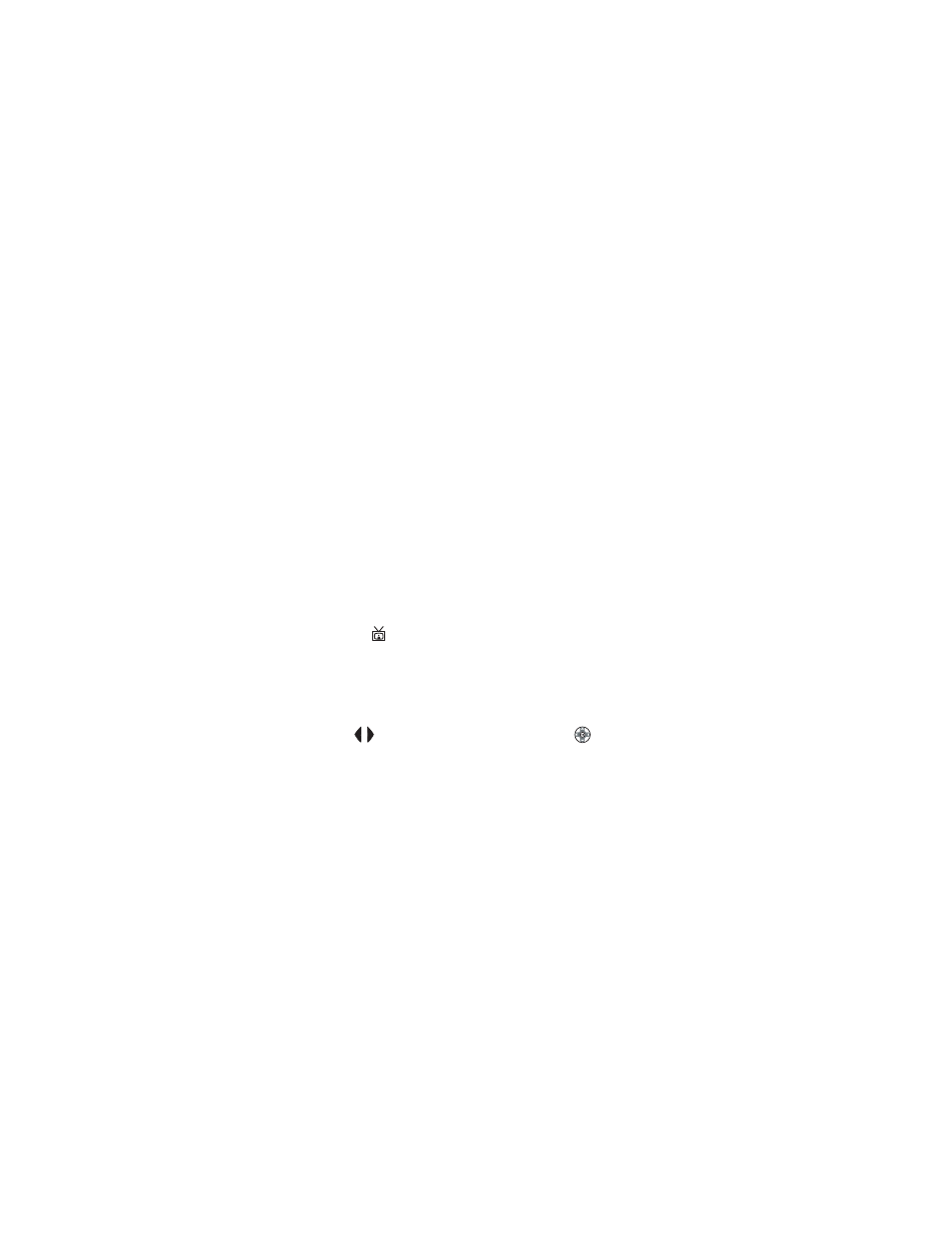
98
hp photosmart 850 user’s manual
4
Adjust the settings in the
Print Setup
menu on the camera to
complete the printing process.
5
When the printing completes, you can take the camera out
of the dock, or leave it there to recharge the camera
batteries.
Displaying images on a TV
using the dock
1
Check that the Camera Dock is connected to your TV.
2
On the camera, check that the
TV
configuration option in
the
Setup
menu is set correctly for your area. See
3
Refer to the documentation for the TV to determine how to
set the TV to take video input from an external video source
(your camera) instead of the antenna or cable TV.
4
Place the camera in the Camera Dock. It will turn on
automatically.
5
Press the
TV
button on the dock to start displaying
images on the TV.
The camera starts a slideshow of each image, playing any
attached audio clip or video clip, and then fading to the next
image. You can also manually scroll through the images by
pressing the
buttons on the camera
Controller
.
NOTE
The Image Display on the camera turns off when the
camera is connected to a TV. However, you can still use
the
Playback
and
Share
menus while connected to the TV.
(The menus will display on the TV screen.)
