Selecting images to be emailed, Selecting images to be e-mailed – HP 850 User Manual
Page 56
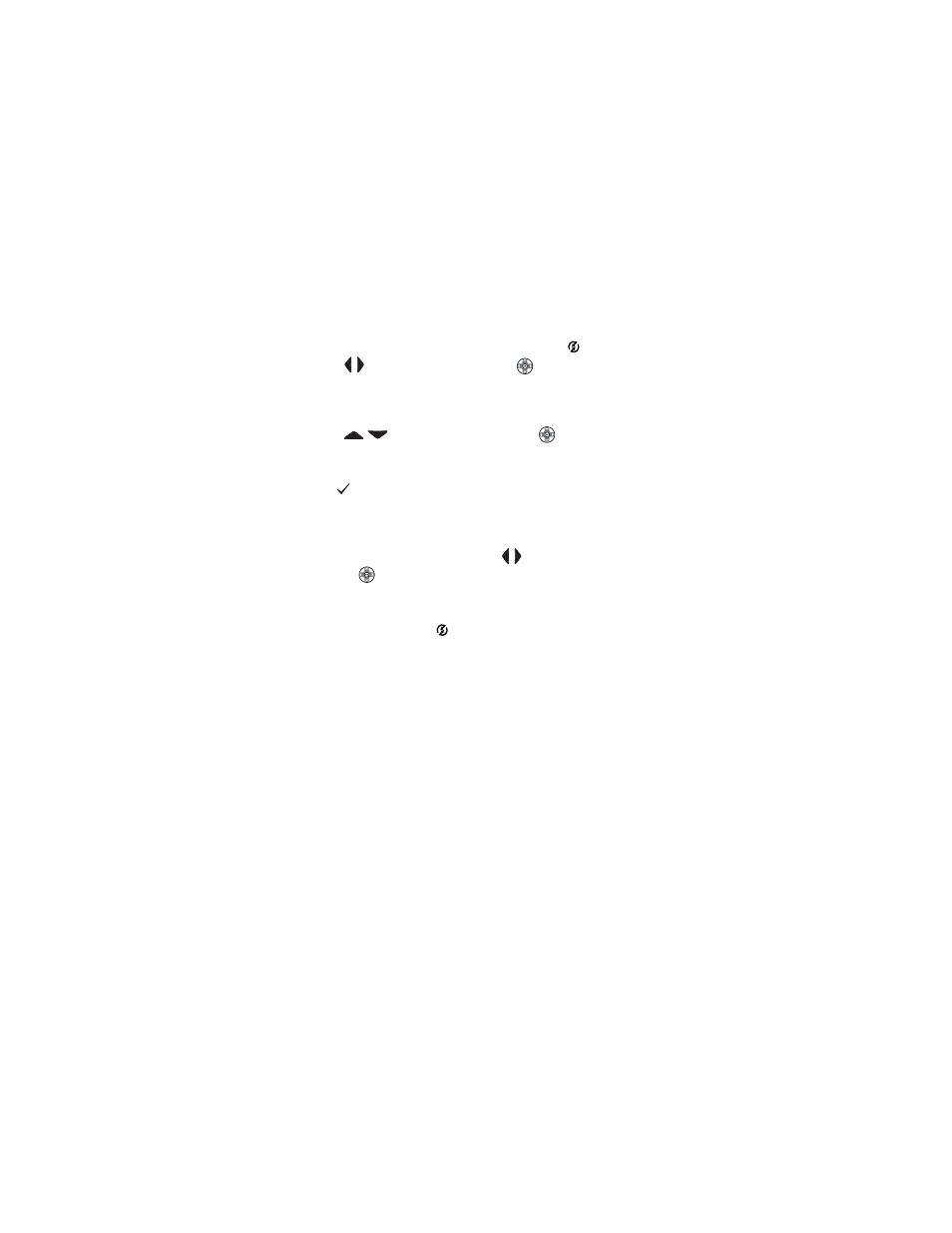
56
hp photosmart 850 user’s manual
Selecting images to be e-mailed
1
Turn on the camera, and then press the
Share
button.
2
Use the
buttons on the
Controller
to scroll to the
image you want to e-mail.
NOTE
Video clips cannot be selected for e-mail.
3
Use the
buttons on the
Controller
to scroll to the
e-mail destination that you want to select.
4
Press the
Menu/OK
button to select the e-mail destination,
and a appears next to that e-mail destination.
NOTE
You can select more than one e-mail destination or
print option for an image.
5
Scroll to other images by using the
buttons on the
Controller
, and repeat steps 3 and 4 to select e-mail
destinations for each image.
6
When you are finished selecting all the images you want to
e-mail, press the
Share
button to exit the
Share
menu.
7
The next time you connect the camera to your computer, the
images you selected for e-mail will be sent to their respective
Chapter 5: Unloading, printing, and
on page 59 for information about
connecting the camera to a computer.
The way images are e-mailed works differently on Windows
and Macintosh computers, as explained in the following
subsections.
