Displaying images on a tv – HP 850 User Manual
Page 61
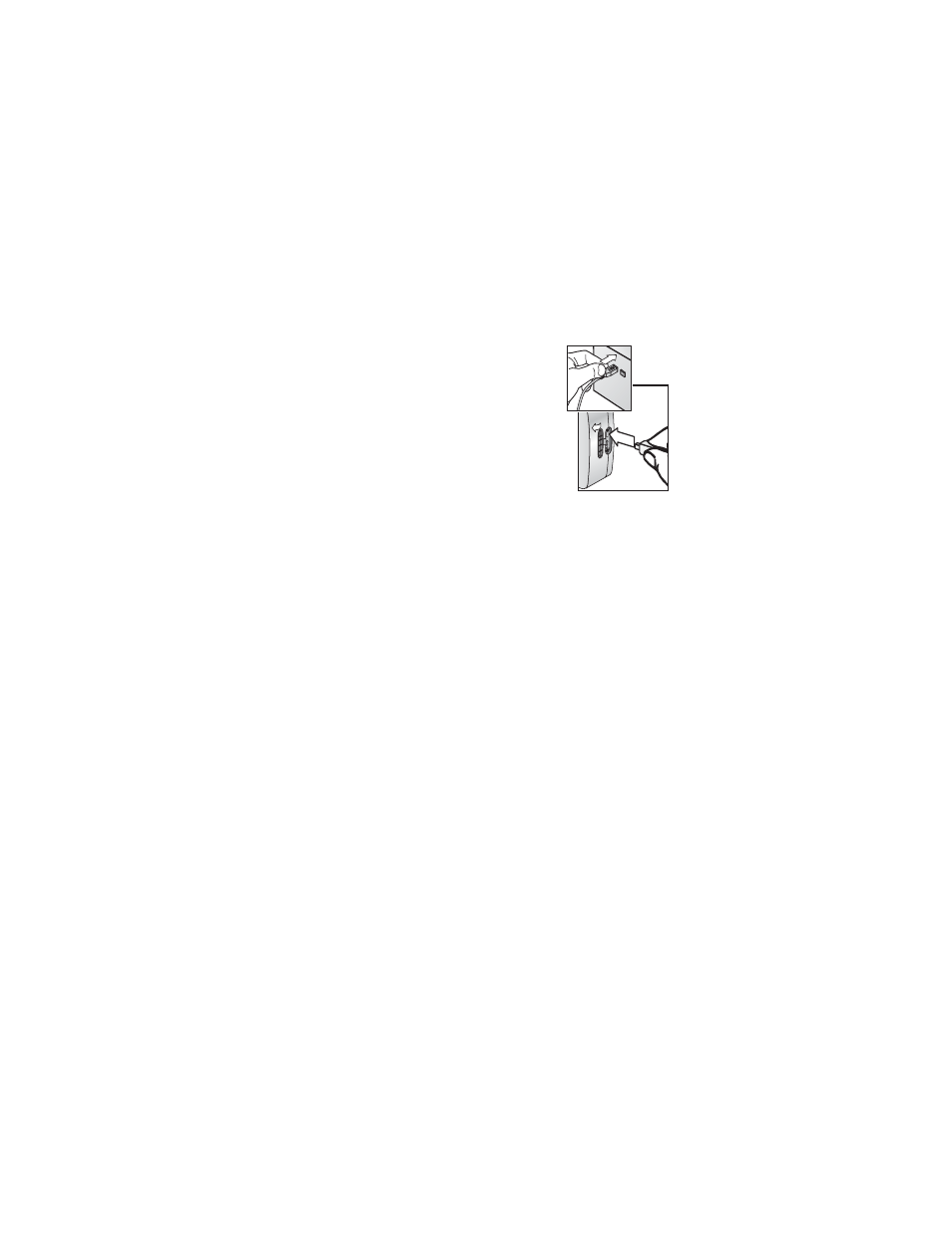
Chapter 5: Unloading, printing, and displaying images
61
To print directly to a USB-enabled HP printer:
1
Your camera came with a special USB
cable for connecting the camera
directly to a printer. Connect the square
end of the USB cable to the printer.
2
Open the rubber door on the side of
the camera and connect the small end
of the USB cable to the USB connector
on the camera.
3
Adjust the settings in the
Print Setup
menu on the camera to complete the
printing process.
Displaying images on a TV
Images in your camera can easily be displayed as a slideshow
on almost any TV (television).
NOTE
You can also use the optional HP Camera Dock to do
1
To connect the camera directly to a TV, you must first
purchase an A/V (Audio/Video) cable. For more
2
On the camera, check that the
TV
configuration option in
the
Setup
menu is set correctly for your area. See
3
Refer to the documentation for the TV to determine how to
set the TV to take video input from an external video source
(your camera) instead of the antenna or cable TV.
