Set up your pc – HTC WIZA100 User Manual
Page 101
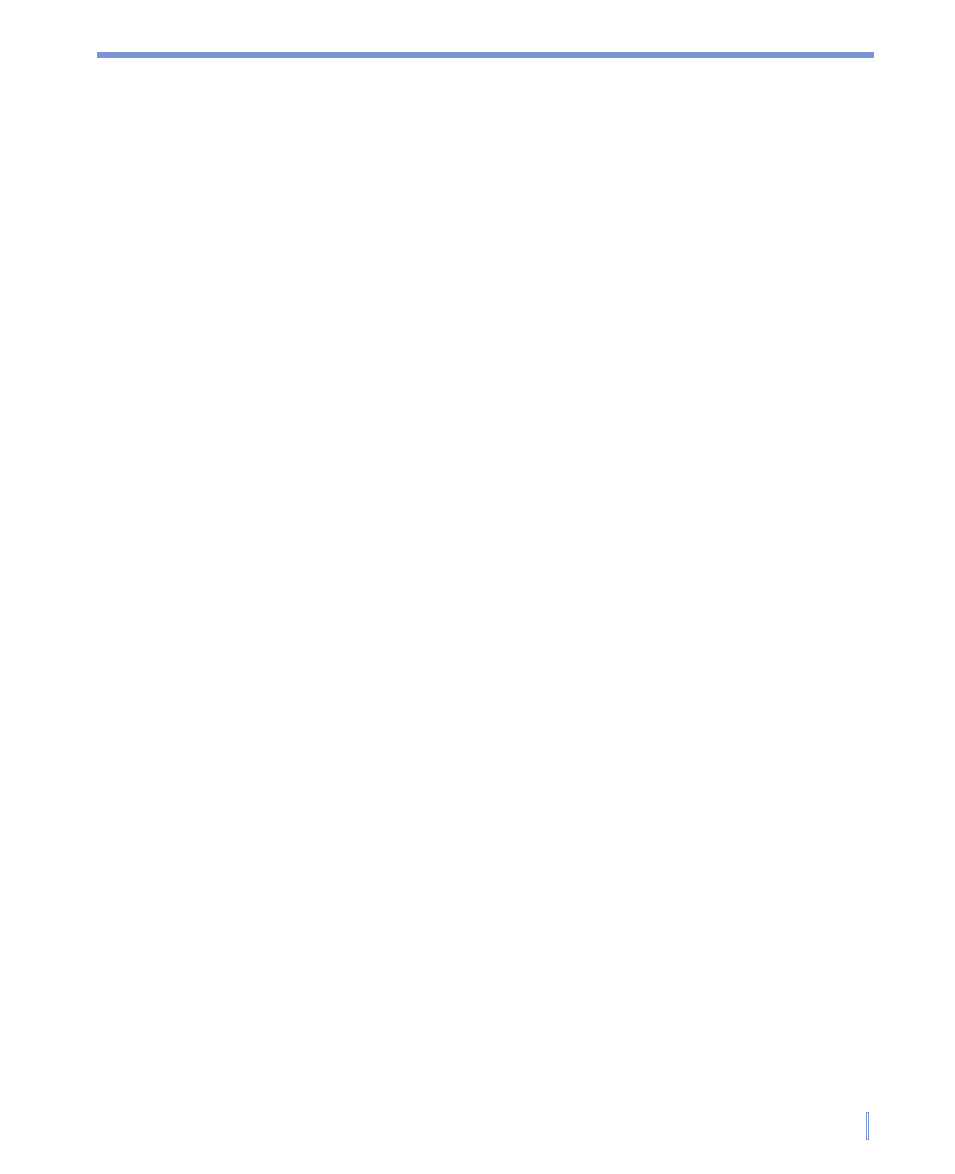
Getting Connected
|
101
Set Up Your PC
Before using Modem Link, you must configure a new modem on the
PC, and obtain the APN (access point name) from your ISP (Internet
service provider). To connect through a USB port, you need to first set
up a USB modem on your PC. Before setting up a USB modem, verify
that you have the following files:
USBMDM, USBModem_Dialer and
ActiveSync has been installed on PC. Both files are available on the
Getting Started CD
.
To configure a USB modem on your PC, run the Getting Started CD
from the CD-ROM of your PC and do the following:
1.
Connect your device to the PC using the USB cable.
2.
On your device, tap
Start > Programs > Modem Link.
3.
Select
USB as the connection type.
4.
Tap
Activate on the Modem Link screen of your device. The
“Found New Hardware” message appears on your PC.
5.
On your PC, select
Display a list of the known drivers for this
device so that I can choose a specific driver and click Next.
6.
In the
Hardware types list, select Modem and click Next.
7.
Click
Next.
8.
Click
Have Disk, it will try to find the correct USB Modem driver
from Disk.
9.
Click
Next, then it complete.
10.
Copy the
USB Modem Dialer from the Getting Started CD to
your PC, then double-click the
USB Modem Dialer.
11.
Enter the GPRS settings (enter the APN assigned by your ISP).
12.
Click
Dial to start the connection.
