Label paper, Ohp transparencies, Paper not supported by this printer – HP AFICIO SP 8100DN User Manual
Page 80: Label paper ohp transparencies
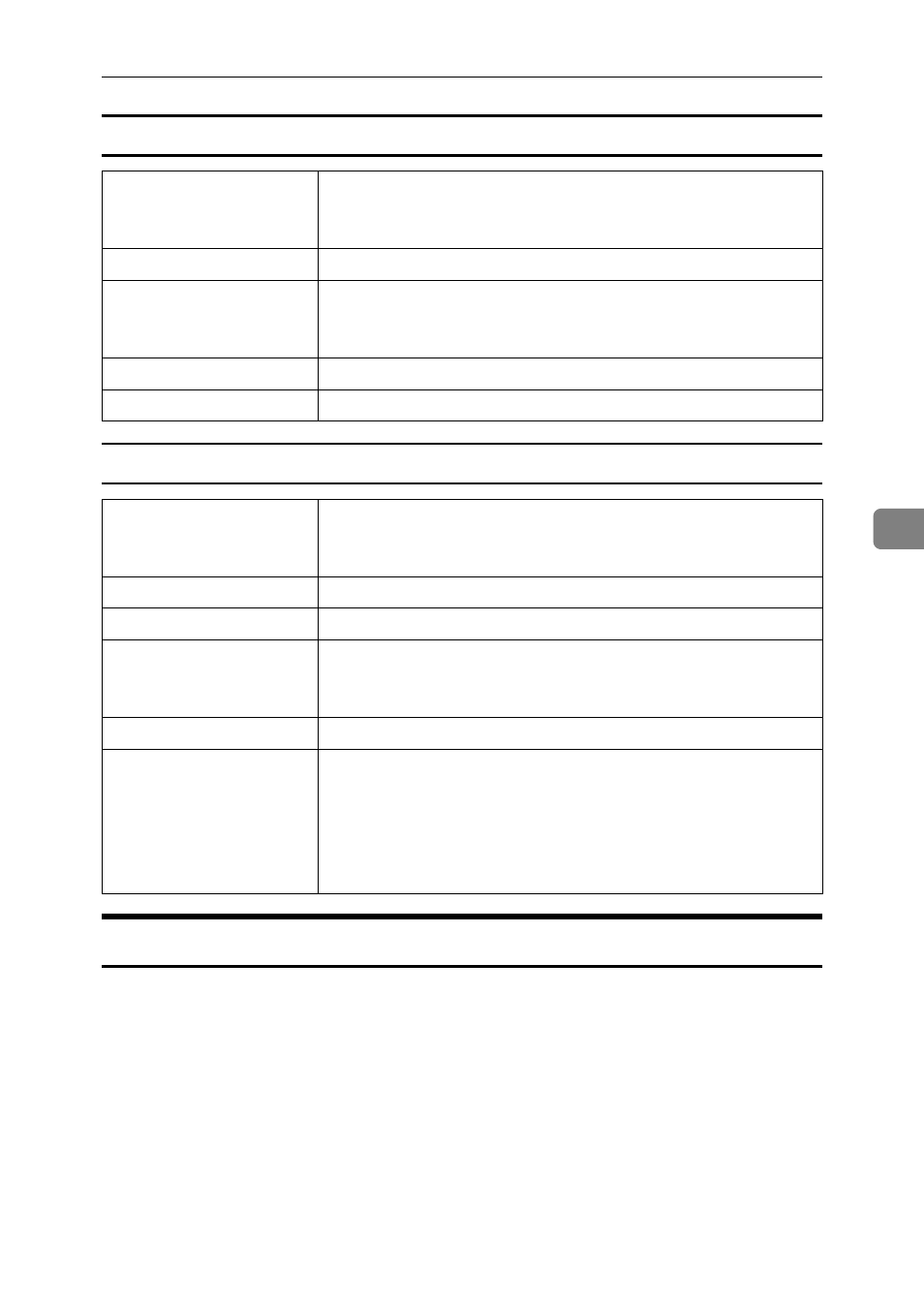
Paper Recommendations
69
5
Label Paper
OHP transparencies
Paper not supported by this printer
Avoid using the following paper as they are not supported by this printer.
• Paper meant for an ink-jet printer
• Bent, folded, or creased paper
• Curled or twisted paper
• Torn paper
• Wrinkled paper
• Damp paper
• Paper that is dry enough to emit static electricity
Printer setup
Make the following settings using the control panel:
• Press the {Menu} key, select [Paper Input], and then select [La-
bels]
for the bypass tray's paper type.
Printer driver setup
Click [Labels] in the [Paper type:] list.
Enabled paper feeding tray This paper type can be printed only from the bypass tray.
Make sure paper is not stacked higher than the paper guides in-
side the bypass tray.
Duplex printing
Not possible
Additional cautions
Print speed is slightly slower compared to plain paper.
Printer setup
Make the following settings using the control panel:
• Press the {Menu} key, select [Paper Input], and then select [Trans-
parency]
for the bypass tray's paper type.
Printer driver setup
Click [OHP Transparency] in the [Paper type:] list.
Enabled paper feeding tray This paper type can be printed only from the bypass tray.
Number of sheets that can
be set
• Bypass Tray: 20
Make sure paper is not stacked higher than the paper guides in-
side the bypass tray.
Duplex printing
Not possible
Additional cautions
• Print speed for OHP transparencies is slower than for plain pa-
per.
• Due to switching modes, the printer will be on standby for
thirty or forty seconds after the job was received.
• We recommend that you use a 4000 ANSI lumen or brighter
overhead projector to project OHP transparencies.
