Checking the port connection – HP AFICIO SP 8100DN User Manual
Page 113
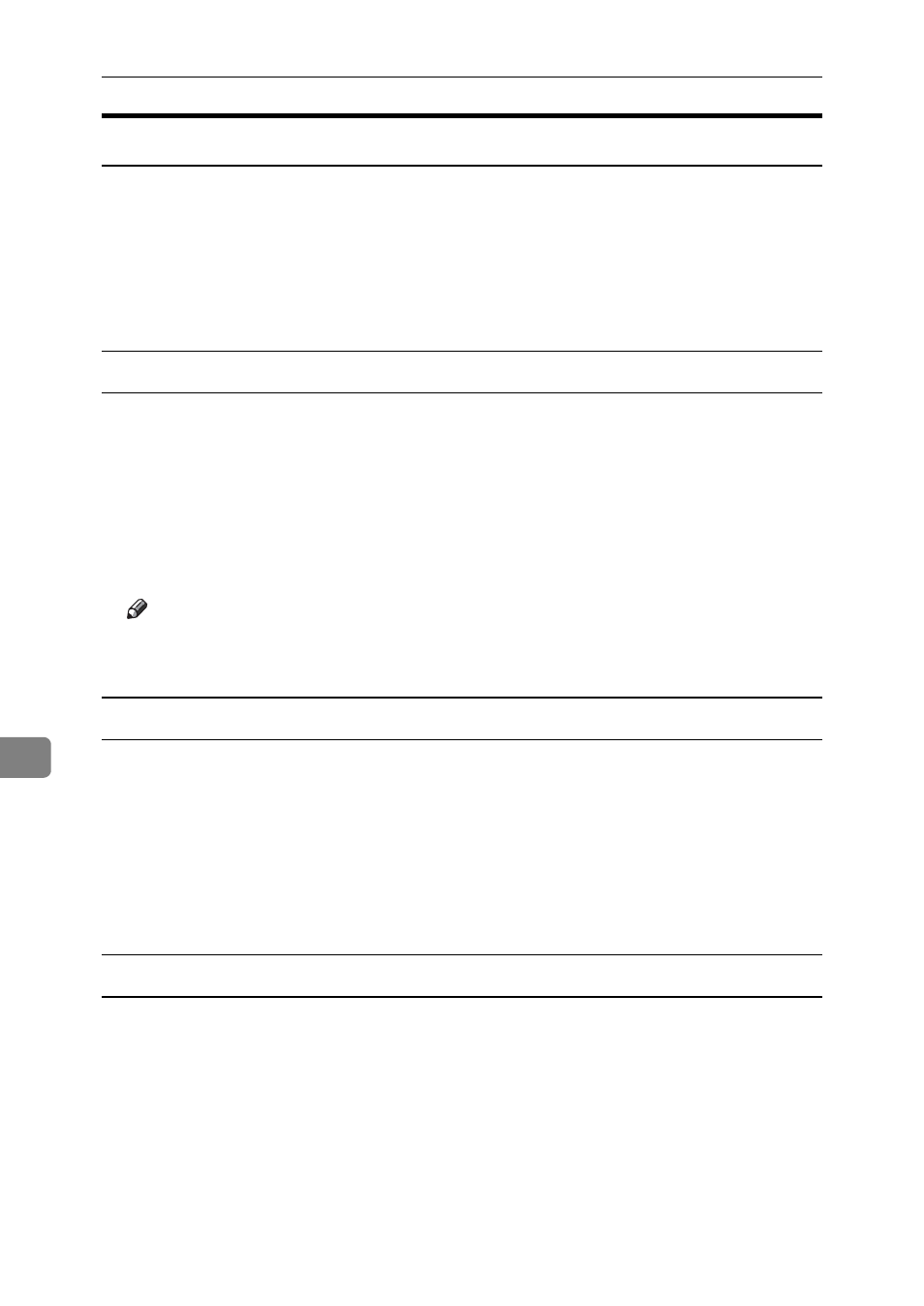
Troubleshooting
102
8
Checking the port connection
When the printer is directly connected via the PC cable and the data-in indicator
does not flash or light up, the method of checking the port connection is as fol-
lows.
• For a parallel port connection, port LPT 1 or LPT 2 should be set.
• For a USB port connection, port USB00 (n)
should be set.
*1
(n) is the number of printers connected.
Windows 95/98/Me
A
Click [Start], point to [Settings] and then click [Printers].
B
Click to select the icon of the printer. Next, on the [File] menu, click [Properties].
C
Click the [Details] tab.
D
Check the [Print to the following port] box to confirm that the correct port is se-
lected.
Note
❒ Due to the termination of support for Windows 95/98 by Microsoft, the
supplier does not guarantee any problem/change occur.
Windows 2000
A
Click [Start], point to [Settings] and then click [Printers].
B
Click to select the icon of the printer. Next, on the [File] menu, click [Properties].
C
Click the [Port] tab.
D
Check the [Print to the following port] box to confirm that the correct port is se-
lected.
Windows XP Professional, Windows Server 2003
A
Access the [Printers and Faxes] window from [Start] on the taskbar.
B
Click to select the icon of the printer. Next, on the [File] menu, click [Properties].
C
Click the [Port] tab.
D
Check the [Print to the following port(s).] box to confirm that the correct port is
selected.
