HP AFICIO SP 8100DN User Manual
Page 118
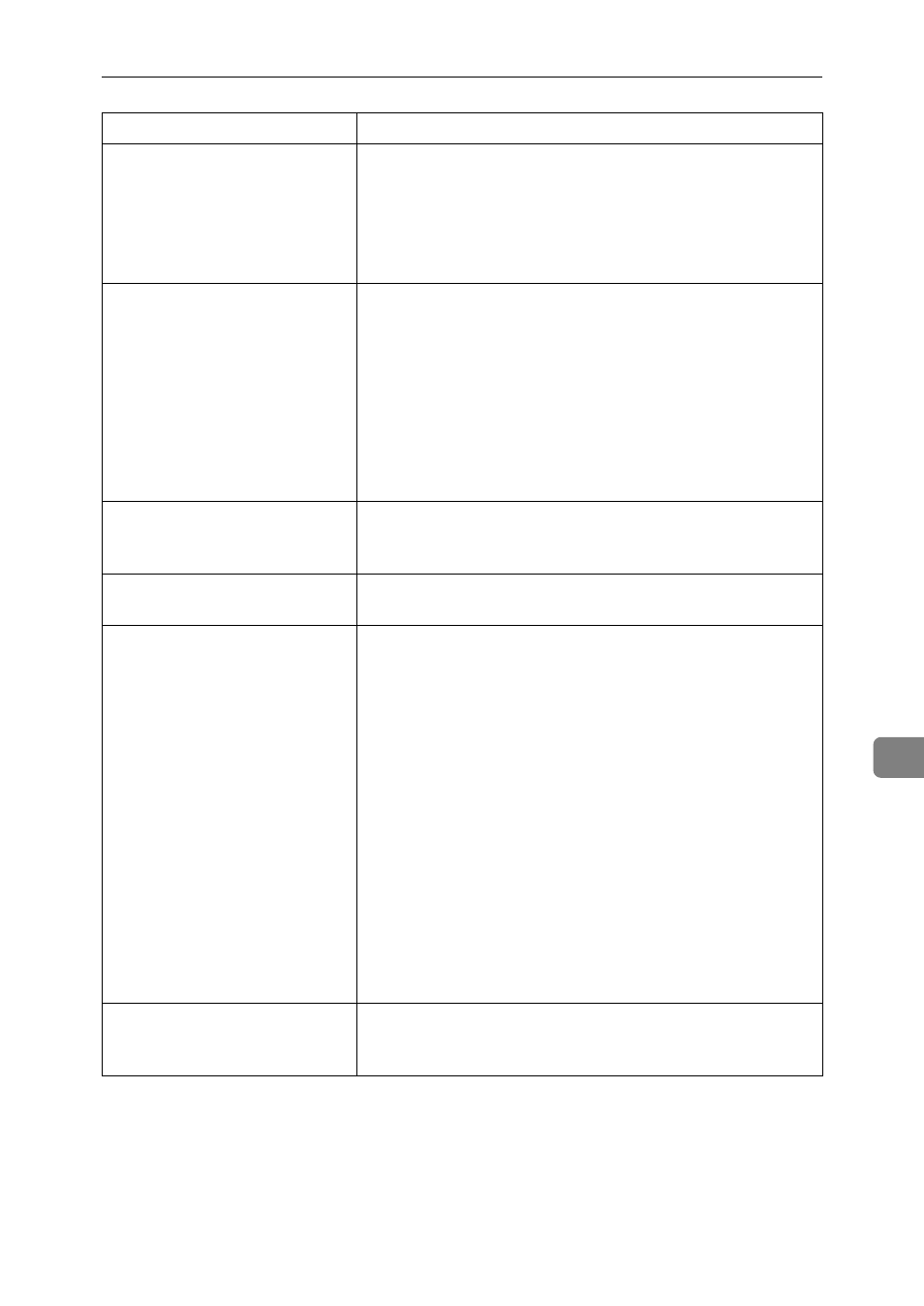
Other Printing Problems
107
8
The backs of printed sheets are
blemished.
• When removing a jammed sheet, the inside of the printer
may have become dirtied. Print several sheets until they
come out clean.
• If document size is larger than paper size, e.g. A4 docu-
ment on B5 paper, the back of the next printed sheet may
be dirtied.
If rubbed with your finger, it
smears out.
The setting of the paper may not be correct. For example, al-
though thick paper is used, the setting for thick paper may
not be set.
• Check the paper settings of this printer.
See p.68 “Types of Paper and Other Media”.
• Check the paper settings of the printer driver.
See the printer driver Help.
The fusing unit is deteriorated or damaged. Replace the unit.
For replacing the unit, Maintenance Kit (optional) is required.
When printing on OHP trans-
parencies, black or white dots
are obvious.
The registration roller is dirty. Clean the registration roller.
Contact your sales/service representatives.
When printing on plain paper,
white dots are obvious.
The registration roller is dirty. Clean the registration roller.
Contact your sales/service representatives.
PDF Direct Print is not executed
(PDF file is not printed).
• You must install an optional hard disk drive or set the val-
ue of the [RAM Disk] in the System Menu to 2 MB or higher.
See “Attaching Printer Hard Disk Drive Type 8100”, Set-
up Guide for optional hard disk drive installation.
For [RAM Disk], see the “System Menu”, Software Guide.
• After adding a memory unit and set the value of the [RAM
Disk]
in the System Menu to 16 MB, value of the [RAM Disk]
returns to 0 MB if the memory unit is removed. If this hap-
pens, reset the value of the [RAM Disk] to 2 MB or higher.
For [RAM Disk], see the “System Menu”, Software Guide.
• When printing a PDF with a password set, set the pass-
word of the PDF file using the [PDF: Change PW] menu in
[PDF Menu]
or Web Image Monitor.
For [PDF: Change PW], see the “PDF Menu” , Software Guide.
For Web Image Monitor, see Web Image Monitor Help.
• PDF files not allowed to be printed by the PDF file secu-
rity setting cannot be printed.
As a result of printing using
PDF Direct Printing, characters
are missing or misshapen.
Before printing, embed the font in the PDF file to be printed.
Status
Possible Causes, Descriptions, and Solutions
