To adjust geometry – HP 16500B User Manual
Page 34
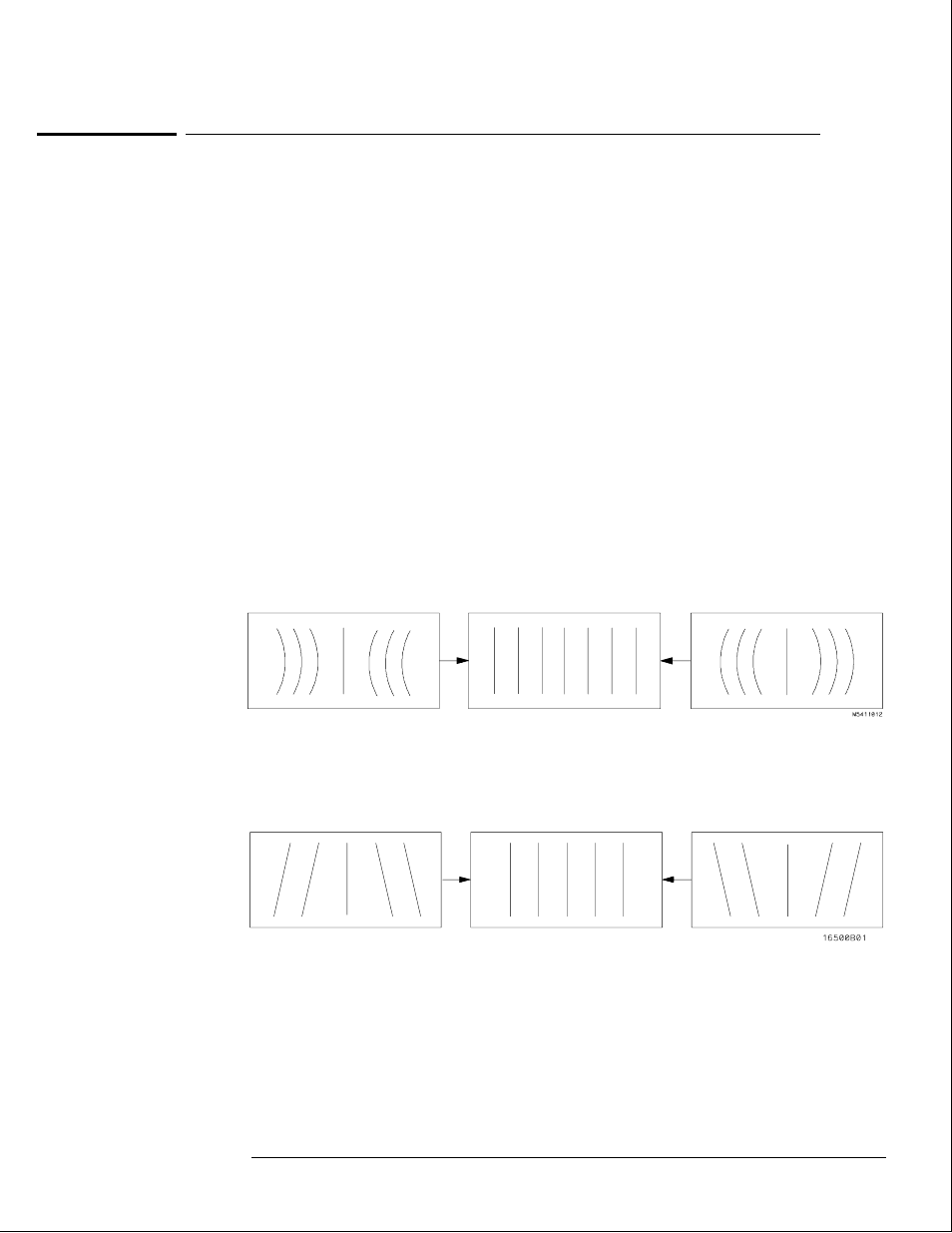
To adjust geometry
1
Display the white cross-hatch test pattern on the CRT.
From the Color Display Test menu, select the white, cross-hatch pattern.
2
Preset the front panel brightness control, the top of the two controls to the left of
the display, maximum clockwise.
3
Preset the front panel contrast control, the bottom of the two controls to the left of
the display, to the mechanical center.
4
Preset H.SUB SHIFT (RV006) and V.SUB SHIFT (RV008), located on the bottom PC
board, to the mechanical centers.
All of the following adjustment potentiometers are located on the PC board on the left side of
the display.
5
Adjust the display size. Measure with a flexible ruler.
•
Adjust H.SIZE (RV504) for a 161 mm (6.34 in.) width.
•
Adjust V.HEIGHT (RV50) for a 120.5 mm (4.74 in.) height.
6
Center the pattern.
•
Adjust V.CENT (RV510) for vertical centering.
•
Adjust H.CENT (RV503) for horizontal centering.
7
Adjust PIN AMP (RV506) to eliminate pincushion distortion in the vertical lines of
the cross-hatch pattern as shown in the next figure.
8
Remove the left, bottom rail of the mainframe.
The left, bottom rail must be removed in order to access the next adjustment.
9
Adjust PIN PHASE (RV505) to eliminate pin phase distortion in the vertical lines of
the cross-hatch pattern as shown in the next figure.
10
Reinstall the bottom rail.
11
Adjust TOP PIN (RV511) so that the top horizontal line is parallel with the center
horizontal line.
12
Adjust BOTTOM PIN (RV512) so that the bottom horizontal line is parallel with the
center horizontal line.
Calibrating and Adjusting
To adjust geometry
4–5
