Using the documentation and diagnostics cd, Windows-based workstations, Accessing documentation – HP xw4200 User Manual
Page 8
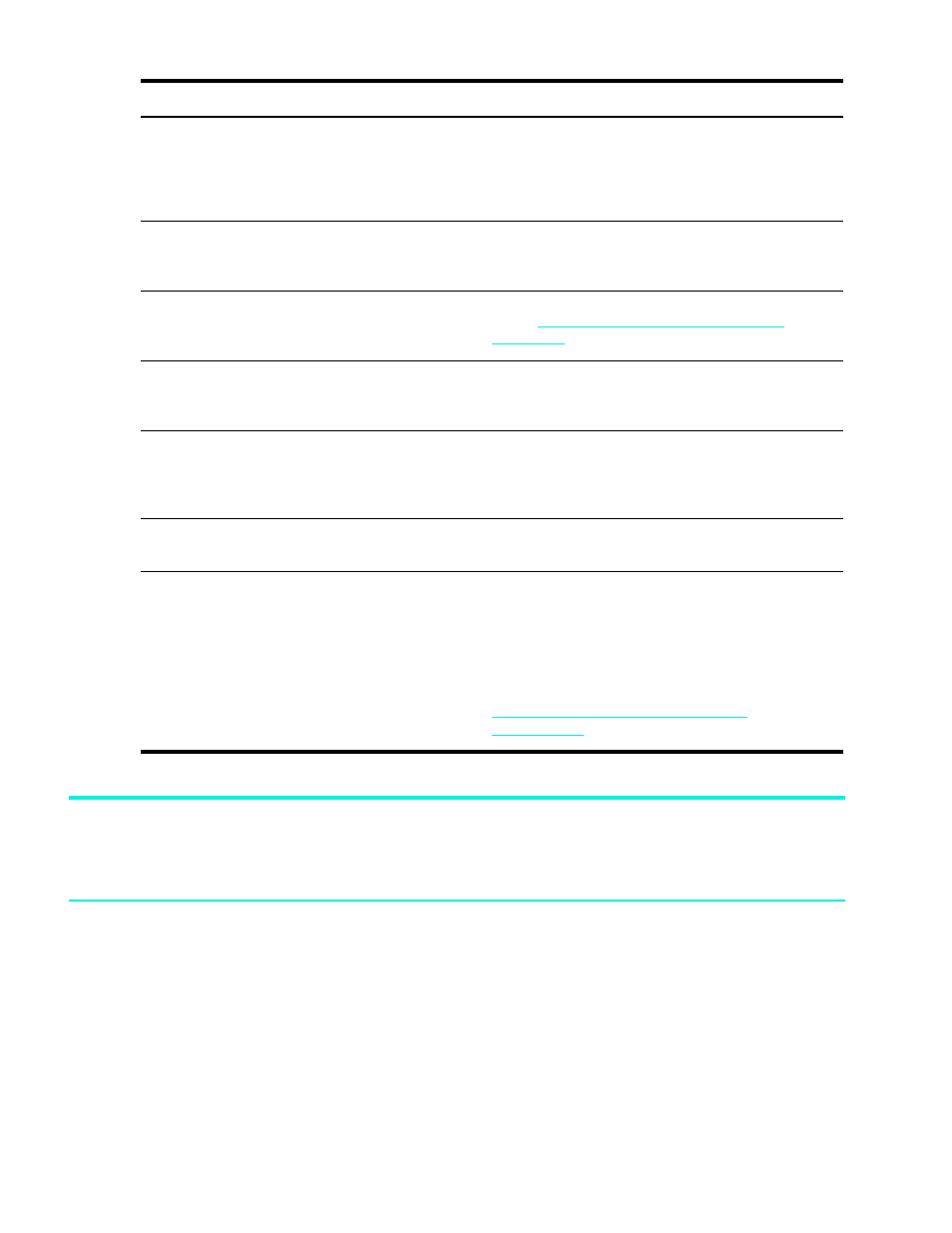
Locating HP Resources
8
Using the Documentation and Diagnostics CD
Accessing Documentation
To access the documentation contents of the Documentation and Diagnostics CD, follow the steps below
that are applicable to your workstation.
Windows-based Workstations
Insert the CD into the CD-ROM drive. The CD will Autorun. If there is no CD-ROM drive activity for two
minutes or more, the Autorun feature may not be enabled on the workstation. To run the CD, follow these
steps:
1.
Click Start > Run.
Locating information about the system board.
The inside of the access panel contains an illustration of
the system board layout. Also, you can find additional
information by reviewing the Service and Technical
Reference Guide that can be found on the Documentation
and Diagnostics CD or on the Web.
Locating diagnostics tools.
The Documentation and Diagnostics CD contains the HP
Insight Diagnostics utility.To use this utility, see “HP Insight
Locating the latest drivers.
tp://welcome.hp.com/country/us/en/
support.html
.
Determining the meaning of beep and LED codes.
See “Diagnostic Lights and Audible (Beep) Codes” on
page 30 for detailed information about beep and LED
codes applicable to the workstation.
Locating the serial number and COA label (if applicable). The serial number labels can be found on the top panel
or on the side of the unit and at the rear of the unit. The
COA label is generally located on the top panel or
access panel near the serial number label.
Reinstalling the operating system.
See “Software Setup” on page 23 for more information
on how to load the operating system.
Finding information on how to contact technical support. Before you call technical support, see “Self
Troubleshooting” on page 23 for self-troubleshooting
information. To facilitate your call, see “Calling Technical
Support” on page 33for a listing of information you need
to have available before you call.
For U.S. and Canada, call 1-800-HPINVENT. For a listing
of all worldwide technical support phone numbers, visit
Table 1-1
Locating HP Resources
What Do You Need Help With?
Where to Find It?
