Post error messages, Basic troubleshooting, General problems – HP xw4200 User Manual
Page 34
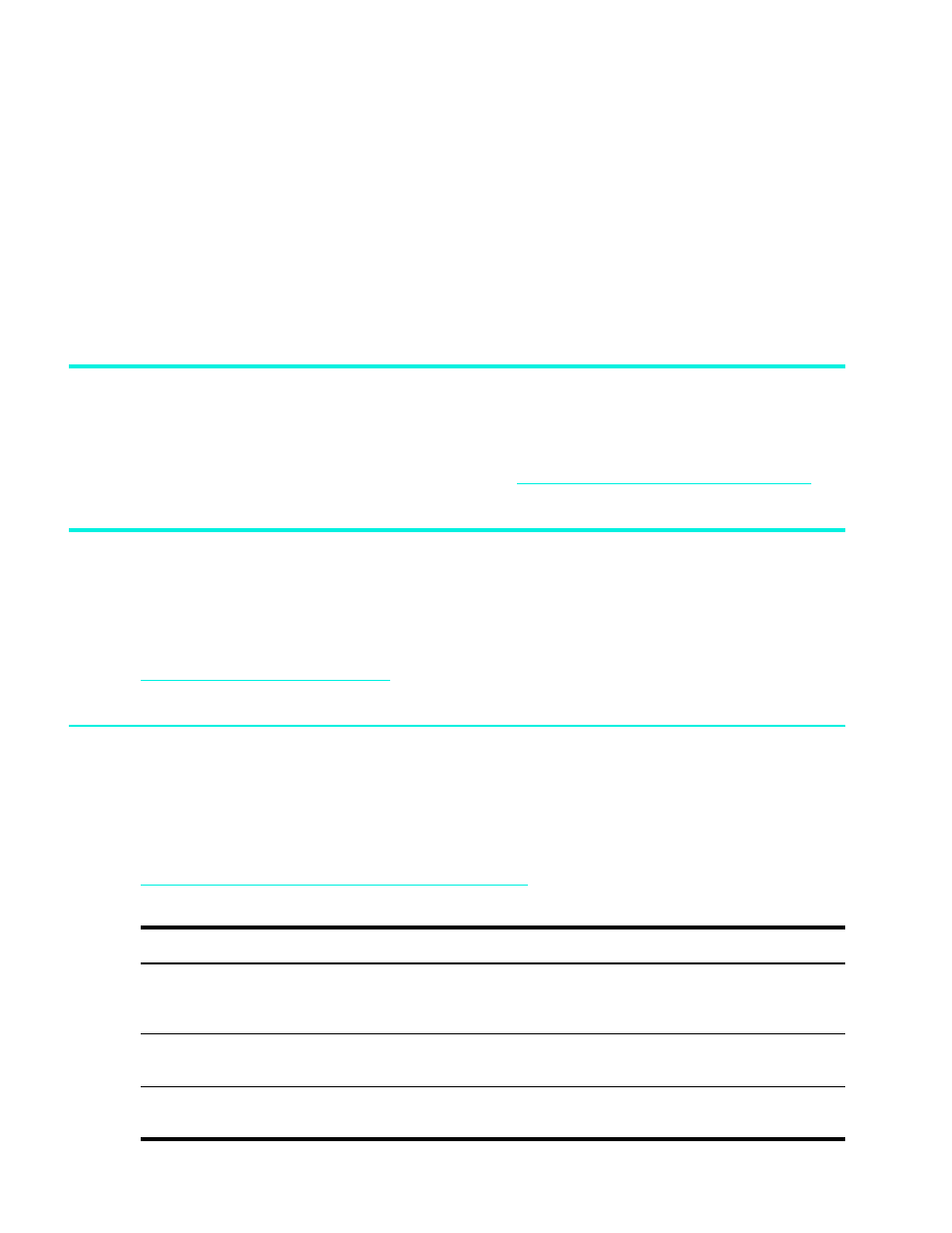
Troubleshooting
26
•
Be sure that all the needed device drivers have been installed. For example, if you have connected a
printer, you need to install a printer driver.
•
If you are working on a network, plug another workstation with a different cable into the network
connection. There may be a problem with the network plug or cable.
•
If you recently added new hardware, remove the hardware and see if the workstation functions
properly.
•
If you recently installed new software, uninstall the software and see if the workstation functions
properly.
•
If the screen is blank, plug the monitor into a different video port on the workstation if one is available.
Or, change out the monitor with a monitor that you know is working properly.
•
For more detailed information, refer to the troubleshooting chapter in the Service and Technical
Reference Guide web link located on the Documentation and Diagnostic CD.
POST Error Messages
You can also find additional information about POST error messages in the Service and Technical
Reference Guide for your workstation. The Service and Technical Reference Guide is available as a Web
link located on the Documentation and Diagnostics
ww.hp.com/support/workstation_manuals
).
Basic Troubleshooting
This section concentrates on problems that you might encounter during the initial set up process.
Additional troubleshooting information is available in the Service and Technical Reference Guide web link
located on the Documentation and Diagnostics CD and at the following HP website:
www.hp.com/go/workstationsupport
.
General Problems
You may be able to easily resolve the general problems described in this section. If a problem persists and
you are unable to resolve it yourself or if you feel uncomfortable about performing the operation, you can
contact an HP customer care center, or you can contact an authorized dealer or reseller. For a list of
support telephone numbers for your region, visit the HP website at:
http://welcome.hp.com/country/us/eng/wwcontact.html
.
Table 4-11
Troubleshooting General Problems
Problem
Cause
Solution
Workstation appears locked up and
will not turn off when the power
button is pressed.
Software control of the power switch
is not functional.
Press and hold the power button for at
least four seconds until the workstation
turns off.
Workstation will not respond to USB
keyboard or mouse.
Workstation is in standby mode.
Press the power button to resume from
standby mode.
CAUTION: When attempting to resume from standby mode, do not hold down the power button for more than four
seconds. Otherwise, the workstation will shut down and you will lose your data.
