Customer advisories, Product change notifications, At startup – HP xw4200 User Manual
Page 33: During operation, Helpful hints
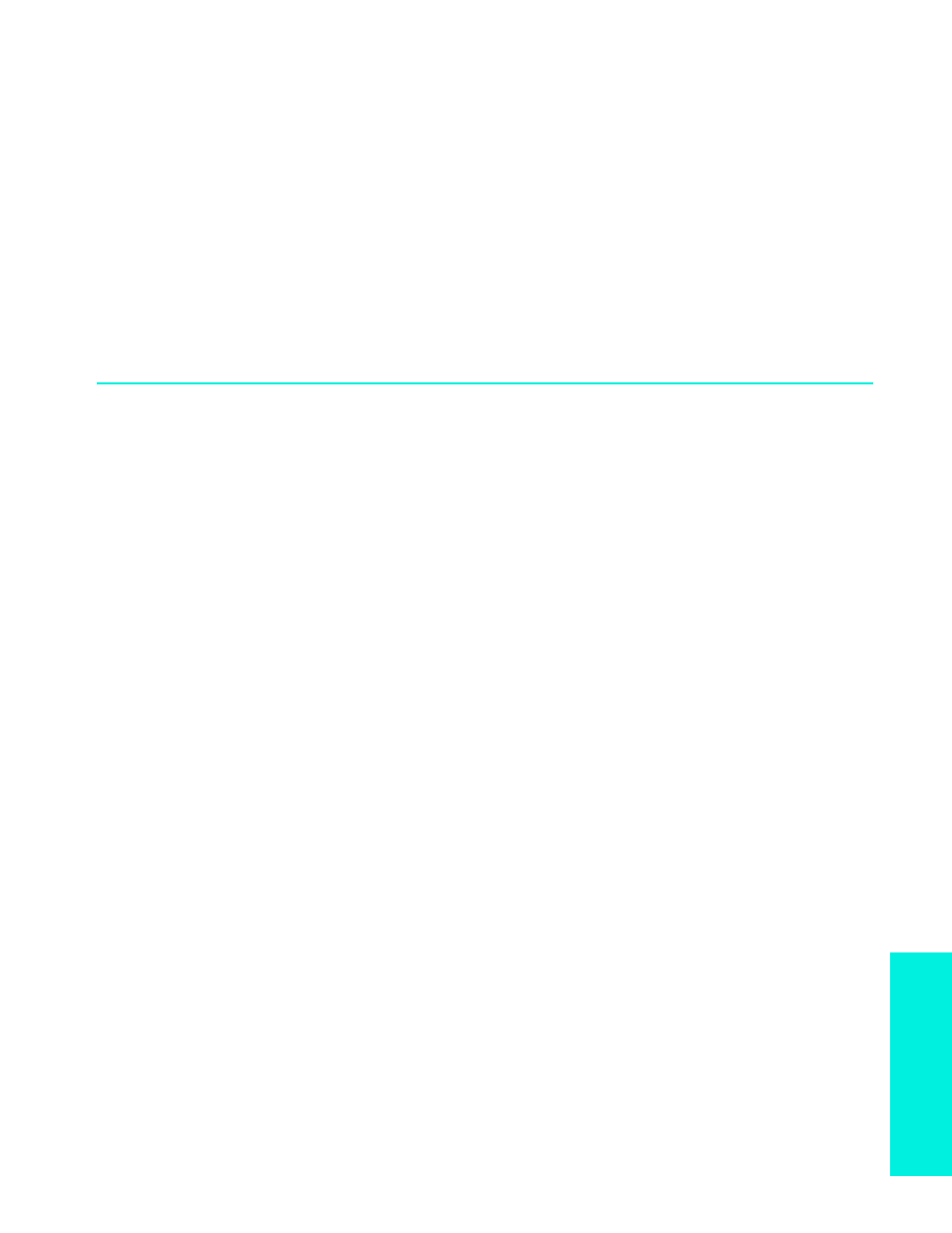
Tr
ou
bl
es
ho
ot
in
g
HP Troubleshooting Resources and Tools
25
Customer Advisories
Customer advisories provide clients important information about their system. To search for applicable
customer advisories for your system, visit www.hp.com and use the search tool. To maximize your search
efforts, use the “+” symbol to locate valid words. For example, to search for customer advisories for the
xw8200, enter “+xw6000 +customer +advisory” and hit Enter. You can also use the “-” (minus) symbol to
exclude certain words. You can also register Subscribers Choice to automatically receive PCNs related to
your system. Review the preface of this guide for information on how to register to Subscriber’s Choice.
Product Change Notifications
Product Change Notifications (PCNs) provide customers with a notice of changes to their product. You can
visit www.hp.com and perform a search for PCNs related to your system. You can also register Subscribers
Choice to automatically receive PCNs related to your system. Review the preface of this guide for
information on how to register to Subscriber’s Choice.
Helpful Hints
If you encounter some minor problem with your workstation, monitor, or software, refer to the following list
of general suggestions before taking further action.
At Startup
•
Check that the workstation and monitor are plugged into a working electrical outlet.
•
Remove all diskettes from your system before turning it on.
•
Check to see that the workstation is turned on and the green power light is on.
•
If you have installed an operating system other than the factory-installed operating system, check to be
sure that it is supported on your system.
•
Check to see that the monitor is turned on and the green monitor light is on.
•
Turn up the brightness and contrast controls of the monitor if the monitor is dim.
•
If your workstation has multiple video sources installed and a single monitor, the monitor must be
connected to the monitor connector on the source selected as the primary VGA adapter. During
startup, the other monitor connectors are disabled; if the monitor is connected into one of these ports,
it will not function. You can select the default VGA source in Computer Setup (F10).
During Operation
•
Look for blinking LEDs on the front of the workstation. The blinking lights are error codes that will help
you diagnose the problem. See the interpreting diagnostic lights and audible codes sections in this
chapter for more information.
•
Press and hold any key. If the system beeps, then your keyboard is operating correctly.
•
Check all cable connections for loose connections or incorrect connections.
•
Wake the workstation by pressing any key on the keyboard or the power button. If the system remains
in suspend mode, shut down the system by pressing and holding the power button for at least four
seconds, then press the power button again to restart the system. If the system will not shut down,
unplug the power cord, wait a few seconds, then plug it in again. If it does not restart automatically,
press the power button to start the workstation.
•
Reconfigure your workstation after installing a non–plug and play expansion board or other option.
See
Hardware Installation Problems
for instructions.
