HP xw4200 User Manual
Page 36
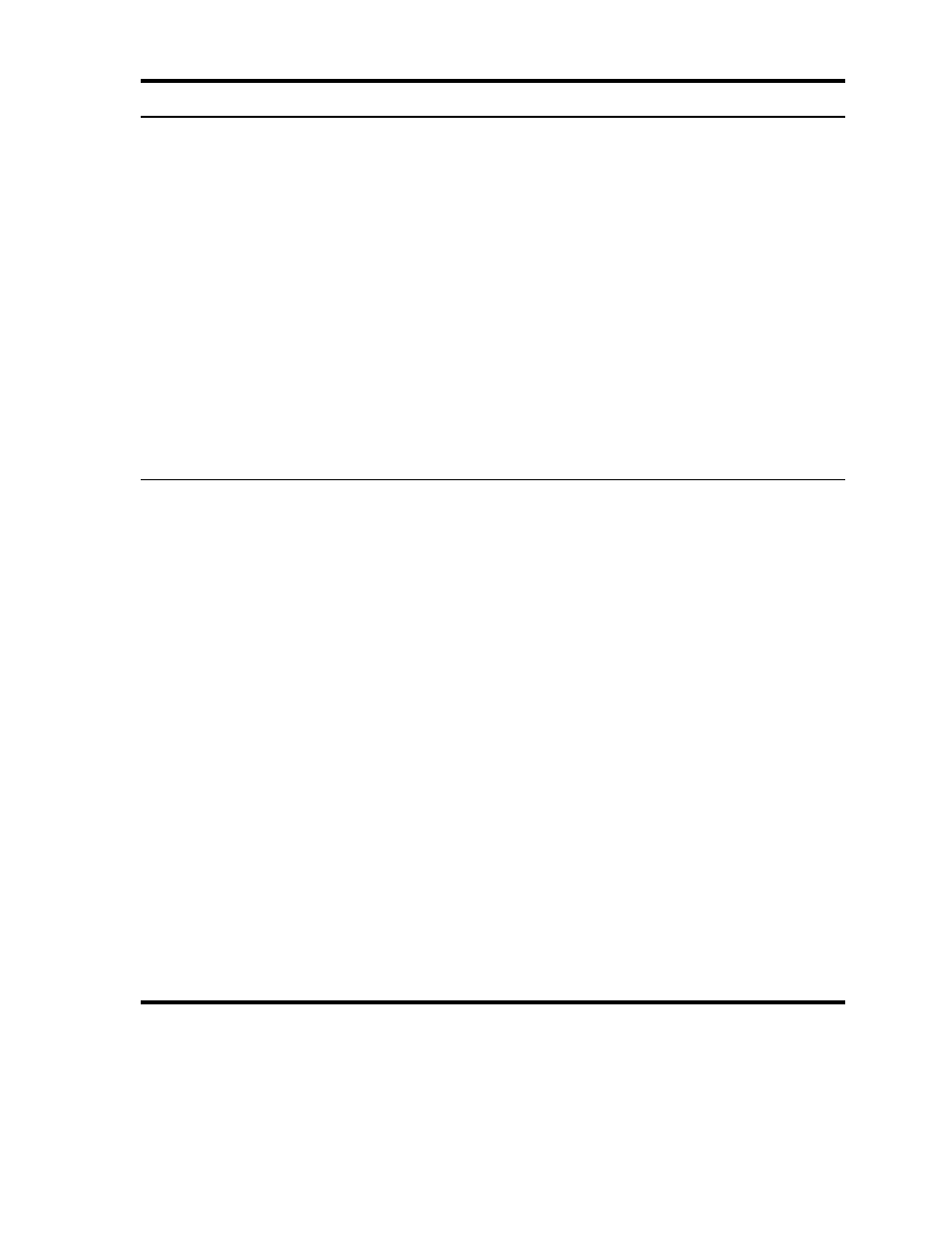
Troubleshooting
28
Workstation powered off
automatically and the Power LED
blinks Red two times, once every
second, followed by a two second
pause. (On the xw4200 and
xw9300
,
two audible beeps will also
be emitted.)
Processor thermal protection
activated:
A fan may be blocked or not turning.
OR
The heatsink is not properly attached
to the processor.
1.
Ensure that the workstation air
vents are not blocked and the
cooling fan is running.
2.
Open hood, press power button,
and see if the processor fan spins.
If the processor fan is not
spinning, make sure the fan's
cable is plugged onto the system
board header. Ensure the fan is
fully/properly seated or installed.
3.
If fan is plugged in and seated
properly, but is not spinning, then
replace the processor heatsink
assembly.
4.
Reseat processor heatsink and
verify that fan assembly is
properly attached.
5.
Contact an authorized reseller or
service provider.
System does not power on and the
LEDs on the front of the workstation
are not blinking.
System unable to power on.
Press and hold the power button for
less than 4 seconds. If the hard drive
LED turns green, then:
1.
Remove the expansion cards one
at a time and try holding the
power button again for less than
4 seconds.
2.
Replace the system board.
OR
Press and hold the power button for
less than 4 seconds. If the hard drive
LED does not turn on green then:
1.
Check that unit is plugged into a
working AC outlet.
2.
Open hood and check that the
power button harness is properly
connected to the system board.
3.
Check that both power supply
cables are properly connected to
the system board.
4.
Check the Power Supply Built-In-
Self-Test (BIST) LED located inside
the power supply (look directly at
the rear of the chassis).
5.
Replace the system board.
Table 4-11
Troubleshooting General Problems
Problem
Cause
Solution
