Erasing all the photos, Erasing selected photos – Epson PhotoPC 850Z User Manual
Page 70
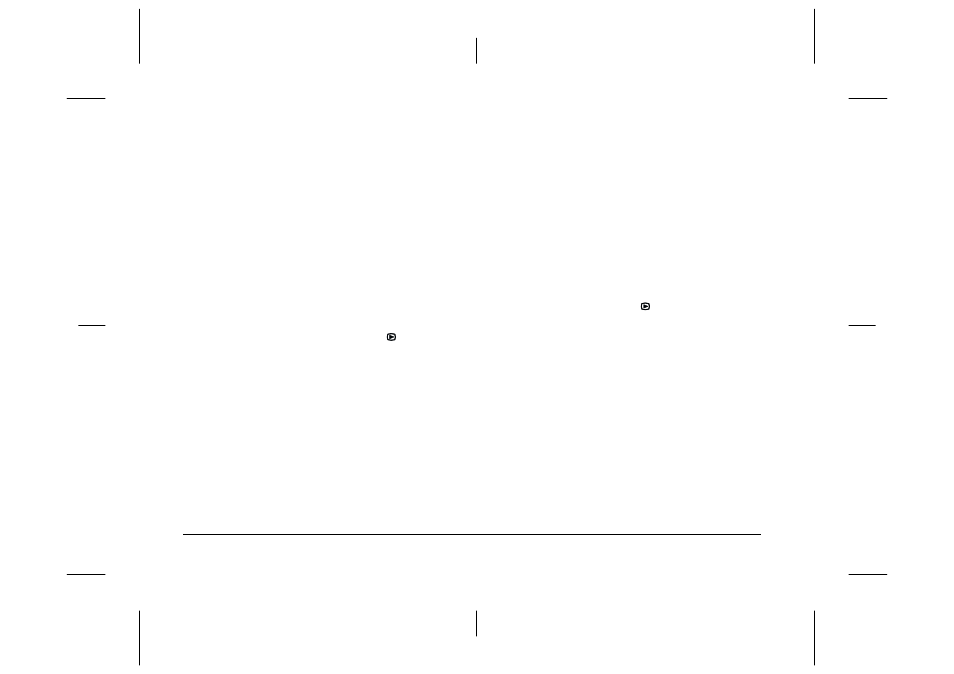
3-6
Viewing and Managing Your Photos
L
Proof Sign-off:
BLE H.Kato E.Omori
F.Fujimori
SEI M.Kauppi
R4C4410
Rev. C
A5 size
VIEWING.FM
2/11/00
Pass 3
To make choosing photos easier, you can display
either four or nine photos at a time by pressing the
ISO button once or twice. A white frame appears
around the selected photo.
3.
Press Delete to erase the photo.
4.
A confirmation message appears. Press Yes to
erase the photo. Press No to cancel.
Erasing all the photos
To erase the photos from the memory card in your
camera all at once, follow these steps.
1.
Turn the camera’s dial switch to
.
2.
Press the W.B. button . Then press Select All to
select all the photos in the memory card.
3.
Press ISO button to erase all the photos.
4.
A confirmation message appears. Press Yes to
erase all the photos. Press No to cancel.
Note:
If any photos are locked, a message appears asking if
you want to erase the locked photos. Press No to erase
only the unlocked photos. Press Yes to erase all photos,
including those that are locked. To lock or unlock
photos, see “Locking and unlocking photos” on page
3-7.
Erasing selected photos
To erase selected photos from the memory card in
your camera, follow these steps.
1.
Turn the dial switch to
.
To make choosing photos easier, display either
four or nine photos at a time by pressing the ISO
button once or twice. A white frame appears
around the selected photo.
2.
Press the W.B. button. Then press the + or - button
to move the white frame until it is around a photo
you want to erase.
3.
To select that photo, press Select. A red frame
appears around the selected photo.
4.
To select more photos, repeat steps 2 and 3.
