Creating the slide show – Epson Multimedia Storage Viewer P-4000 User Manual
Page 46
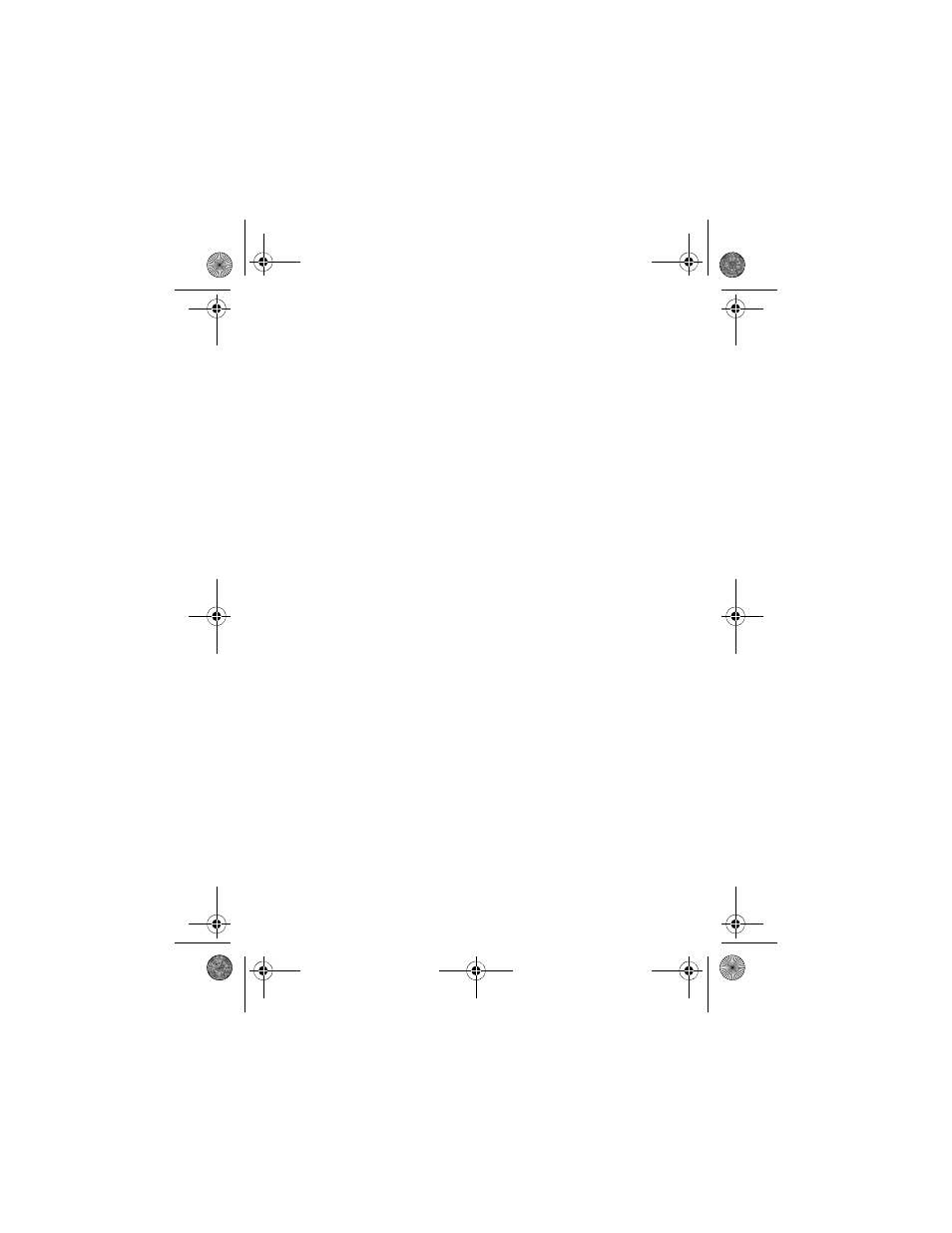
46
Creating the Slide Show
You can create a slide show from images in a folder or
album in the P-4000 or on a memory card. The easiest
way to select files for your slide show is to copy them to
an album. See page 39 for instructions.
Then follow these steps to create a slide show and select
transitions and music:
1
Highlight or open the album or folder you want to
use for the slide show.
2
Press the
Menu
button. You see the pop-up menu.
3
Select
Start Slide Show
and press
OK
. The slide
show begins.
4
Press the
Menu
button. You see the slide show
pop-up menu.
5
Select
Slide Show Effect
and press right on the
4-way ring. Choose from one of the 5 transition
effects and press the
OK
button.
6
Press the
Menu
button and select
Slide Show
Duration
. Press right on the 4-way ring and select
the timing for each image:
3
,
5
,
10
, or
30
seconds, or
1
,
5
, or
30
minutes. Then press
OK
.
P4000Basics.book Page 46 Thursday, August 18, 2005 8:26 AM
