Rotating images – Epson Multimedia Storage Viewer P-4000 User Manual
Page 44
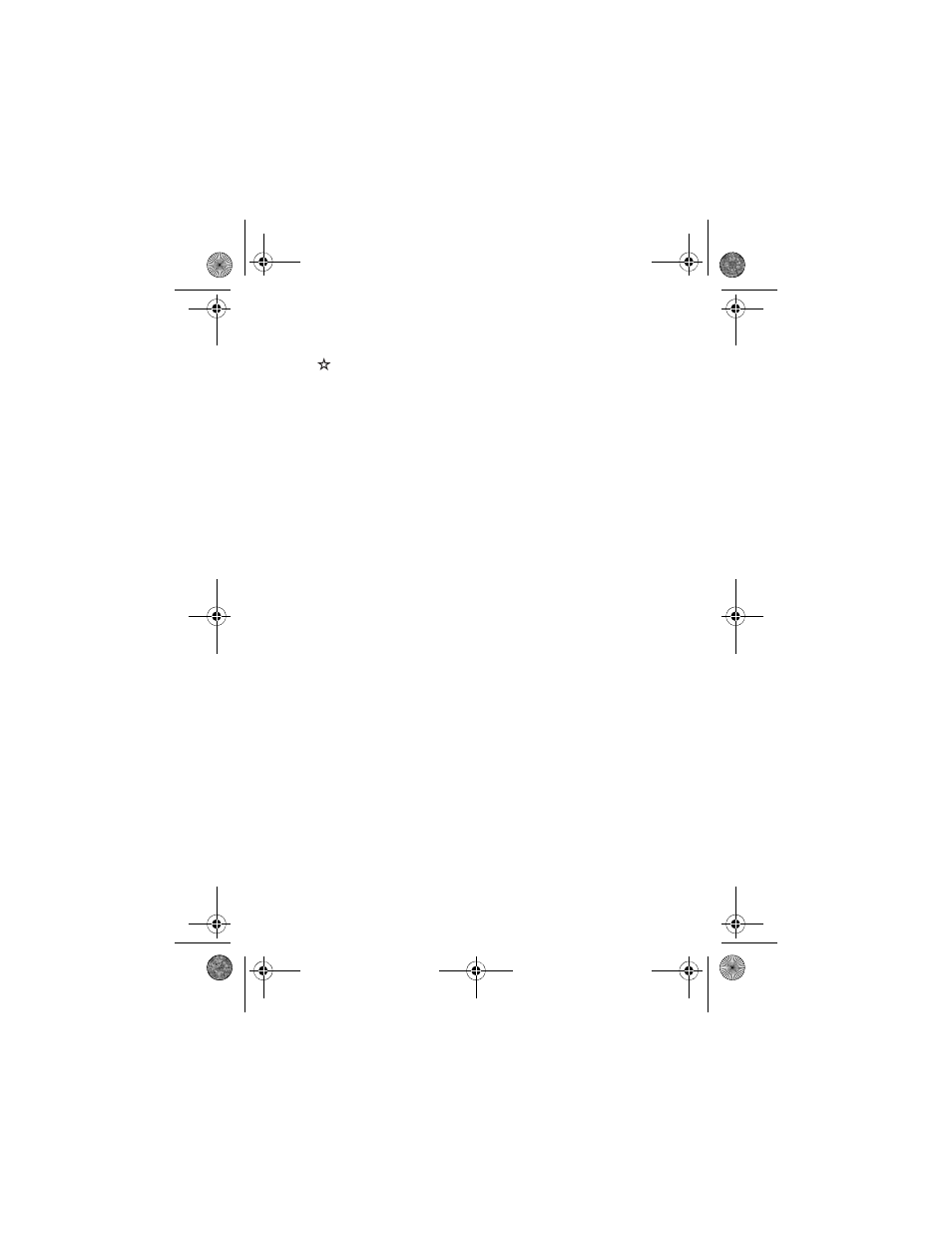
44
3
Select
Set as Album Shortcut
and press
OK
. The
icon is displayed on the album thumbnail.
Note:
You can also press the Menu button to change the album
name, lock, delete, or copy the album to a memory card, or
sort albums. For more information, see the P-4000 User’s
Guide on the CD-ROM or on your computer.
Rotating Images
You can rotate images that are stored in albums.
1
Press the
Menu
button to display the pop-up menu,
then select
Rotate
.
2
Press right on the 4-way ring. The sub-menu
appears.
3
Select
Right
to rotate the image 90° clockwise or
Left
to rotate it 90° counterclockwise. Then press
the
OK
button.
If you want to rotate a group of images at the same
time select
Right-Select
(to rotate clockwise) or
Left-Select
(to rotate counterclockwise).
Select the images you want to rotate, then press the
Menu
button. The images are rotated.
Note:
You cannot rotate JPEG images larger than 8.9 megapixels.
P4000Basics.book Page 44 Thursday, August 18, 2005 8:26 AM
