Deleting files after copying – Epson Multimedia Storage Viewer P-4000 User Manual
Page 23
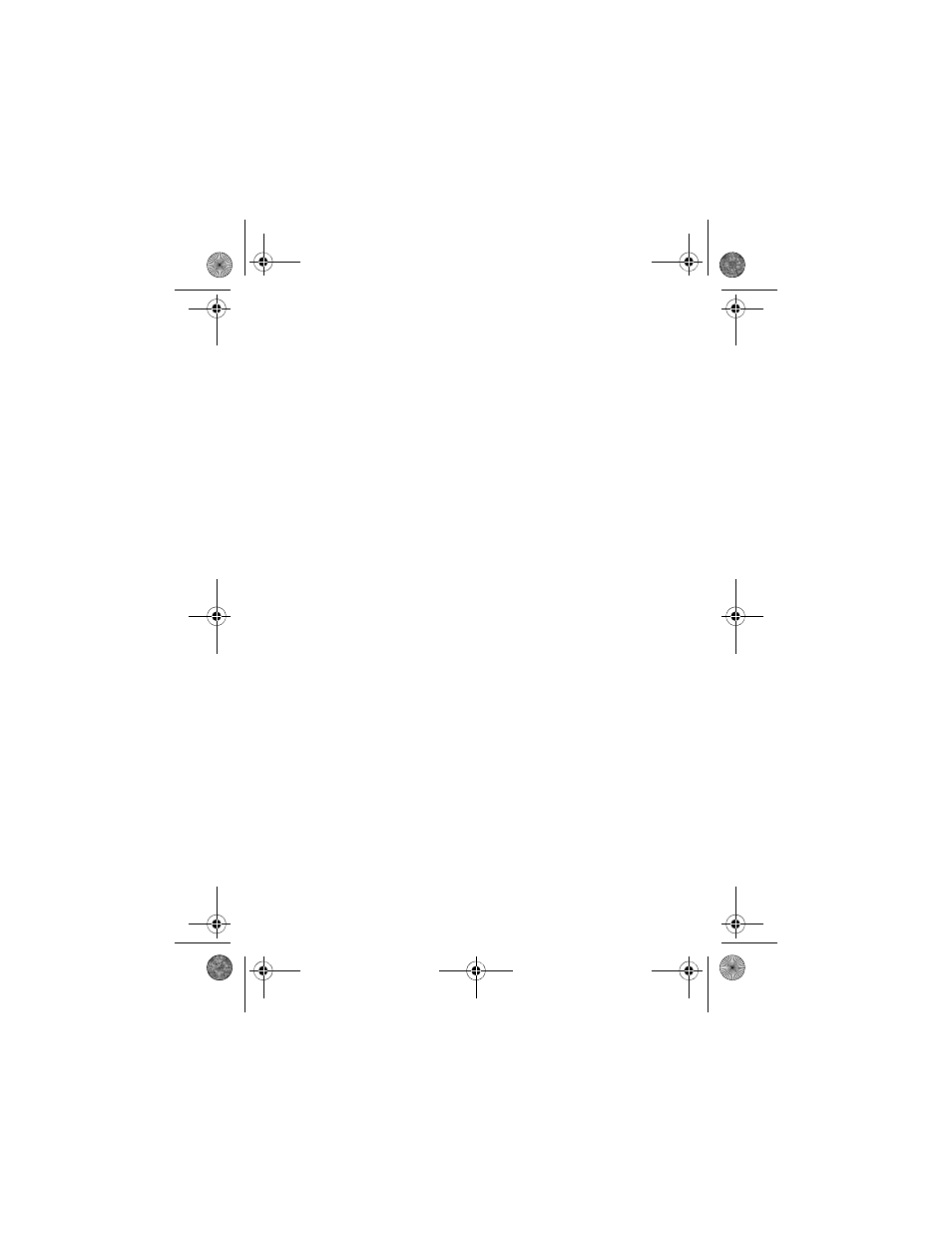
23
Note:
You should back up files stored on the P-4000 to another
storage device periodically.
Deleting Files After Copying
You can have files automatically deleted after you copy
them to the P-4000.
1
On the Home screen, use the 4-way ring to select
Settings
and press the
OK
button.
2
Select
Copy Mode
and press the
OK
button.
3
Press left or right on the 4-way ring to choose one of
the following settings:
◗
Select
Delete
if you want files on memory cards
to be automatically deleted, without a warning
message, after you copy them.
◗
Select
Confirm before deleting
if you want the
P-4000 to ask before copying whether to delete
the files from the memory card after copying.
4
When you are finished, press the
OK
button.
P4000Basics.book Page 23 Thursday, August 18, 2005 8:26 AM
