Epson Optio 430 User Manual
Page 25
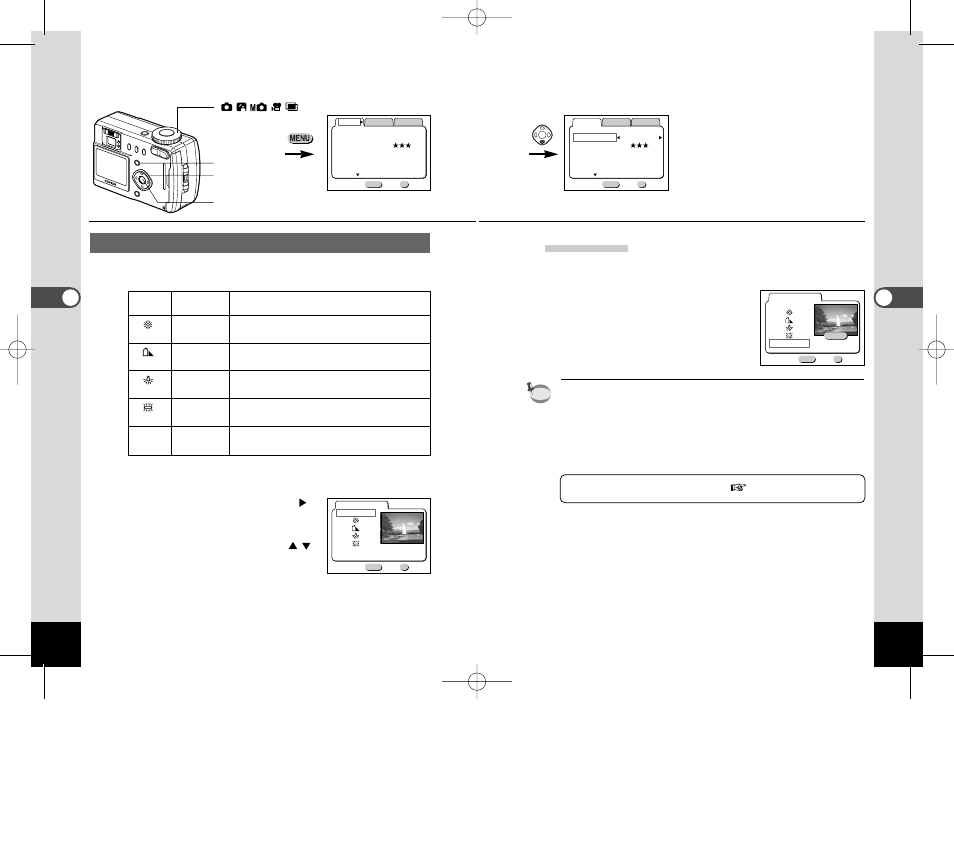
47
T
aking Pictures
Manual Setting
z
Select [Manual] on the white balance screen.
x
Press the shutter release button.
The white balance is automatically
adjusted, [Complete] is displayed on
the LCD monitor and the display
returns to the menu screen.
When you adjust the white balance, point your camera at a blank
sheet of paper, etc. and press the shutter release button.
c
Press the OK button.
The camera is ready to take the picture.
Saving the White Balance Setting
p.52
memo
46
T
aking Pictures
How to recall the [Rec.Mode] menu
Adjusting the Color Balance according to Lighting (White Balance)
You can take pictures in the appropriate colors by setting the white
balance according to the light conditions.
Auto
Auto
The camera adjusts the white balance
automatically.
Daylight
Use this mode when taking pictures outside in
sunlight.
Shade
Use this mode when taking pictures outside in
the shade.
Tungsten
Use this mode when taking subjects under
Light
electric or other tungsten light.
Fluorescent
Use this mode when taking subjects under
Light
fluorescent light.
Manual
Manual
Use this mode when taking pictures by adjusting
the white balance manually.
z
Select [White Balance] from the [Rec.Mode] menu.
x
Press the four-way controller (
).
The white balance screen will be
displayed.
c
Use the four-way controller (
)
to change the setting.
v
Press the OK button twice.
The camera is ready to take the picture.
2240
×1680
MENU
OK
Rec.Mode
Memory
Set-up
1/3
Resolution
Quality Level
White Balance
Auto
Wide
On
Exit
Focusing Area
Digital Zoom
Ok
2240
×1680
MENU
OK
Memory
Resolution
Quality Level
White Balance
Auto
Wide
On
Exit
Focusing Area
Digital Zoom
1/3
Rec.Mode
Set-up
Ok
MENU
OK
Exit
White Balance
Auto
Manual
Ok
MENU
OK
Exit
Adjust
SHUTTER
Auto
Manual
White Balance
Ok
Menu button
OK button
Four-way controller
(
)
KB320(30-52)E.QE33 9/13/01 10:16 AM Page 46
