Canon EOS RP Mirrorless Camera User Manual
Page 338
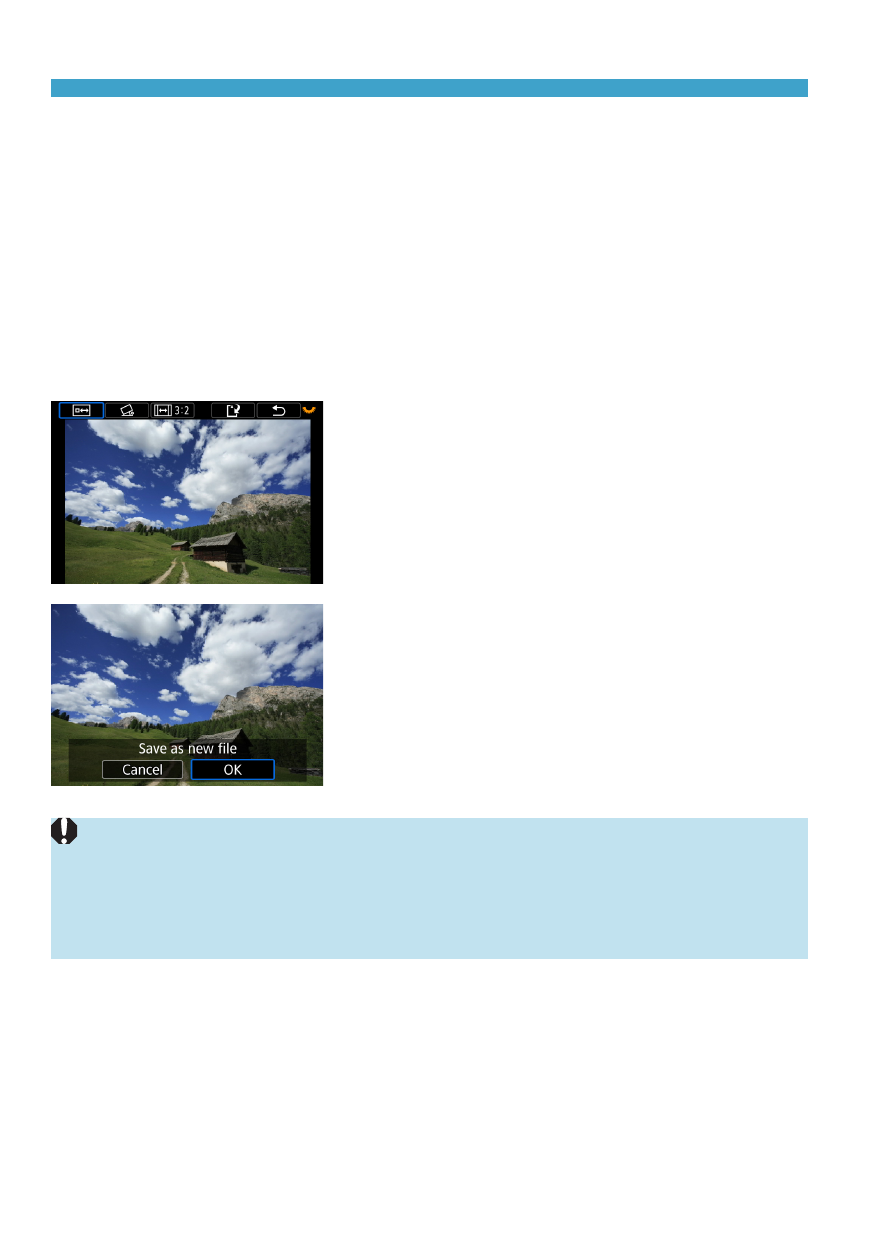
338
Cropping JPEG Images
z
Moving the Cropping Frame
Press the <
V
> cross keys to move the frame vertically or horizontally.
Move the cropping frame until it covers the desired image area.
z
Correcting the Tilt
You can correct image tilt by ±10°. Turn the <
5
> dial to select <
c
>,
then press <
0
>. While checking the tilt against the grid, turn the <
5
>
dial (in 0.1° increments) or tap the left or right wedge (in 0.5° increments)
on the upper left of the screen to correct the tilt. After completing the tilt
correction, press <
0
>.
4
Check the image area to be
cropped.
z
Turn the <
5
> dial to select <
b
>.
g
The image area to be cropped will be
displayed.
5
Save the image.
z
Turn the <
5
> dial to select <
W
>.
z
Select
[OK]
to save the cropped image.
z
Check the destination folder and image
file number, then select
[OK]
.
z
To crop another image, repeat steps 2 to
5.
o
The position and size of the cropping frame may change depending on the
angle set for tilt correction.
o
Once a cropped image is saved, it cannot be cropped again or resized.
o
AF point display information (
be appended to the cropped images.
