Using an image as a watermark – Epson Multimedia Photo Viewer P-6000 User Manual
Page 69
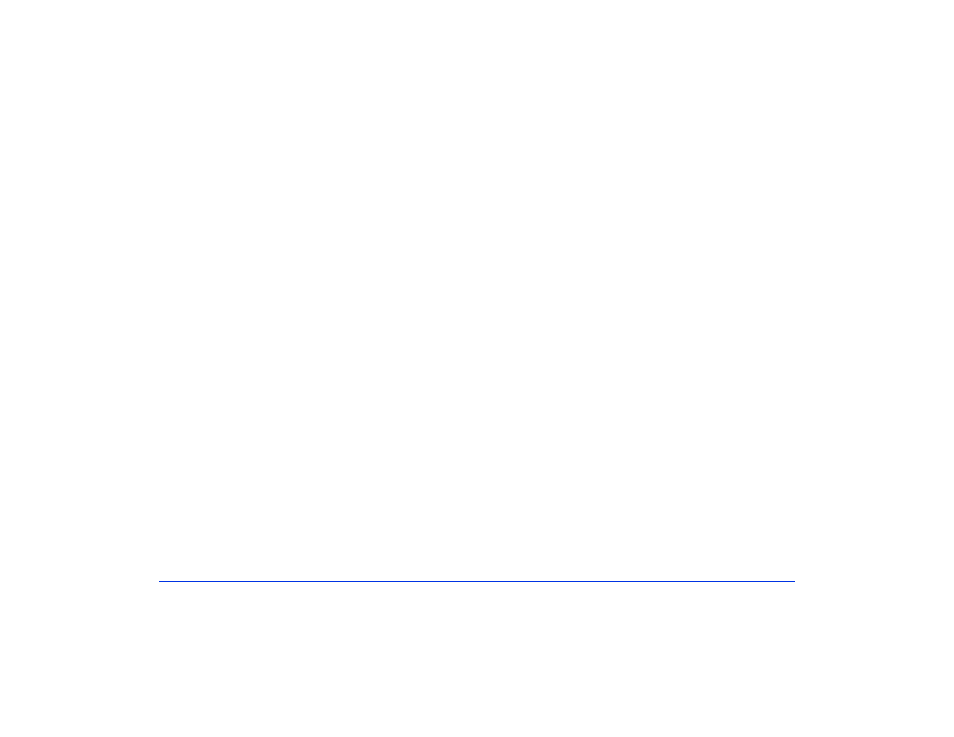
Printing 69
6
Select a color for the watermark, then press
OK
.
7
When the confirmation message appears, press
OK
.
Using an Image as a Watermark
Note:
You can only assign PNG format images created in Adobe
Photoshop. The images must be no larger than 720 × 480 pixels
and less than 10MB in size.
1
Copy your image file to the viewer’s Photos folder.
2
Select the image file on the viewer, then press
OK
.
3
When the confirmation message appears, select
Yes
,
then press
OK
to assign the image as a watermark.
