Copying selected files – Epson Multimedia Photo Viewer P-6000 User Manual
Page 21
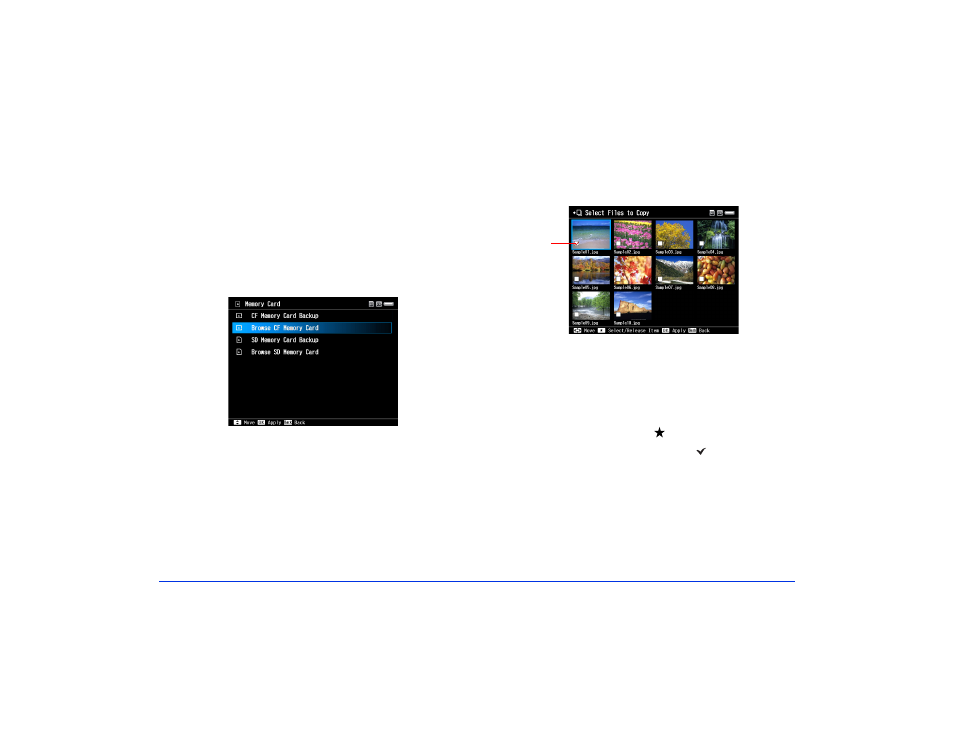
Using Memory Cards 21
Copying Selected Files
You can copy selected files directly from a memory card to a
new or existing folder in My Photos or My Videos.
1
Insert a memory card.
If the Memory Card menu doesn’t open automatically,
select
Memory Card
on the Home screen, then
press
OK
.
2
In the Memory Card menu, select
Browse CF Memory
Card
or
Browse SD Memory Card
.
3
Press
OK
. The files on the memory card appear in
thumbnail view.
4
Press the
Menu
button to display the pop-up menu.
5
Select
Copy/Move
, then press
OK
.
6
Select
Select and Copy Files
, then press
OK
.
Checkboxes appear on each thumbnail image.
Note:
To copy a single file, select the file you want to copy, press
Menu, and select Copy/Move. Select Copy this File, then
continue with step 8.
7
Use the 4-way ring or jog dial to highlight each file you
want to copy, then press the button to select it. The
selected items are displayed with red check marks.
Note:
To select all files and folders, press Menu and choose
Select All.
8
When you’re finished selecting photos, press
OK
.
Checkbox
