Creating a new folder and copying files – Epson Multimedia Photo Viewer P-6000 User Manual
Page 22
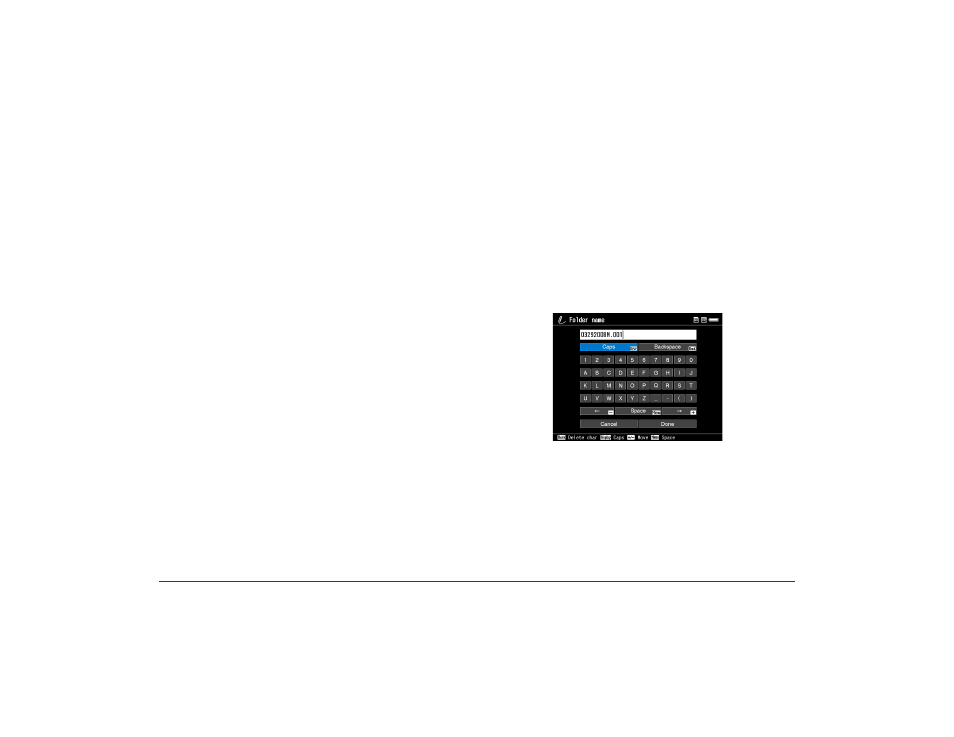
Using Memory Cards 22
9
Use the 4-way ring to highlight
My Photos
or
My
Videos
, then press right on the 4-way ring to select it.
10
Do one of the following:
❍
To copy the items into the selected folder, press
OK
.
Your items are copied.
❍
To copy the items into a new subfolder, highlight
Create New Folder
and press
OK
. Then see the
next section to enter a name for the new folder and
copy the items.
Note:
It’s easier to manage your files if you copy them into a
folder you’ve named, instead of placing them in the root of
a main folder (such as My Photos or My Videos).
Creating a New Folder and Copying Files
You can create a folder and copy files to it from a memory
card, USB device, or from Backup Files.
1
To copy items to a new folder, follow the steps in the
previous section.
When you select
Create New Folder
and press
OK
, the
on-screen keyboard appears with the current date
entered as the default name for the folder.
You can either keep the name or enter a new one.
2
To keep the current name, highlight
Done
and press
OK
. Your files are copied to the new folder.
