Setting a folder icon or home screen wallpaper, Rating photos, Selecting a screen saver – Epson Multimedia Photo Viewer P-6000 User Manual
Page 58: Monitoring the color of images
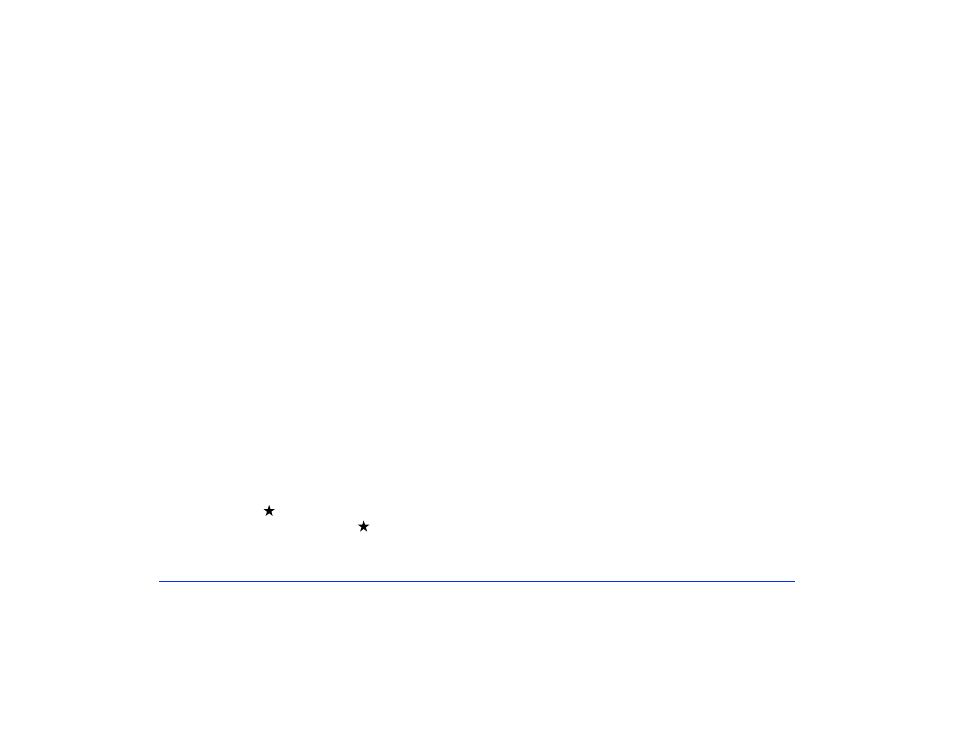
Managing Files 58
Setting a Folder Icon or Home Screen
Wallpaper
You can set your favorite file as an icon for the folder or
“wallpaper” for the Home screen.
1
Select the file you want to use.
2
Press
Menu
, then select
Wallpaper and Icon Settings
,
then press
OK
.
3
Select
Set as Folder Icon
or
Set as Wallpaper of
HOME
, then press
OK
.
Rating Photos
You can rate your photos from one to five stars. This lets
you filter your photos for display according to their rating.
When you copy a rated file to your computer, you must use
the Epson Link2 software to copy the rating information.
You can then move your rated files into certain Adobe
applications.
To rate a single photo, select it in My Photos or Backup
Files, then press the button to rate it. Continue pressing
the button to increase the rating up to
5
, or remove the
rating.
Selecting a Screen Saver
You can select a folder to be used as a screen saver. The
photos in the folder will be displayed as a slide show when
the viewer is plugged in using the AC adapter and is inactive
for 3 minutes.
If you want to change the timing for the screen saver, see
“Power Save” on page 71. If you want to change the
transition effects, see “Slide Show” on page 72.
1
Select a folder, then press
Menu
to display the pop-up
menu.
2
Select
Set as Screen Saver
, then press
OK
.
Note:
To cancel the setting, select Don’t Use as Screen Saver.
Monitoring the Color of Images
You can display images from Adobe Photoshop
®
on the
viewer to maintain color accuracy when editing your images.
Make sure you have installed the USB Monitor Plug-in,
following the instructions in your P-6000/P-7000 Basics
guide.
1
Connect the AC adapter to the viewer and plug it in.
Then turn on the viewer and your computer.
