Explore Scientific 7-in-1 Sensor for 7-in-1 Wi-Fi Weather Station User Manual
Page 18
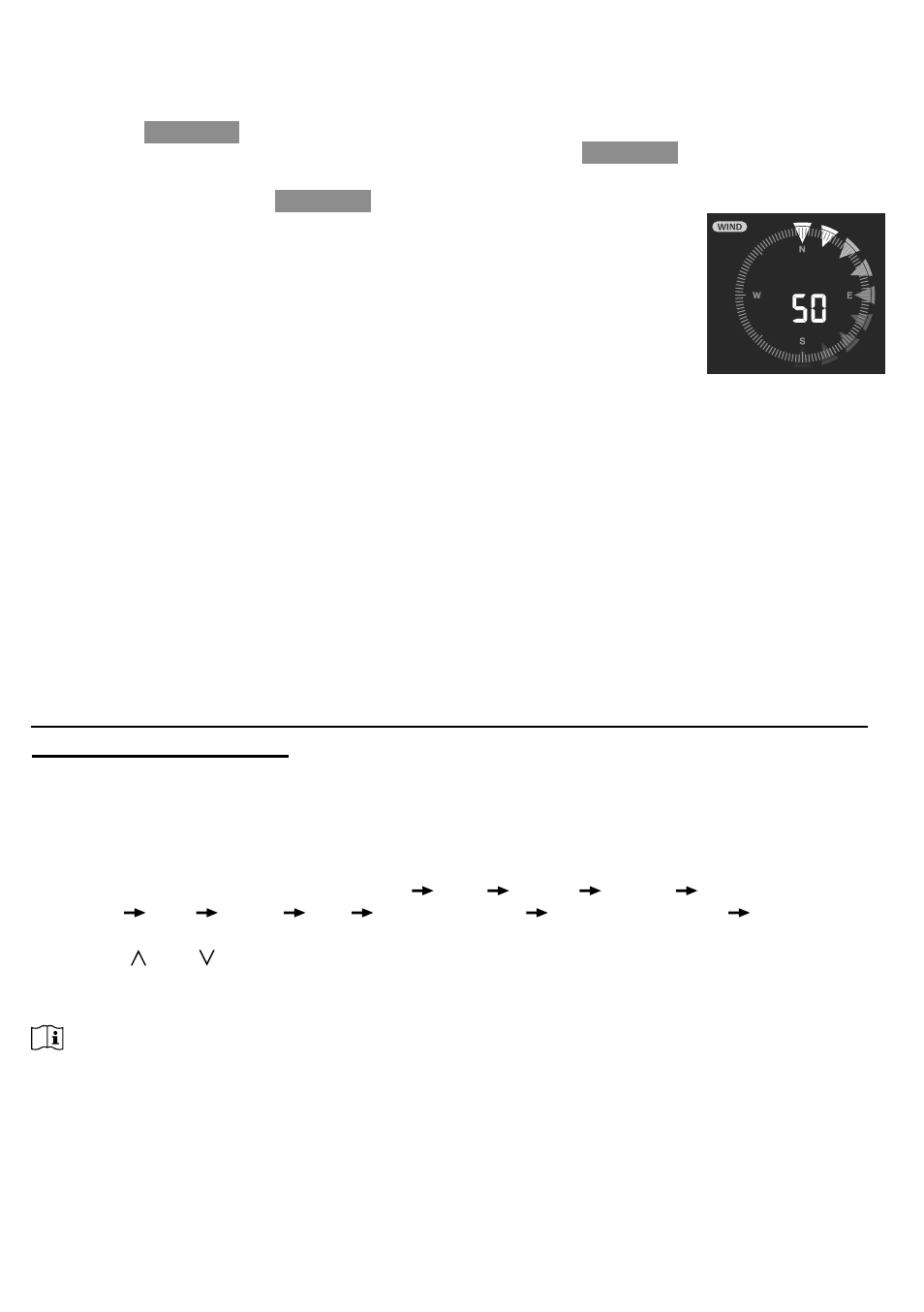
18
FIRMWARE UPDATE STEP
1.
Download the latest version firmware to your PC.
2. Set the Console into AP (access point) mode then connect the PC to the console (ref to
"SETUP WI-FI CONNECTION" section in previous page).
3. Click the
Browse
in firmware update section and browse the location of the file you
download in step 1. To update the WI-FI firmware, click the
Browse
in WI-FI firmware
section.
4. Click the corresponding
Upload
to start transfer the firmware file to console.
5. In the meantime, the console will execute the update
automatically and will show the update progress on display (i.e.
100 is completion).
The update time is around 5 ~ 8 minutes
6. The console will restart once the update is completed.
7. The console will stay in
AP mode
for you to check the firmware version and all the current
setting.
IMPORTANT NOTE:
-
Please keep connecting the power during the firmware update process.
-Please make sure your PC's WI-FI connection is stable.
-
When the update process start, do not operate the PC and console until the update finished.
-
During firmware update the console will stop upload data to the cloud server. It will reconnect
to your WI-FI router and upload the data again once the firmware update succeed. If the
console cannot connect to your router, please enter the SETUP page to setup again.
-
After the firmware updates, user might need to input the Weather Underground ID and
password again.
-Firmware update process have potectial risk, which cannot guarantee 100% success. If the
update fail, please redo the above step to update again.
OTHER SETTING & FUNCTIONS OF THE CONSOLE
MANUAL CLOCK SETTING
This console is designed to obtain the local time by synchronize with the assigned internet time
server. If you want to use it offline, you can set the time and date manually. During the first time
startup, press and hold the
[ SENSO
R / WI-FI ]
key for 6 seconds and let the console back to
normal mode.
1. In normal mode, press and hold
[ CLOCK SET ]
key for 2 seconds to enter setting.
2. The setting sequence: DST AUTO/OFF Hour Minute second 12/24 hour
format
Year
Month Day M-D/D-M format Time sync ON/OFF weekday
Language.
3. Press
[ ]
or
[ ]
key to change the value. Press and hold the key for quick-adjust.
4. Press
[ CLOCK SET ]
key to save and exit the setting mode, or the unit will automatically
exit the setting mode 60 seconds later without pressing any key.
NOTE:
-In normal mode, press
[ CLOCK SET ]
key to switch between year and date display.
-During the setting, you can press and hold
[ CLOCK SET ]
key for 2 seconds to back to
normal model.
DAYLIGHT SAVING TIME (DST)
DST function is set to "AUTO" by default (for EU or US version). If the current date on display is
with in the summer daylight saving period, the time will will be automically adjusted forward by
+1 hour, and DST icon will be shown on the LCD dsiplay.
