Firmware upgrade, Firmware upgrade -8, Remote control, cont’d – Extron electronic Fiber Optics Fox 4G DA8 User Manual
Page 17
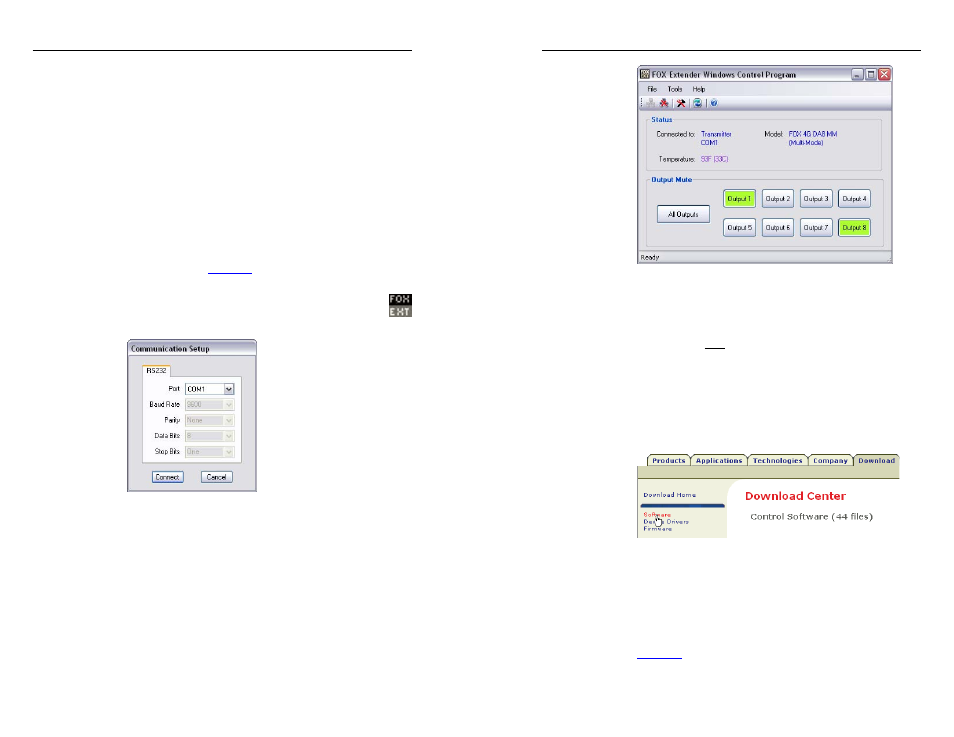
FOX 4G DA8 • Remote Control
Remote Control, cont’d
3-8
FOX 4G DA8 • Remote Control
3-9
4
.
Follow the on-screen instructions. By
default, the Windows installation creates a
C:\Program Files\Extron\FOX_Extenders directory, and it
places the following four icons into a group folder named
“Extron Electronics\FOX Extender WCP”:
•
Check for FOX Extender updates
•
FOX Extender WCP
•
FOX Extender Help
•
Uninstall FOX Extender WCP
Starting the program
Start the Extron FOX Extender program as follows:
1
.
Connect a Windows-based computer to either of the DA's
serial ports. See chapter 2, “Installation and Operation”,
for more details.
2
.
Click
Start
> Programs > Extron Electronics >
FOX Extender WCP
> FOX Extender WCP.
The Communication Setup window appears (figure 3-5).
Figure 3-5— Communication Setup window
3
.
Select the Com port to which your DA is connected. Click
OK
.
The FOX Extender program window appears (figure 3-6).
Mute or unmute individual outputs or all outputs by
clicking the appropriate buttons.
N
The channel mute command mutes the data on the output
only. The output continues to emit light.
Figure 3-6 — FOX Extender program window
Firmware upgrade
Firmware can be upgraded via the unit's front panel
Configuration port only, using the Extron Firmware Loader
utility from the FOX Extender program.
Upload replacement firmware as follows:
1
.
Visit the Extron web site,
www.extron.com
, click the
Download Center
tab, and then click the Firmware link
(figure 3-7). Select the appropriate firmware file(s) to
download and copy it (them) to your computer. Note the
folder to which you save the firmware file(s).
Figure 3-7 — Location of firmware upgrade files
2
.
In the Windows Explorer or other file browser, double-click
the downloaded executable (*.exe) file(s) to self-extract the
firmware file(s).
3
.
Connect a Windows-based computer to the front panel
Configuration port of the unit to be updated. See
chapter 2, "Installation and Operation", for more details.
4
.
Start the FOX Extender program. See "Starting the
program", on page 3-8.
